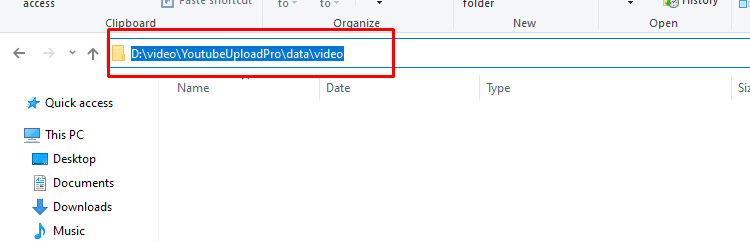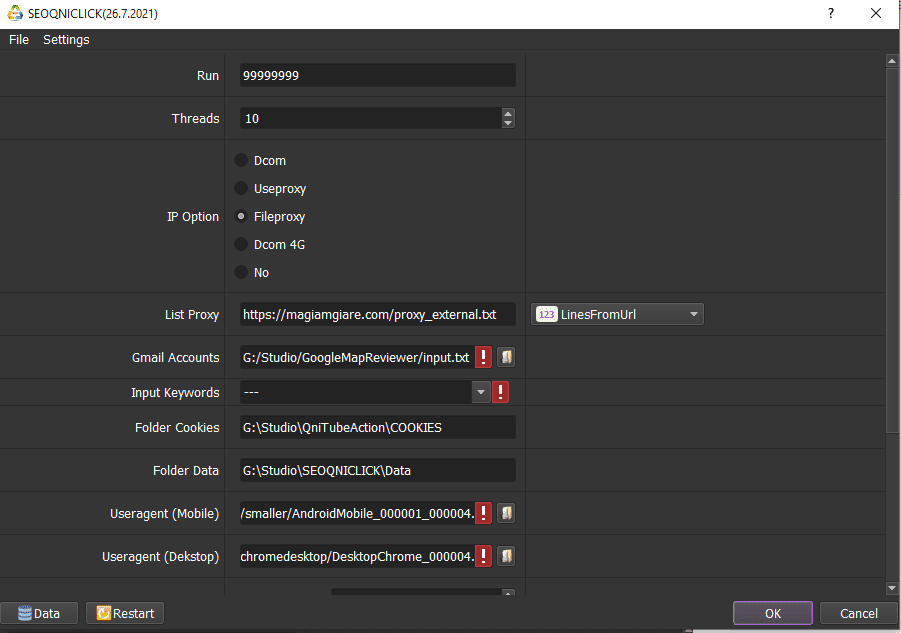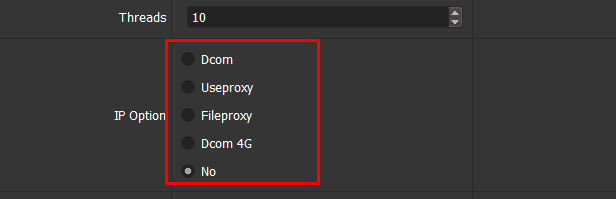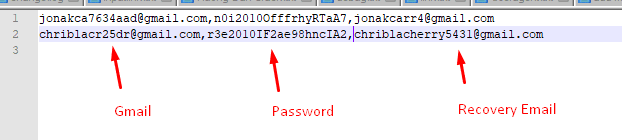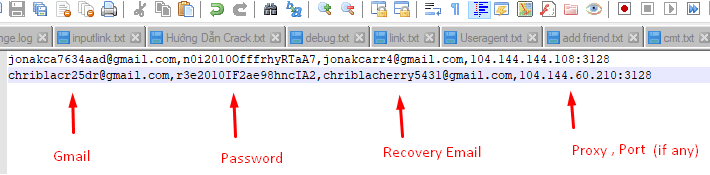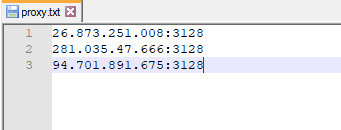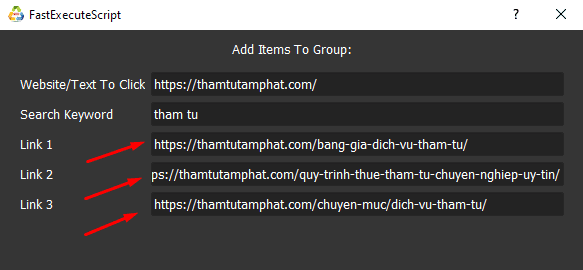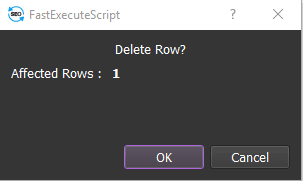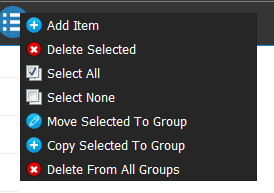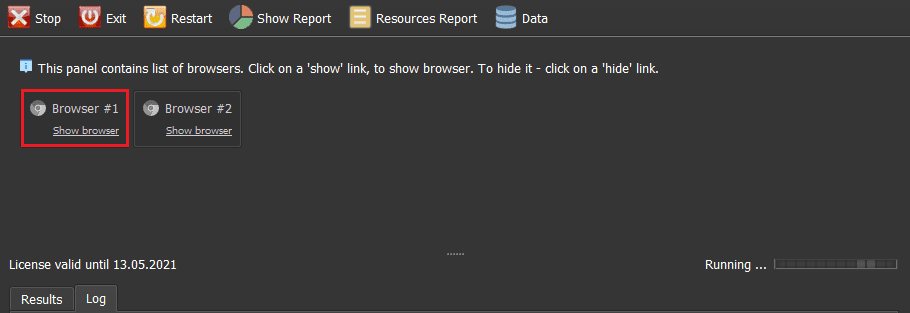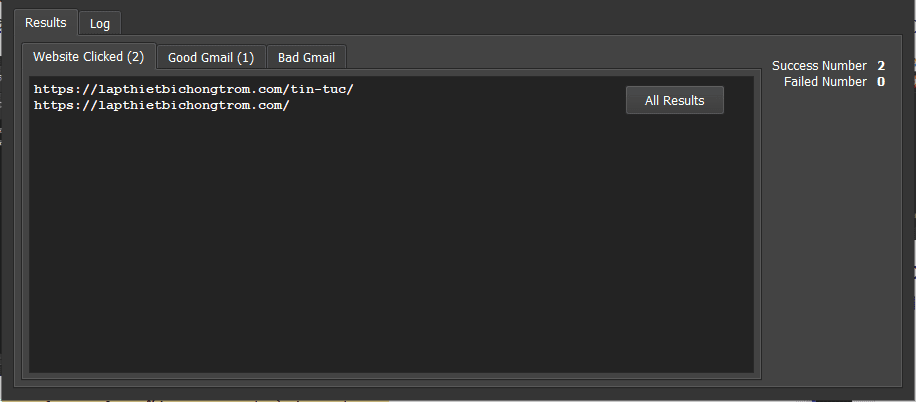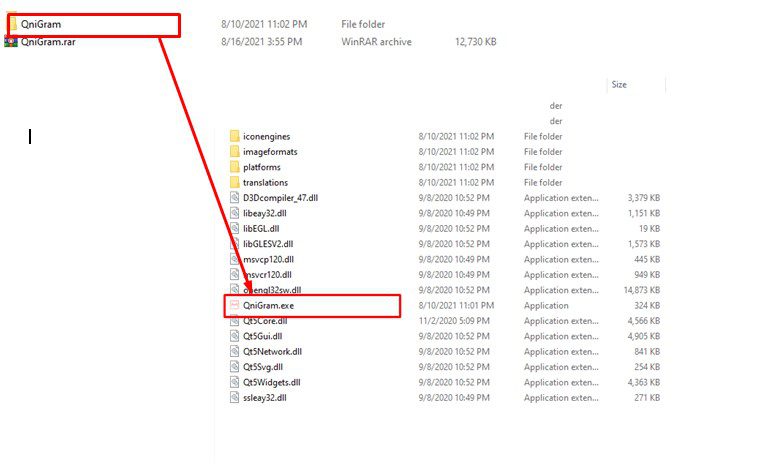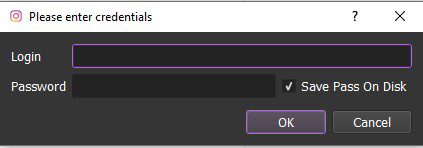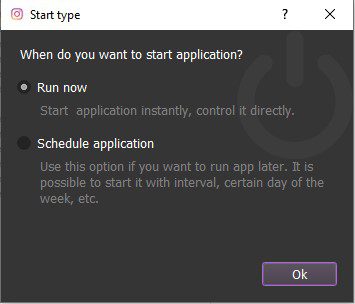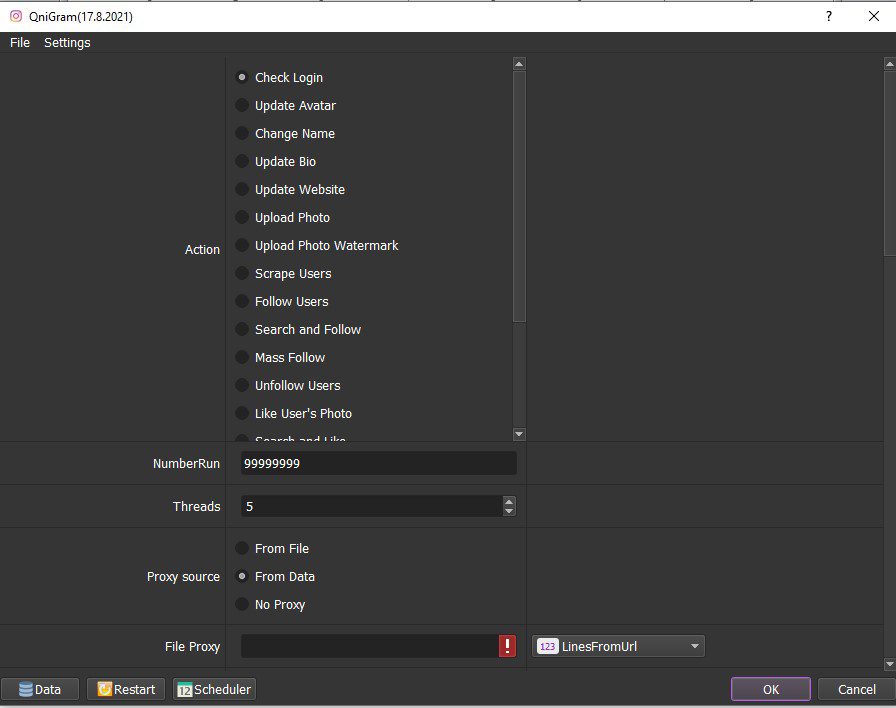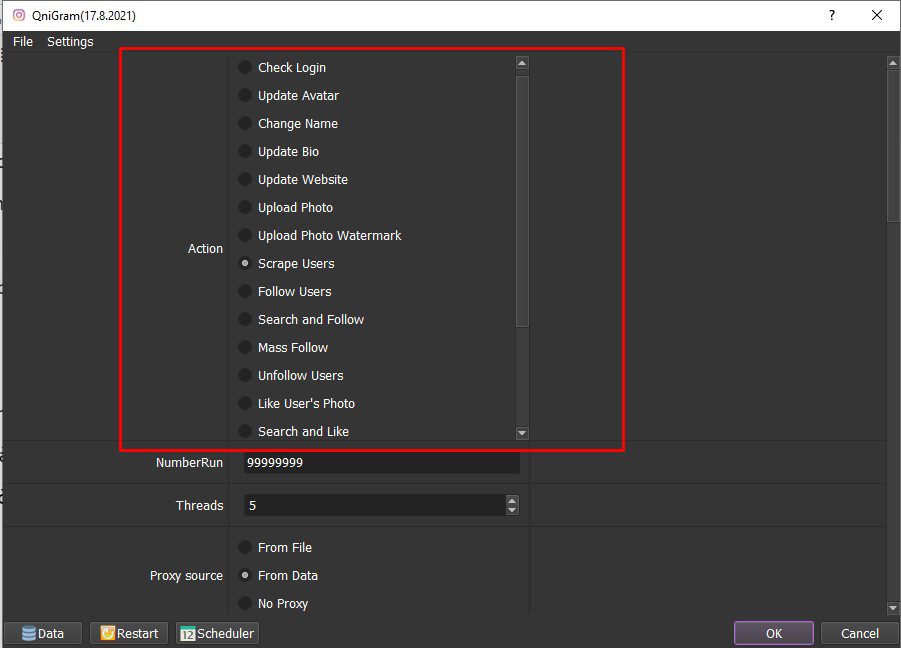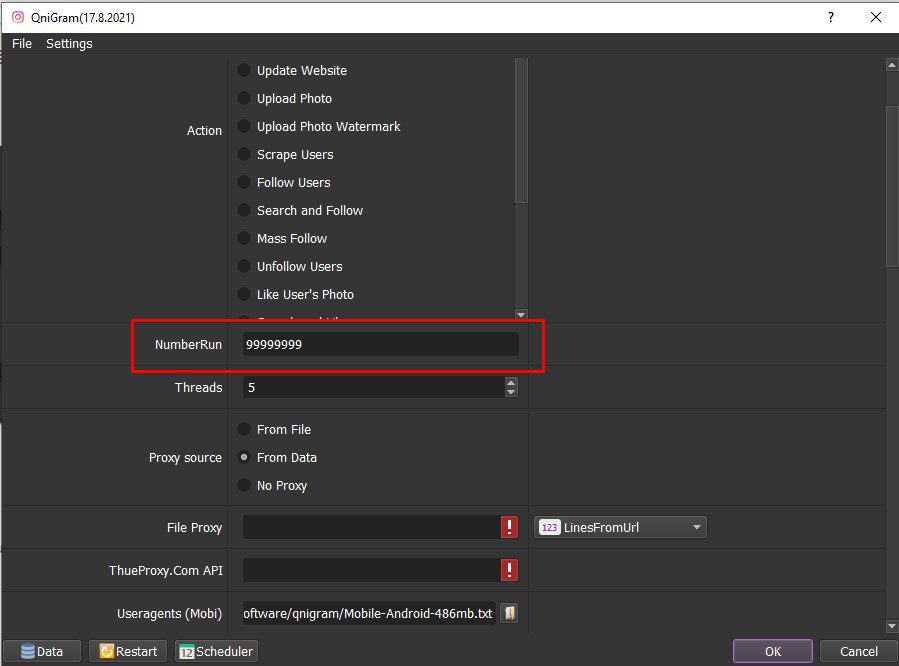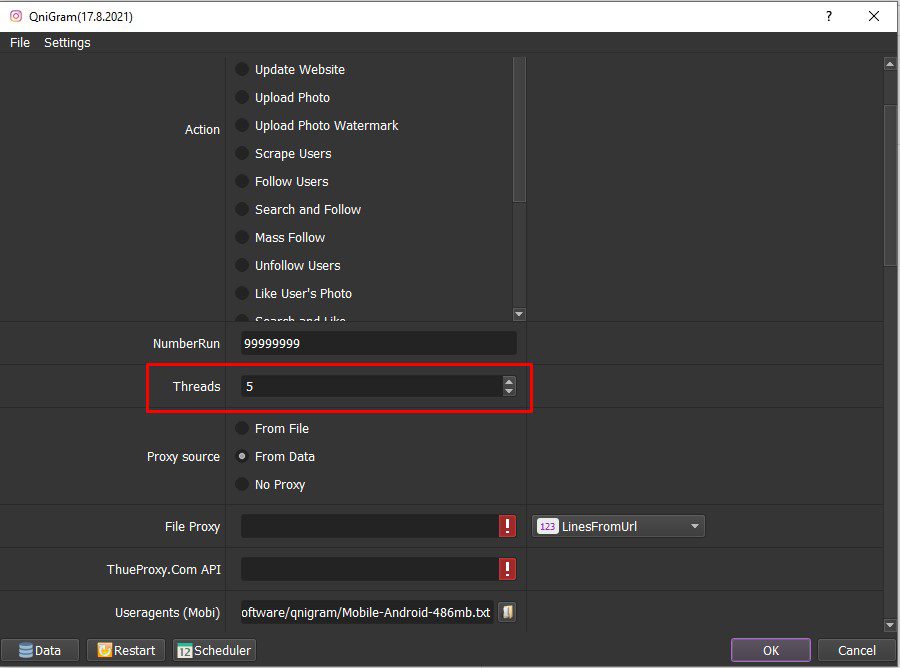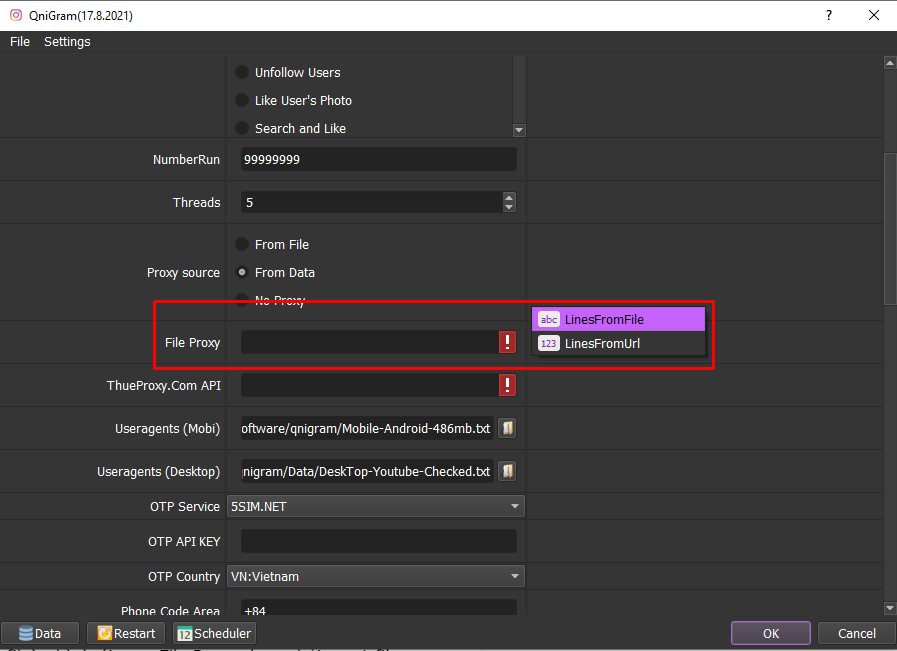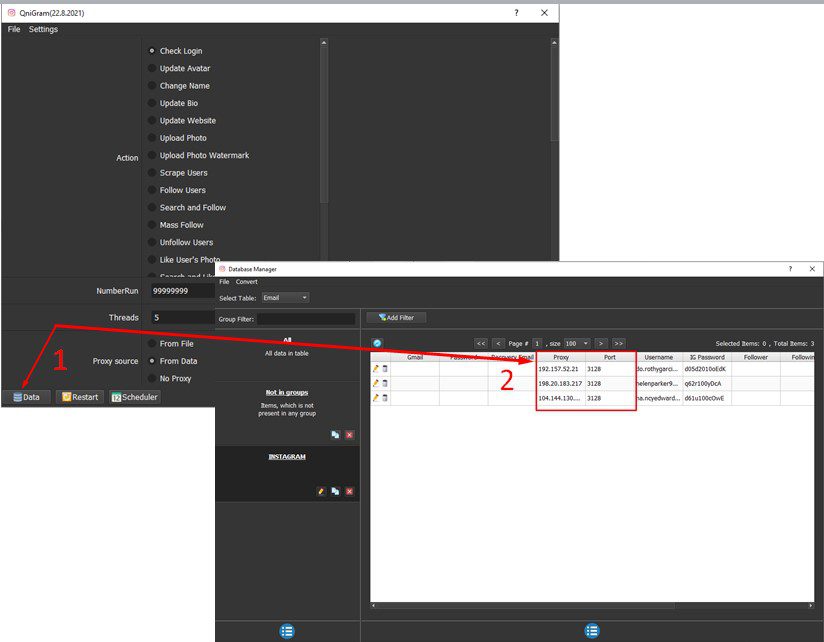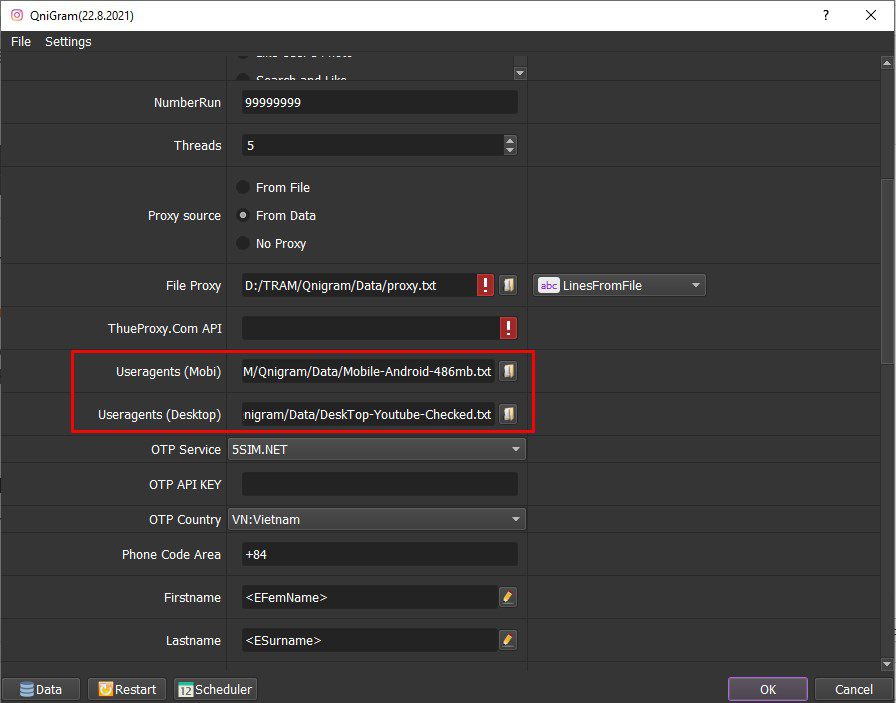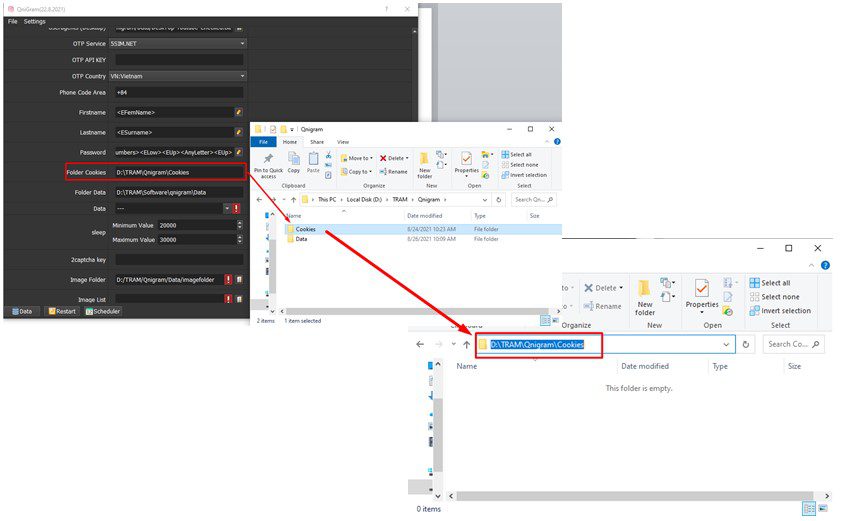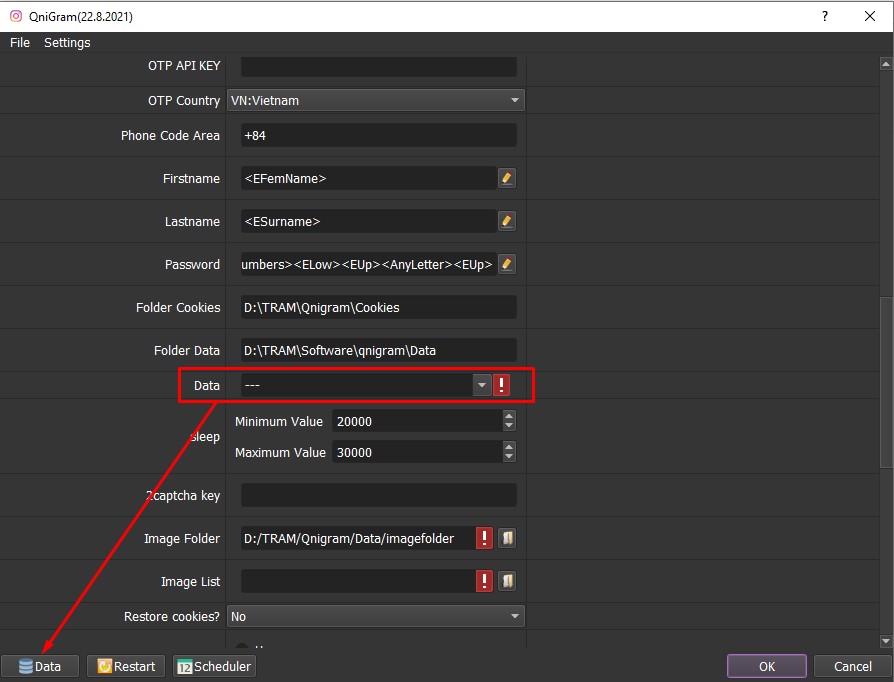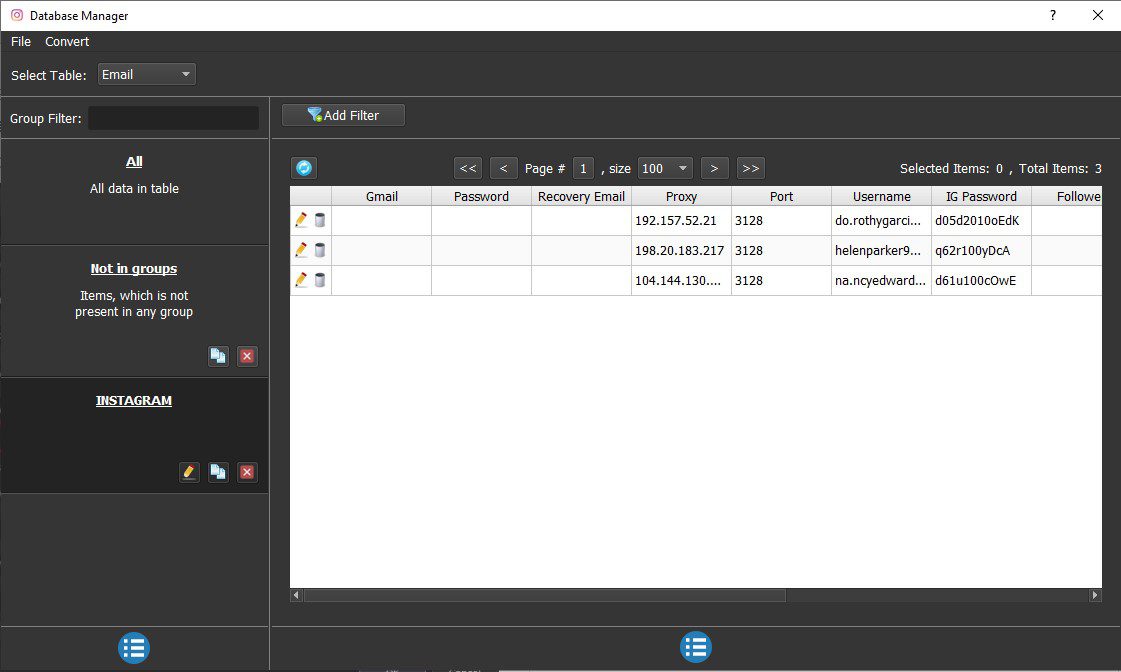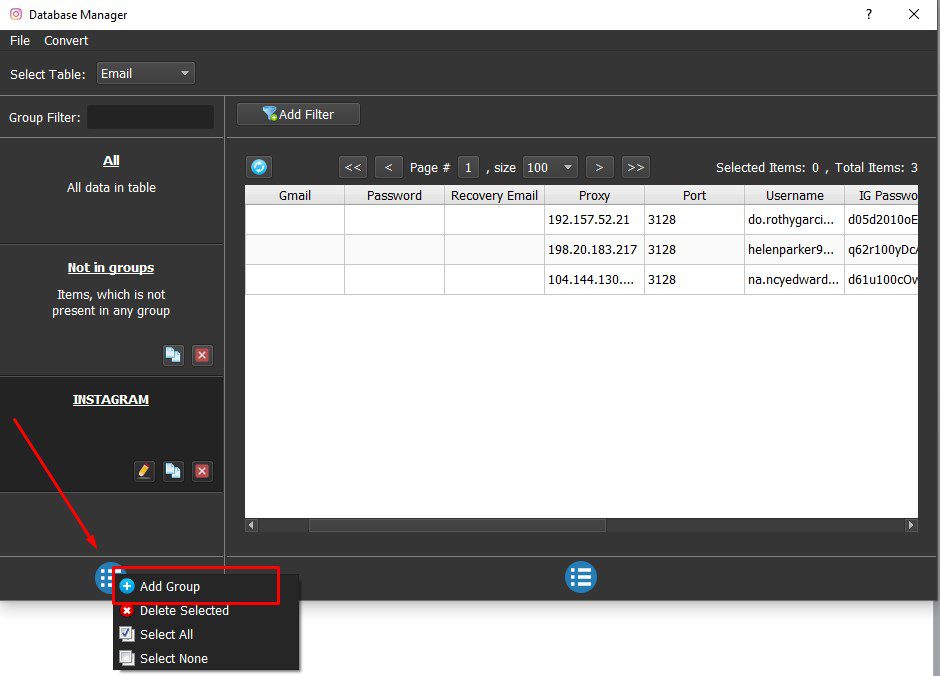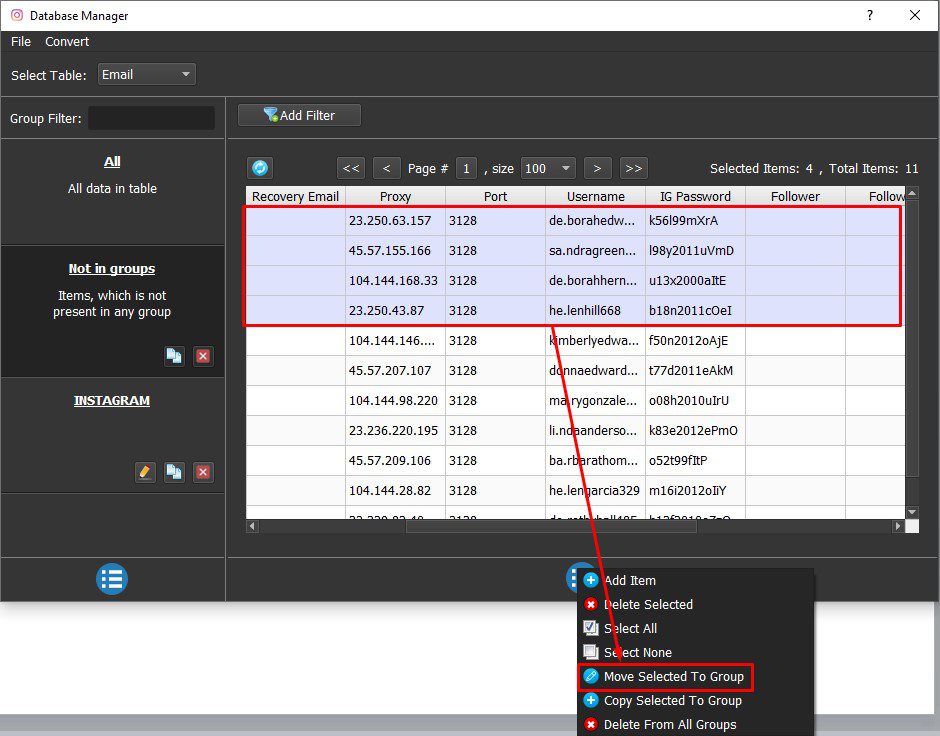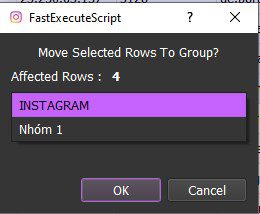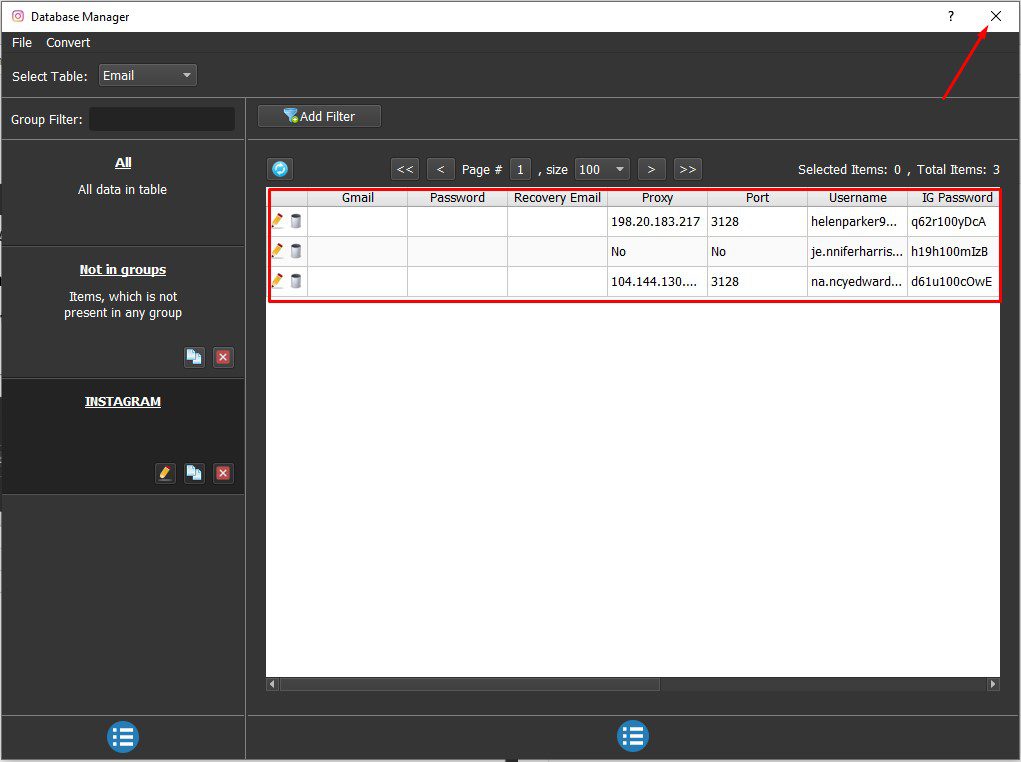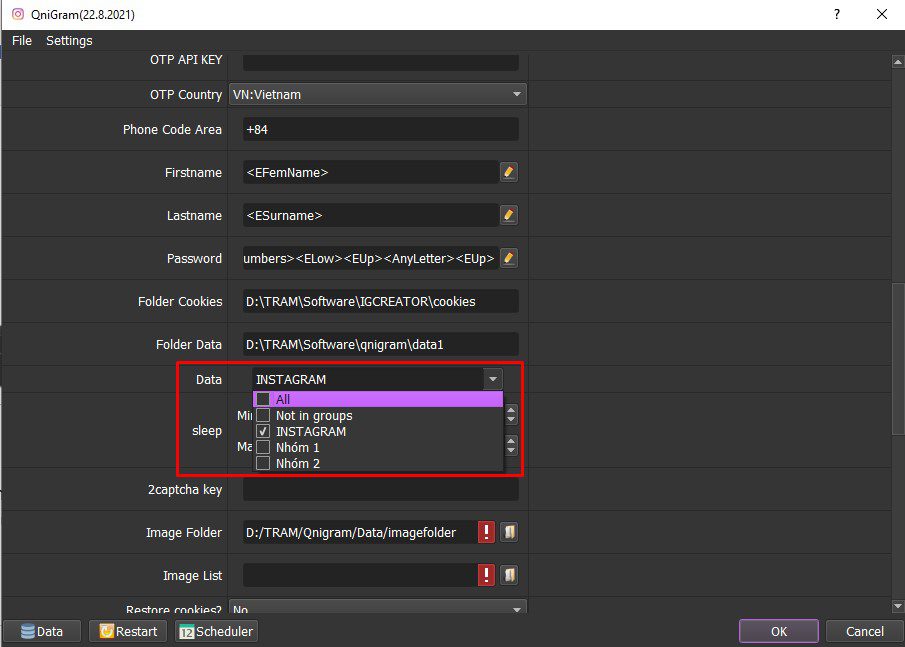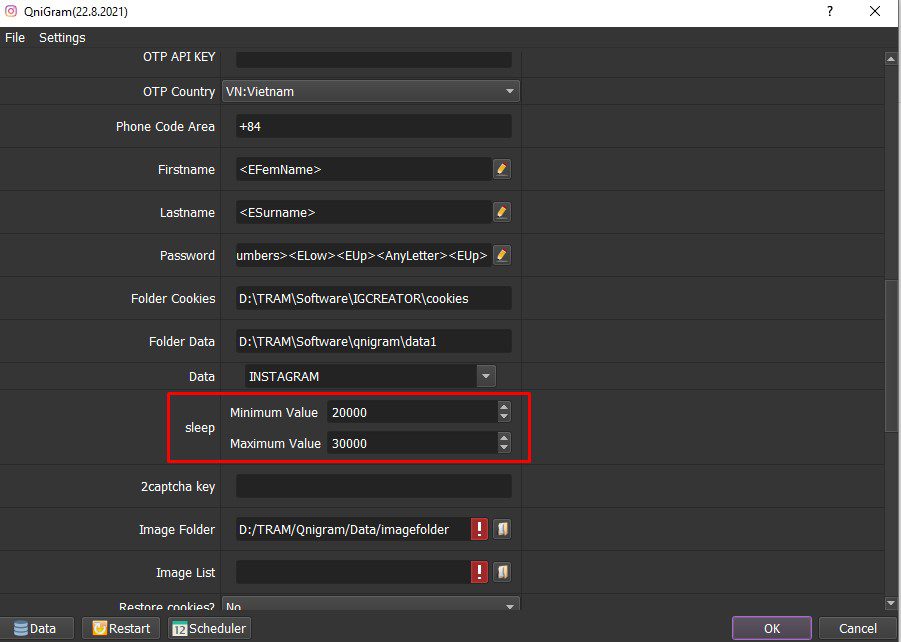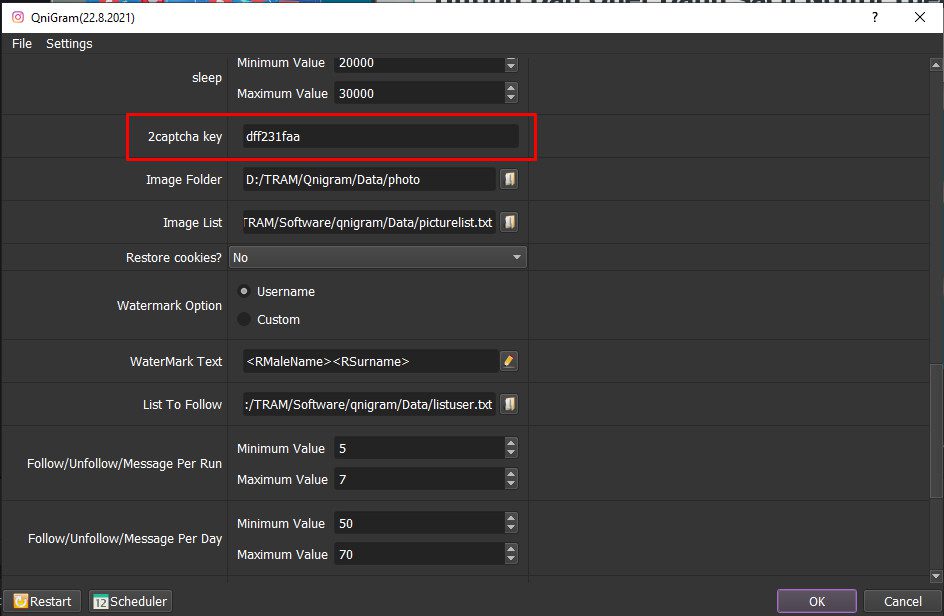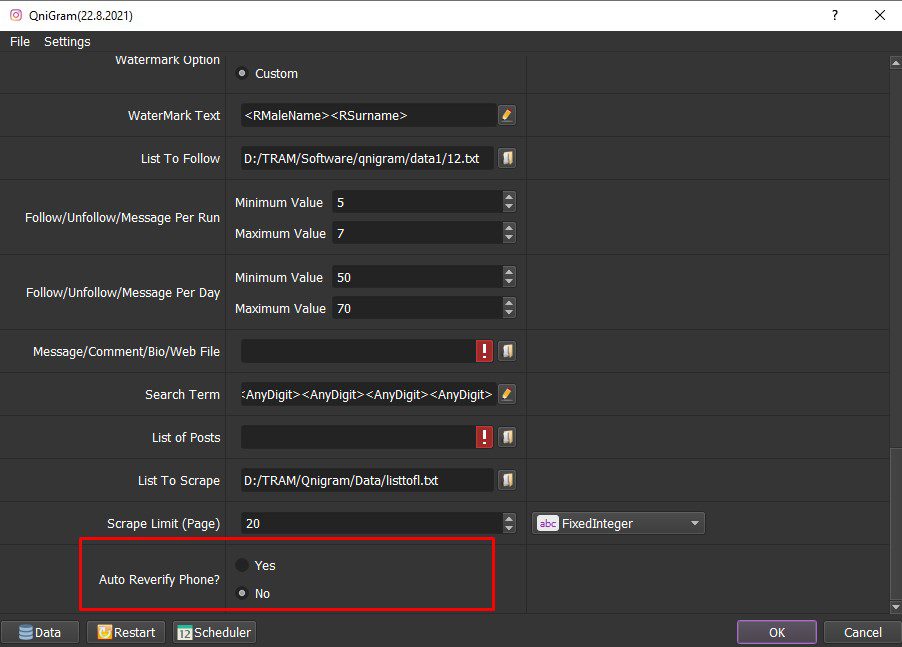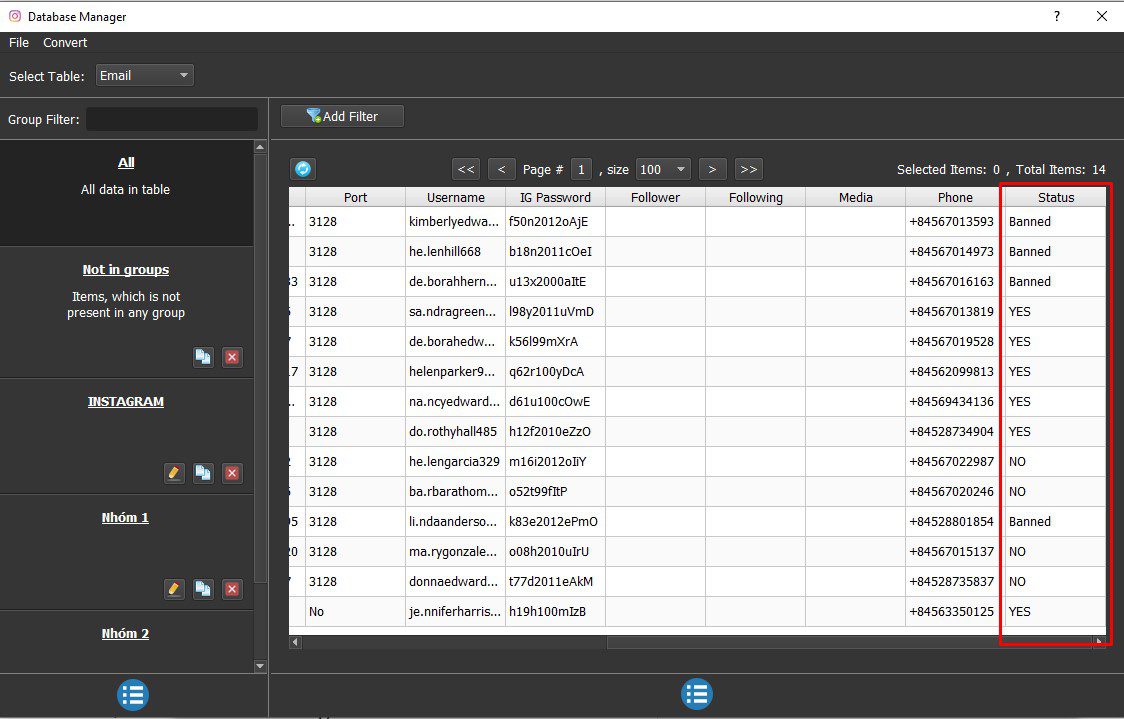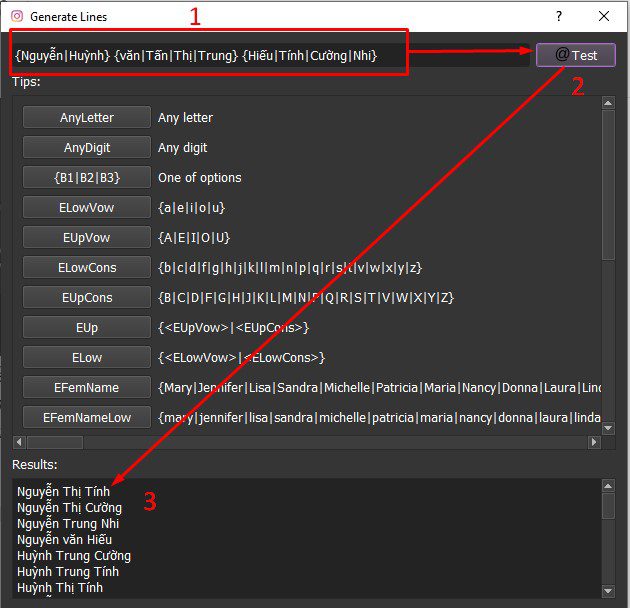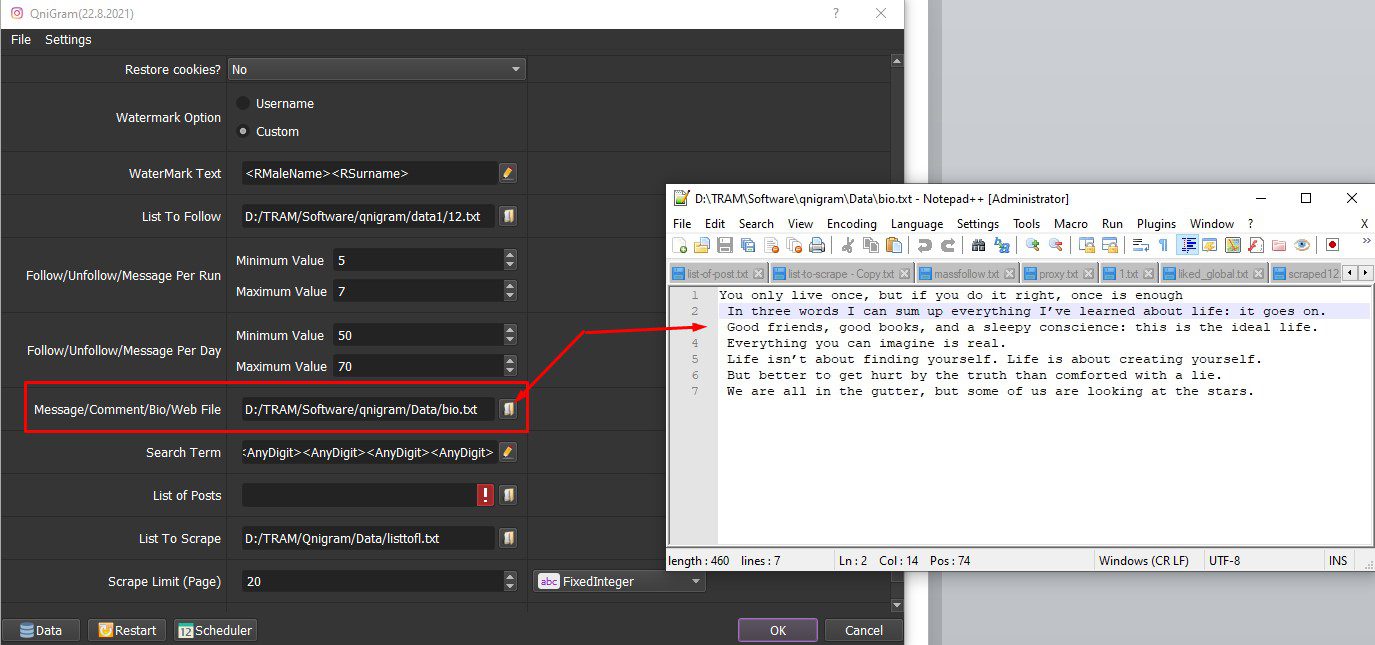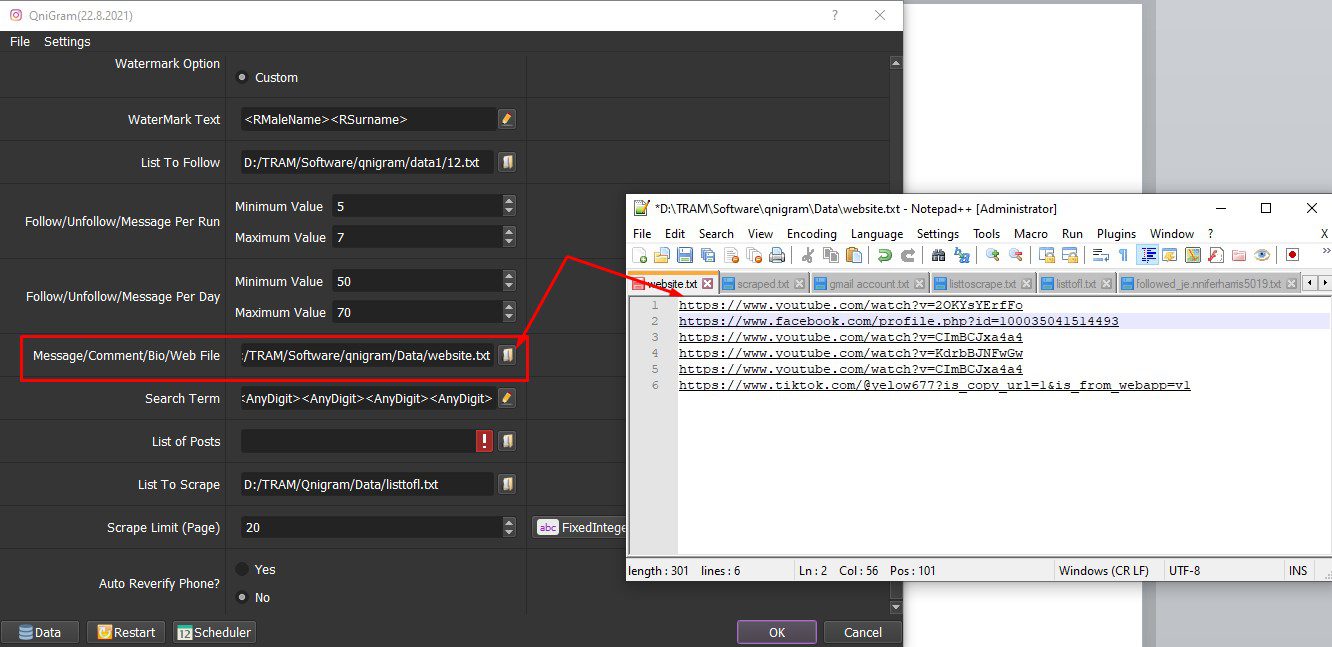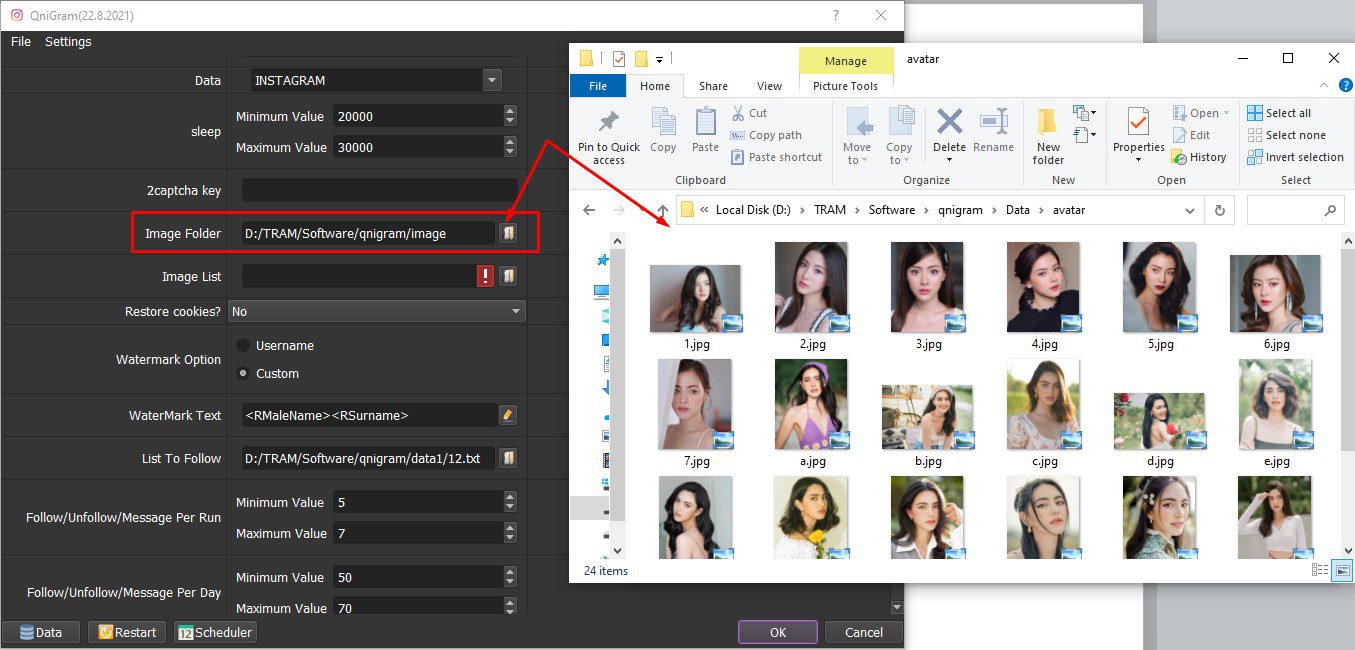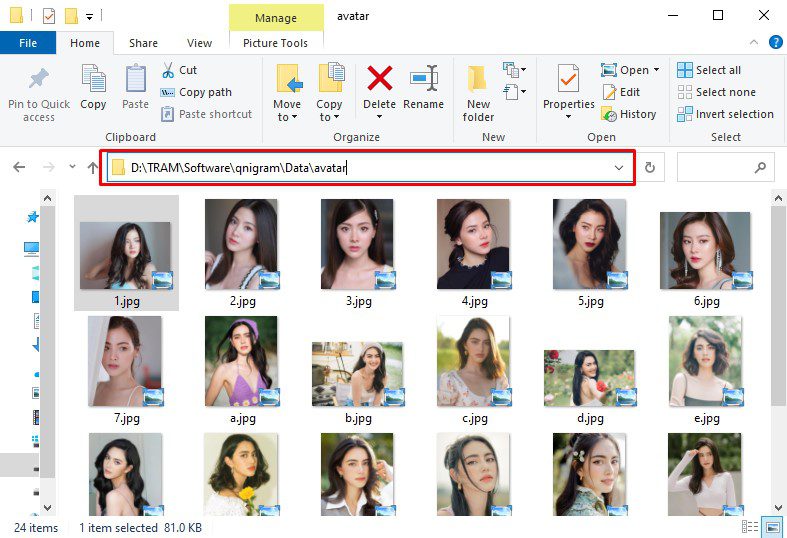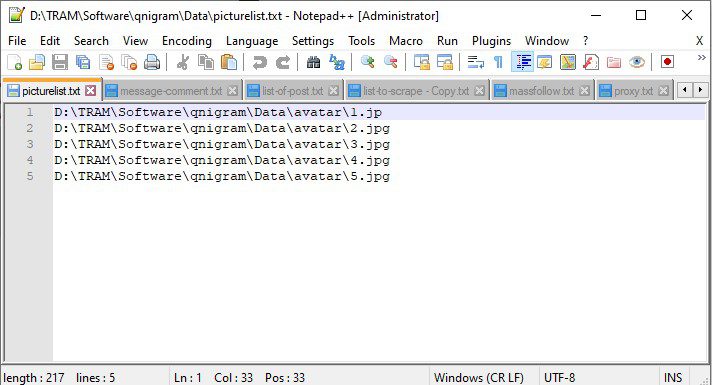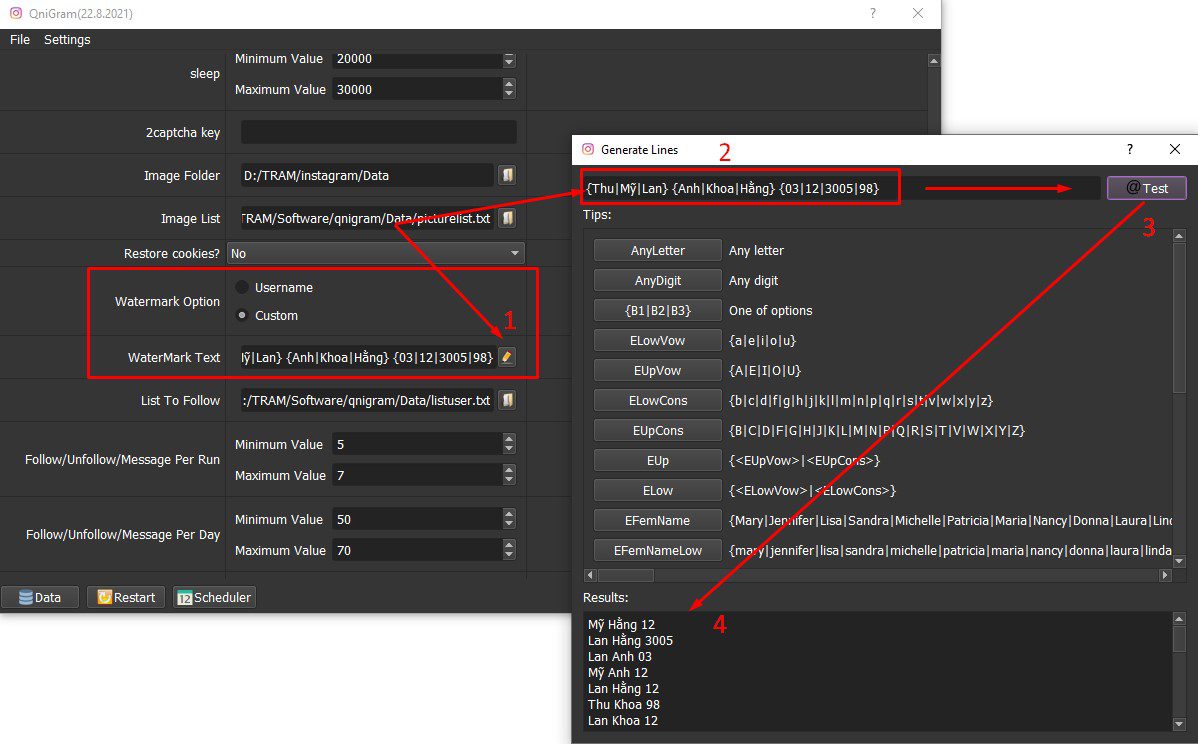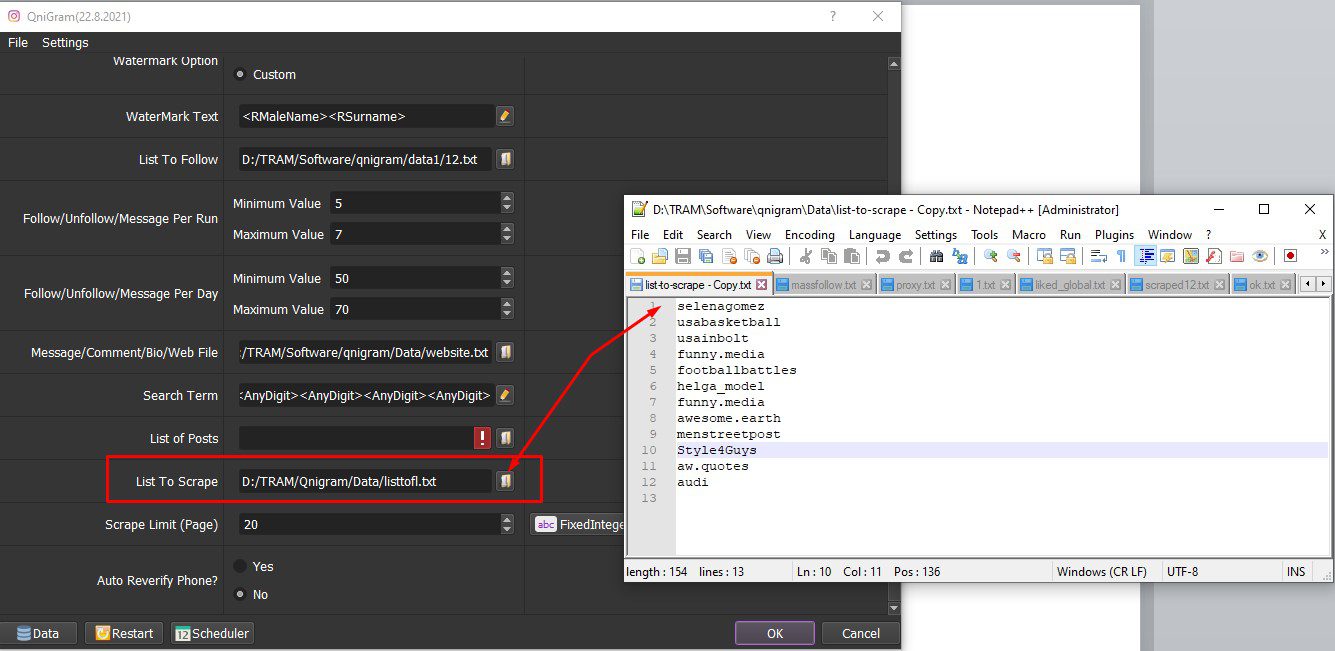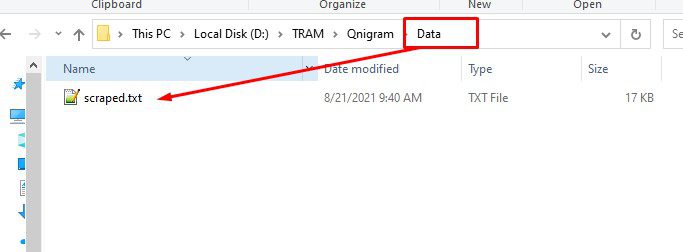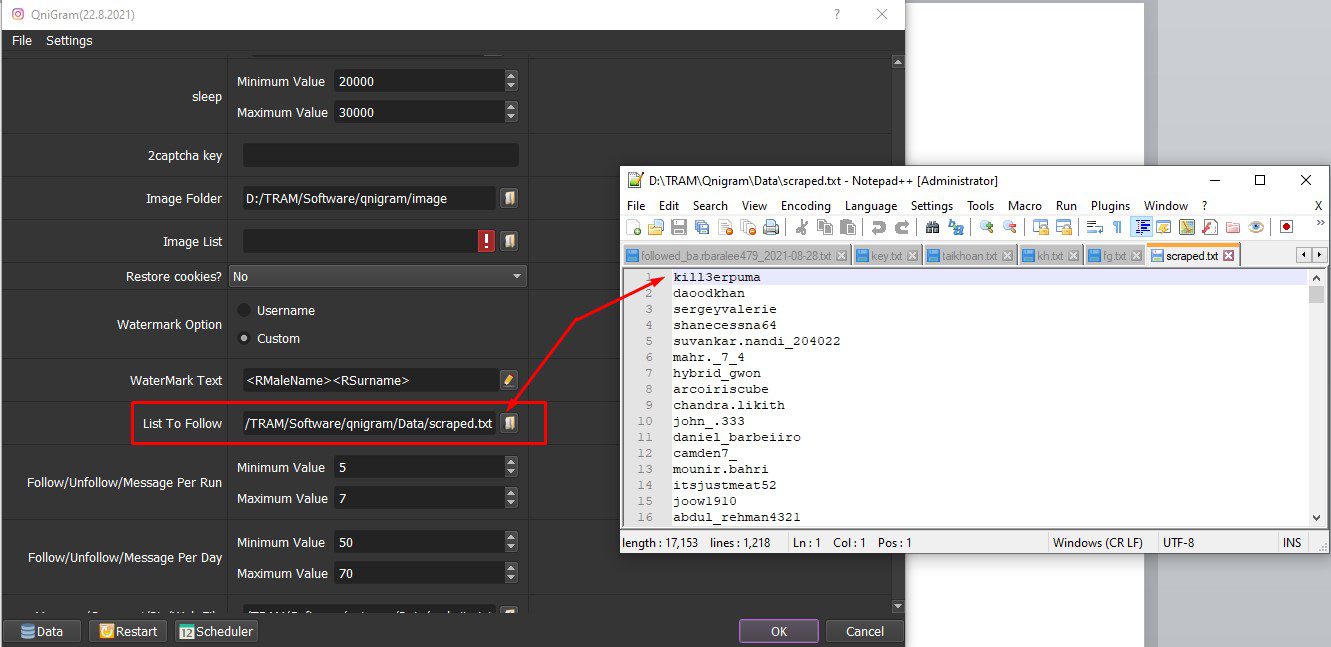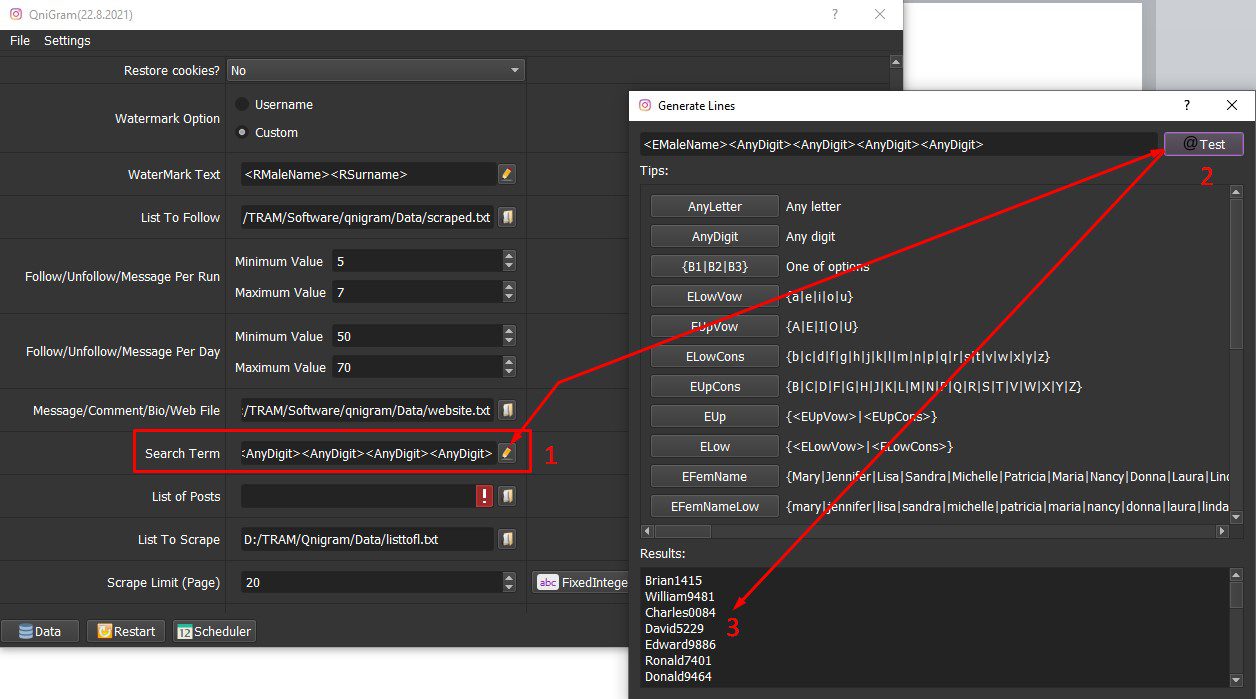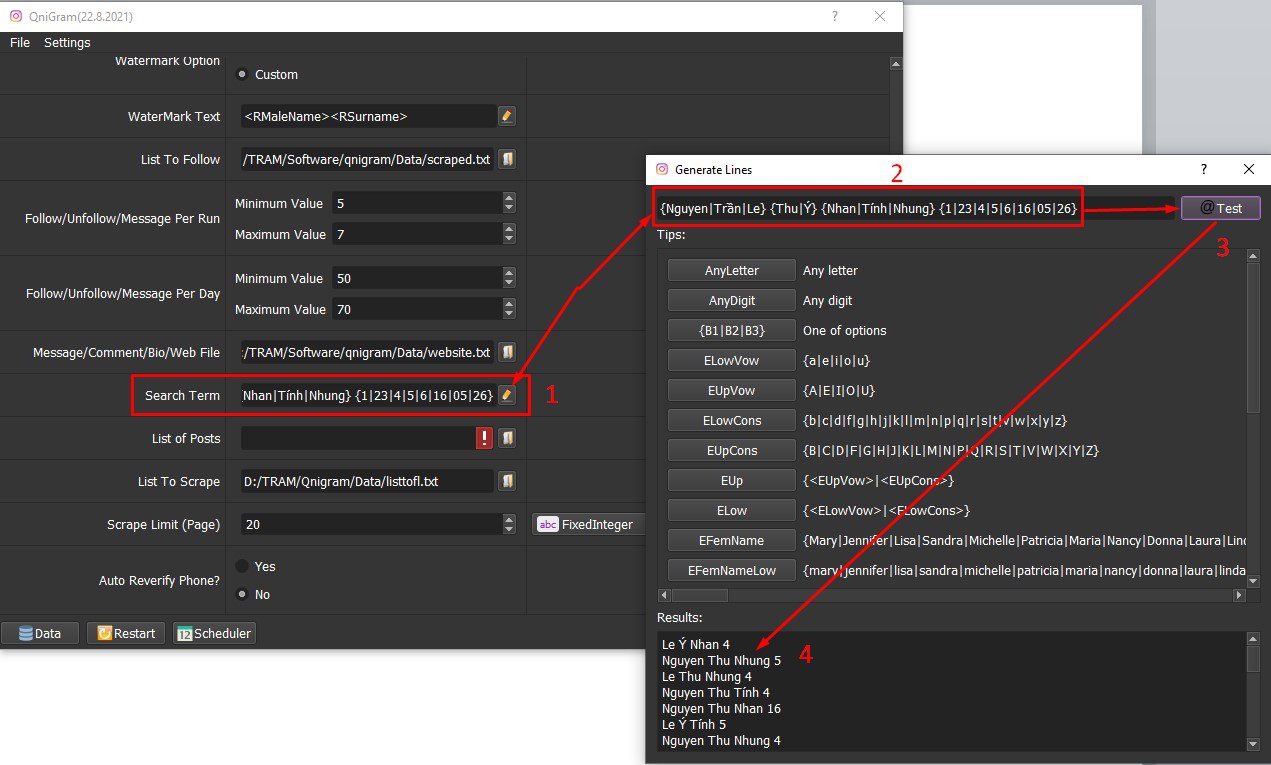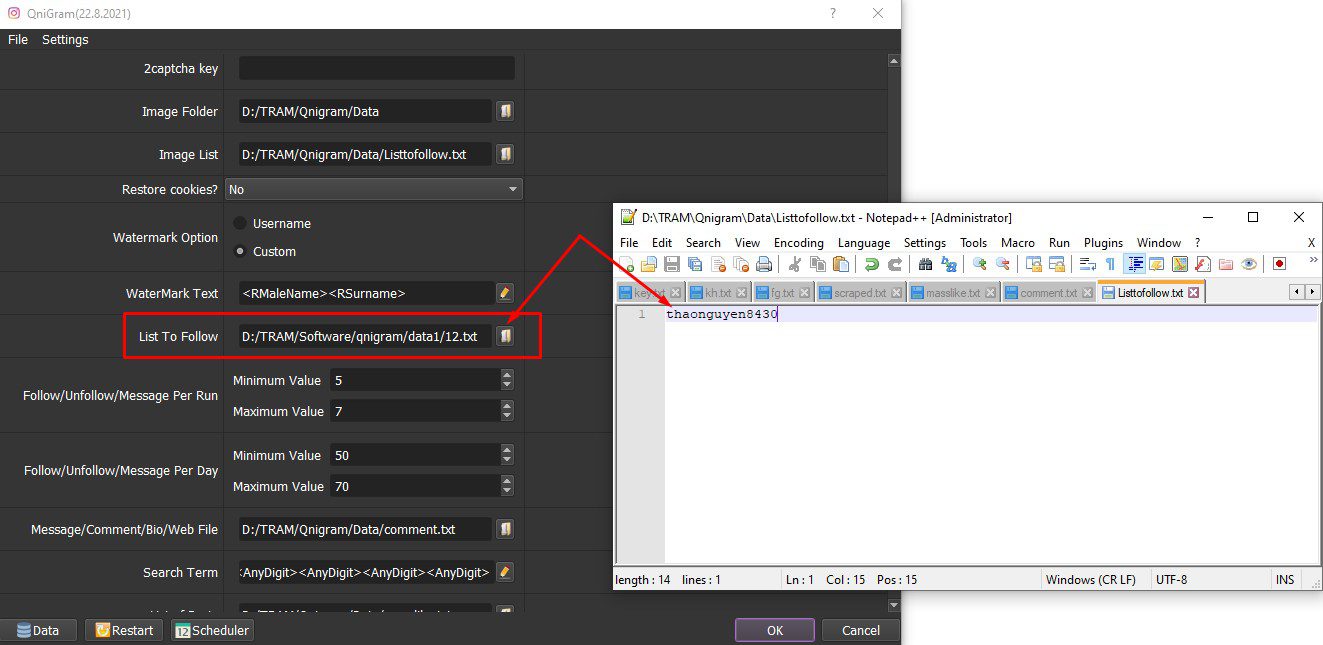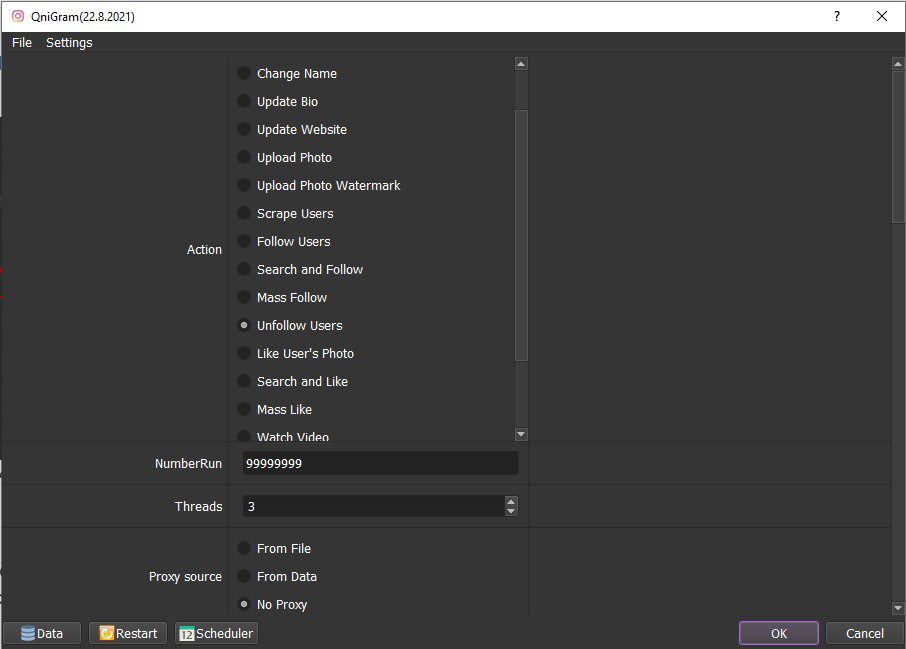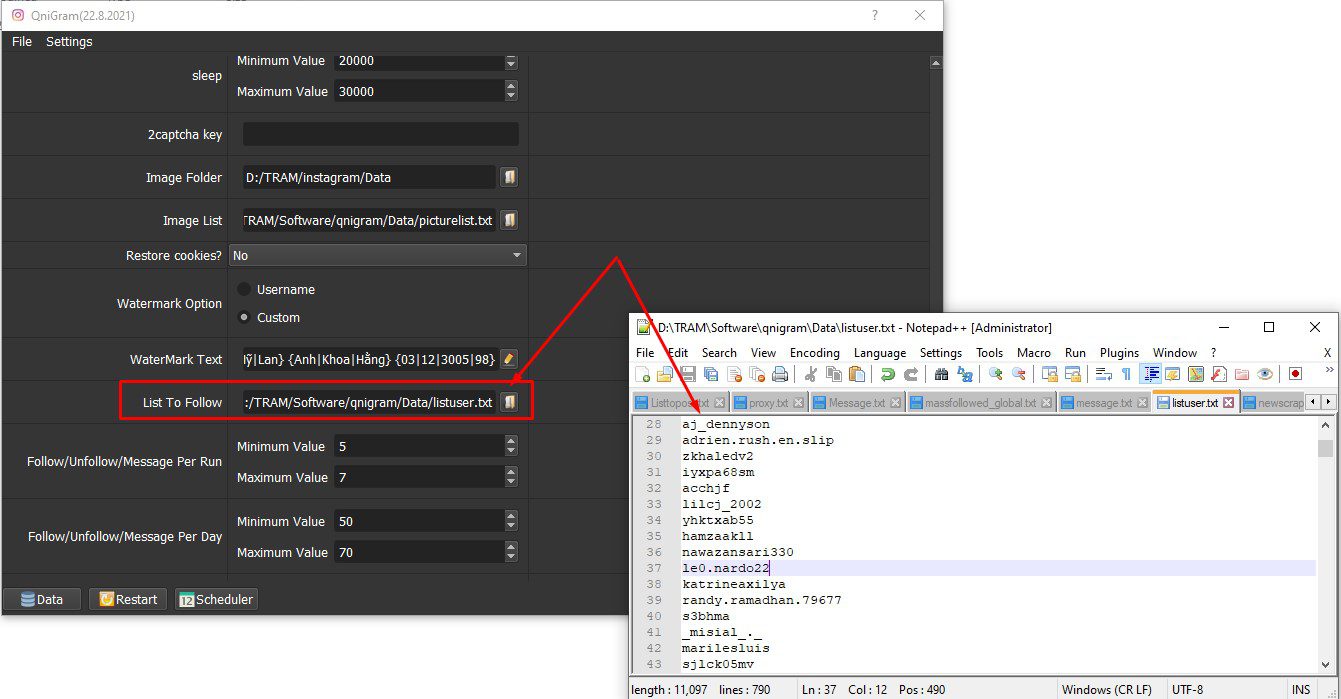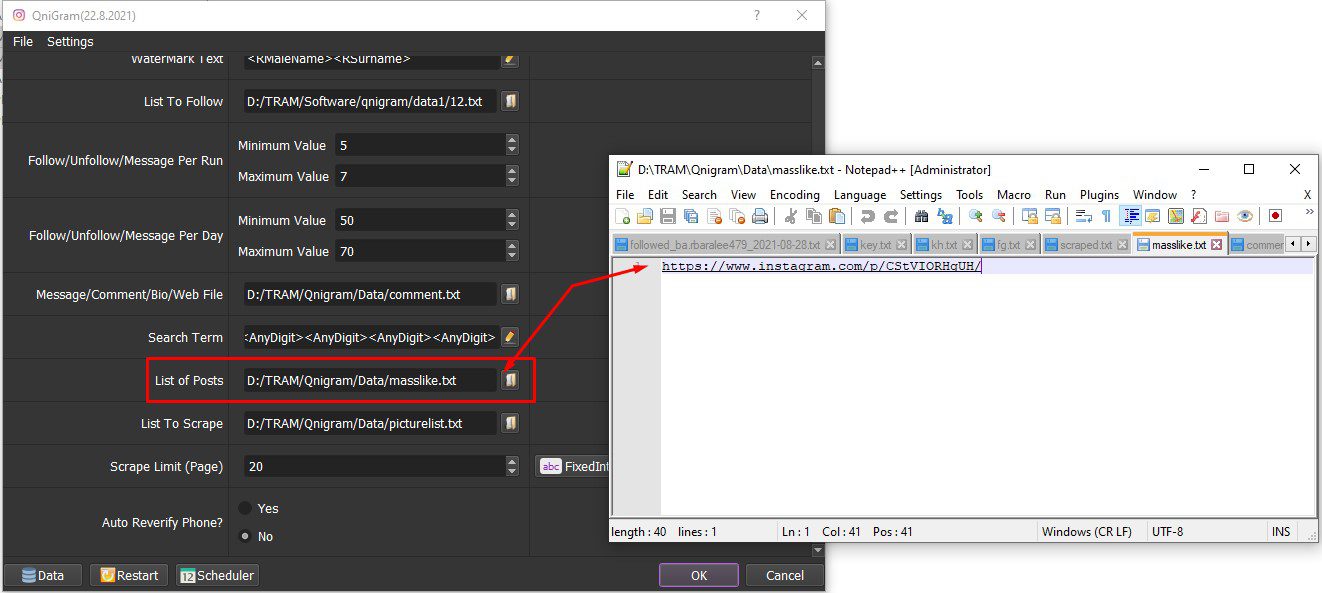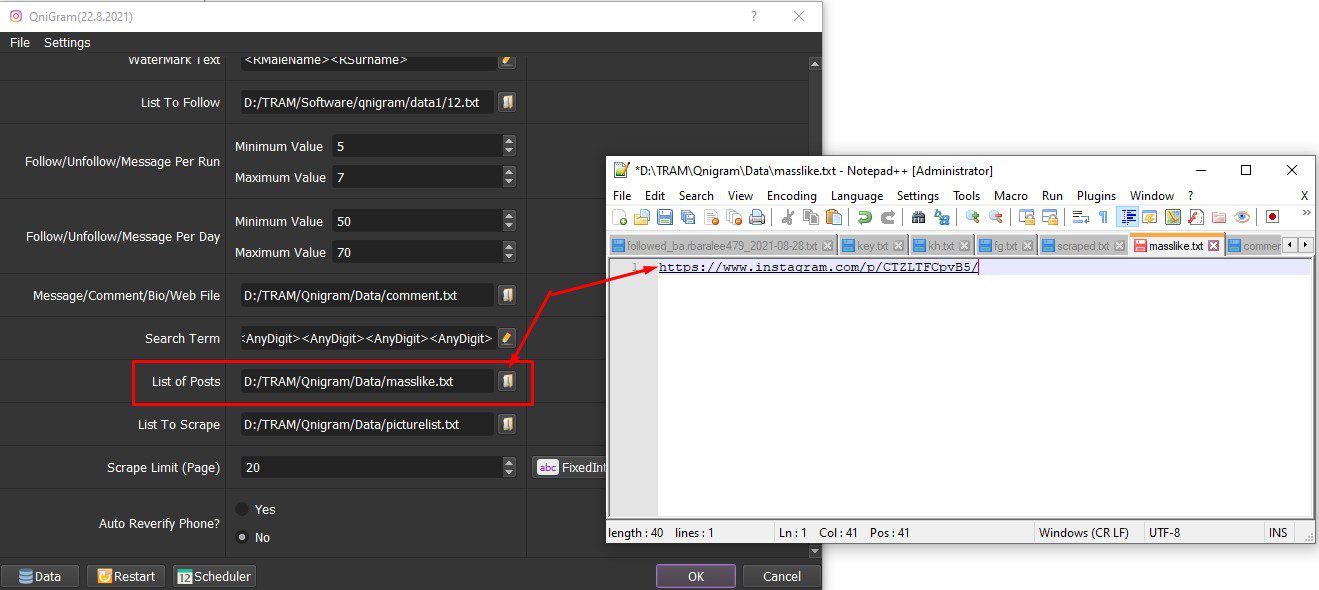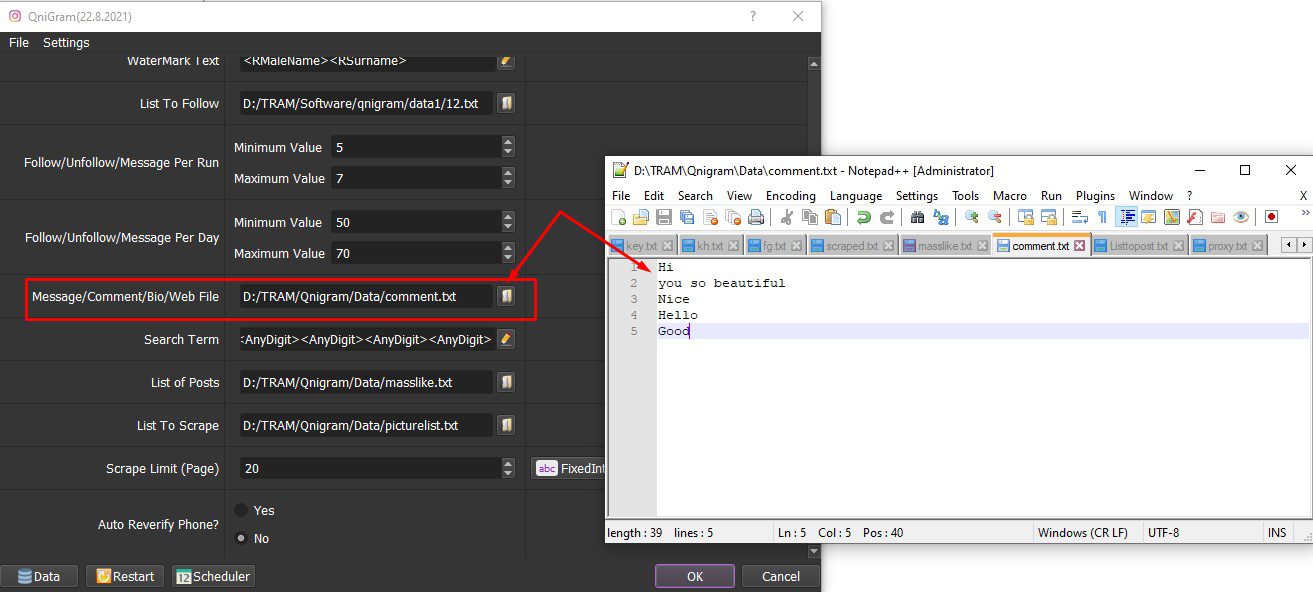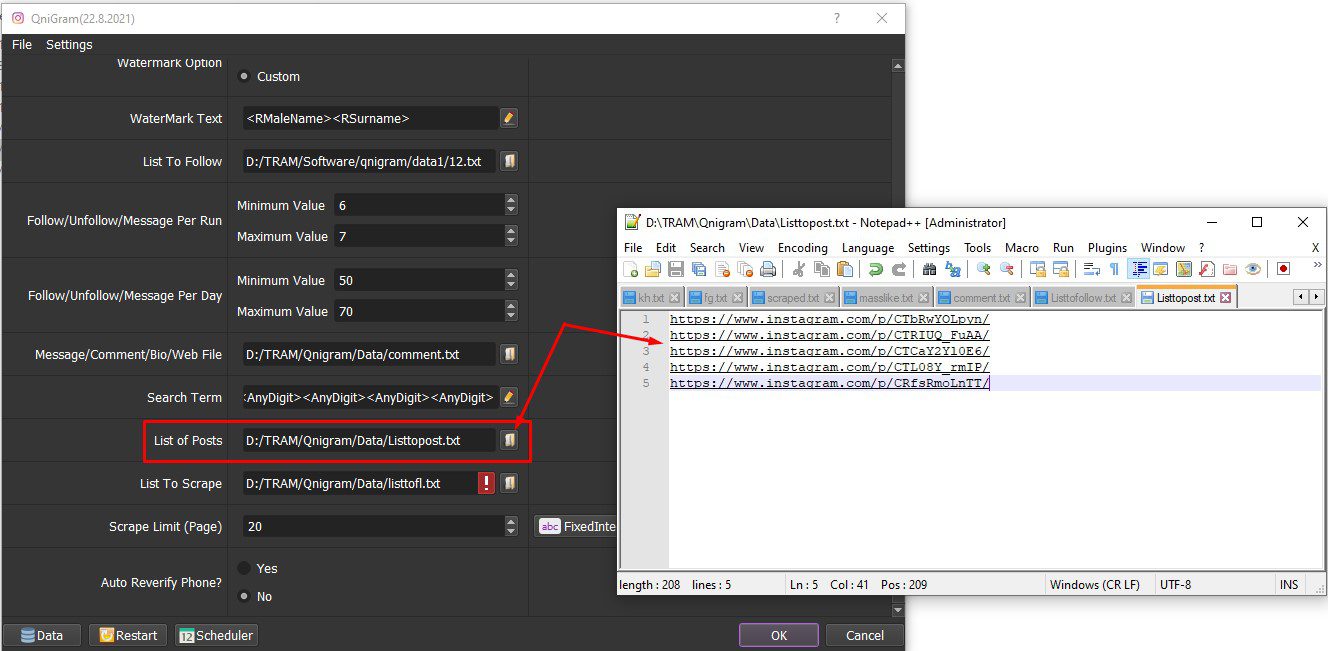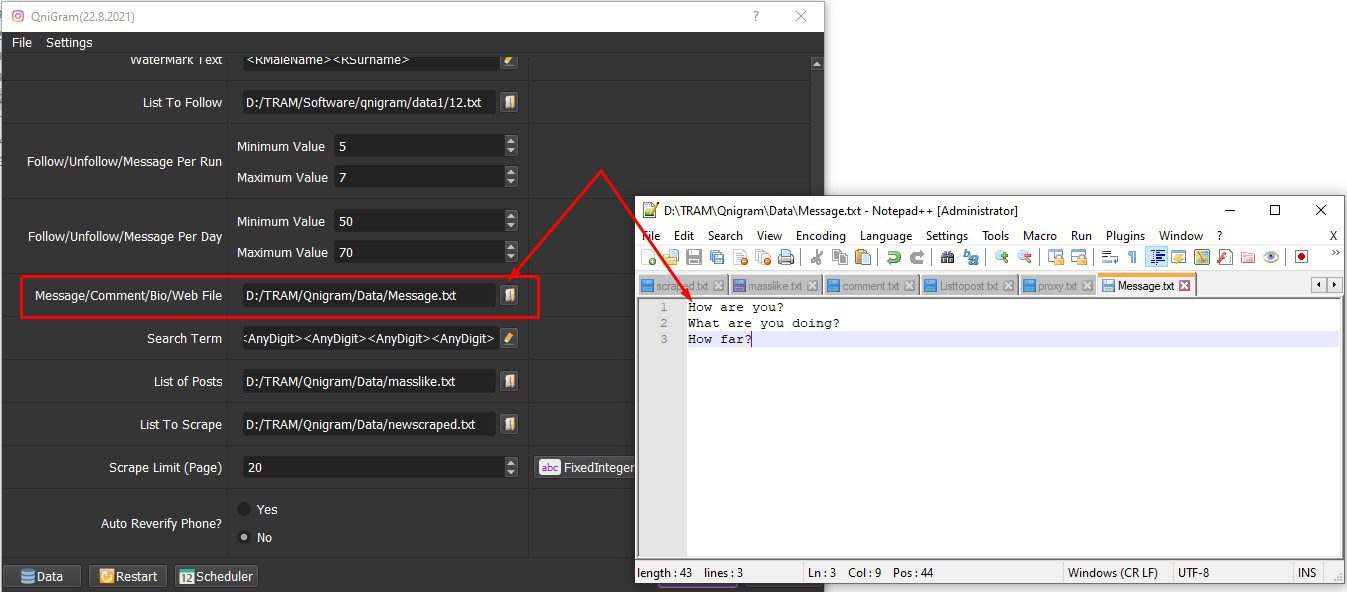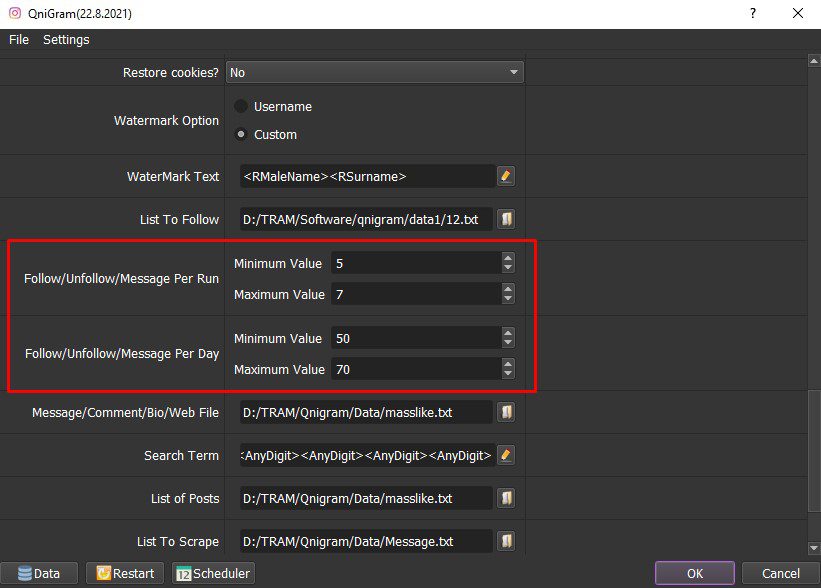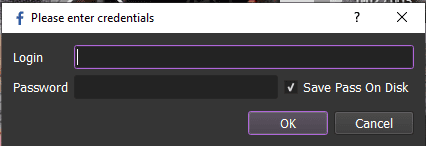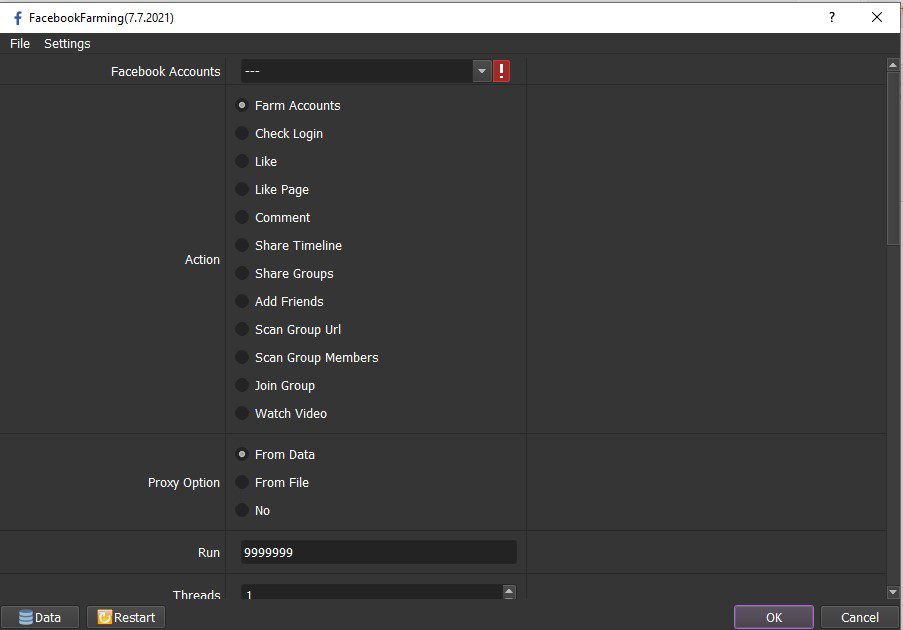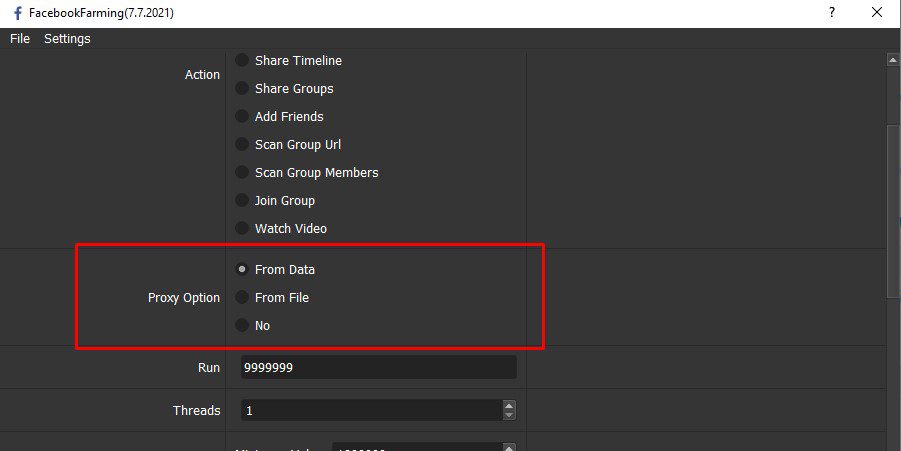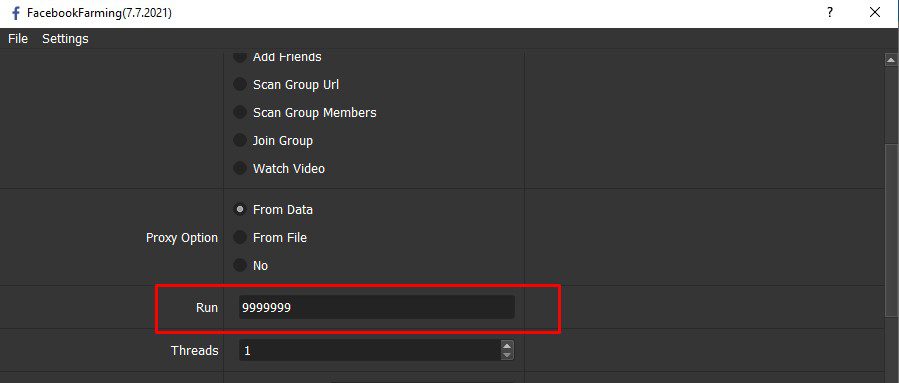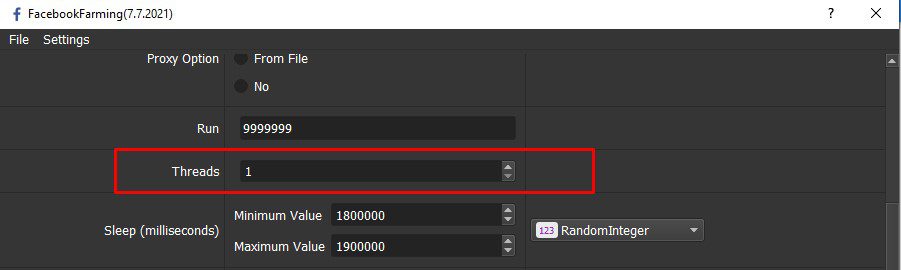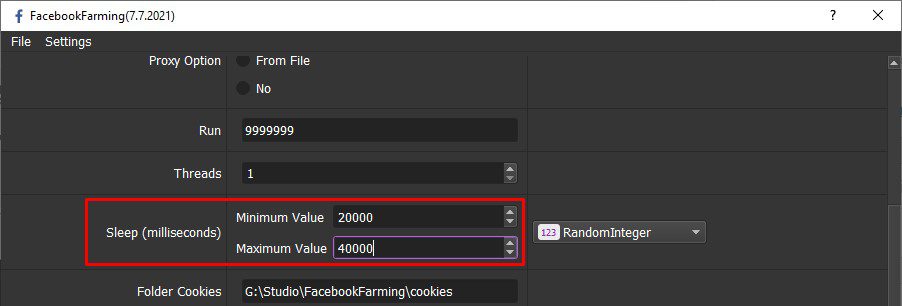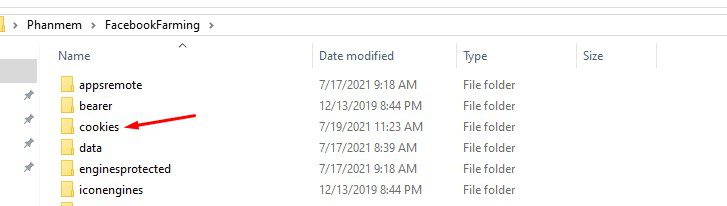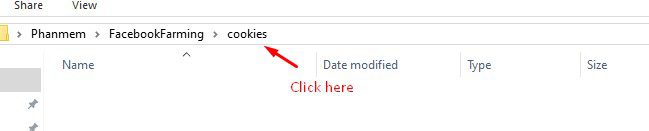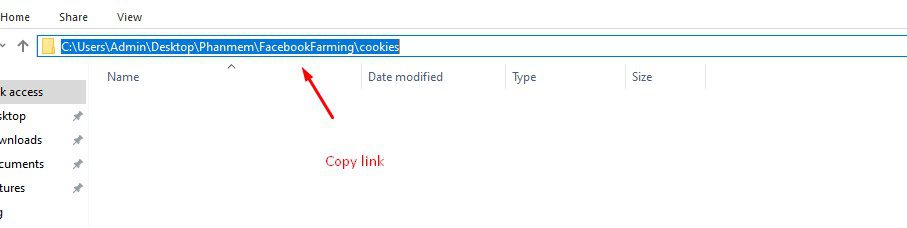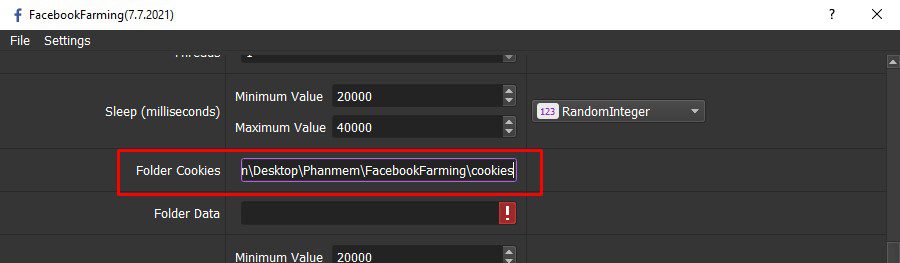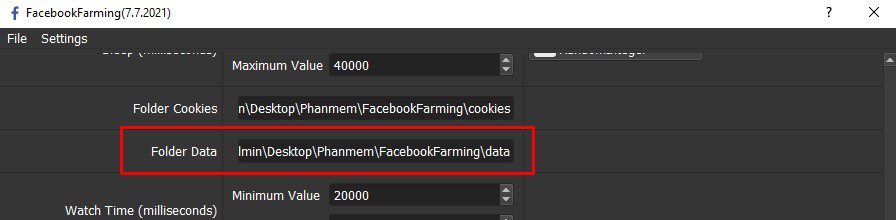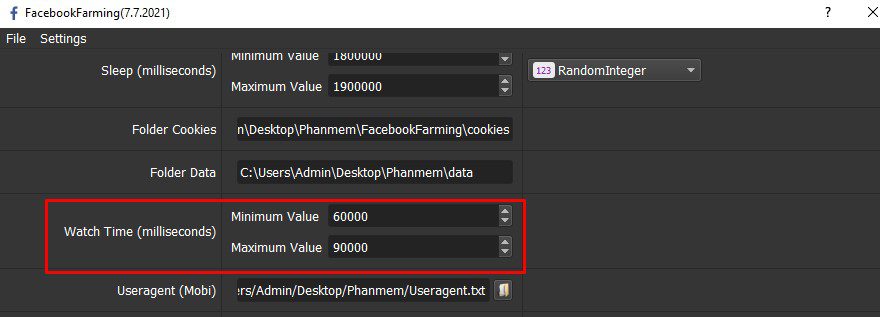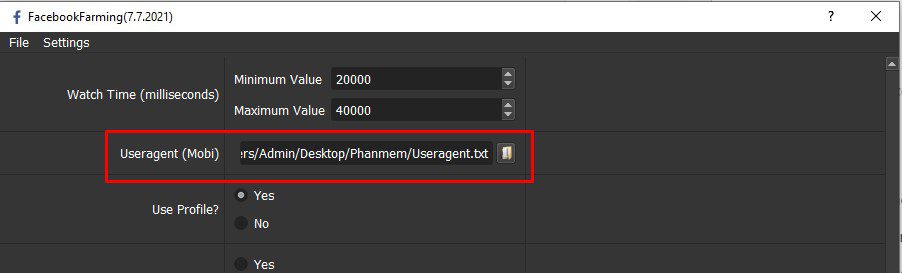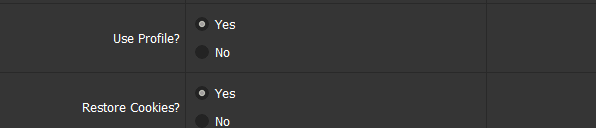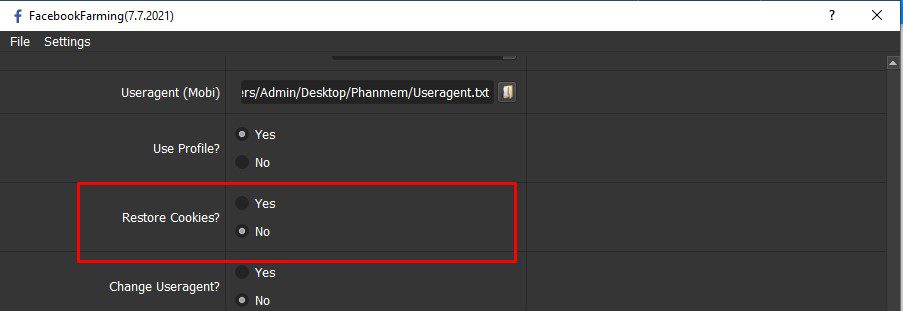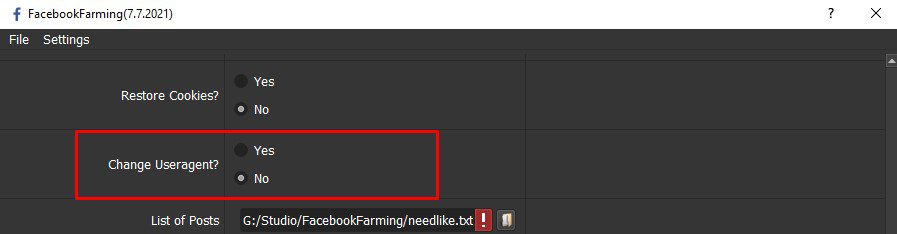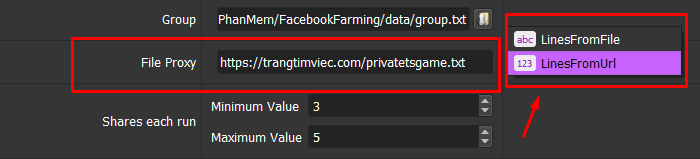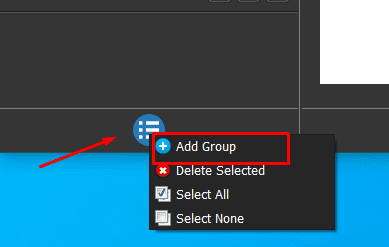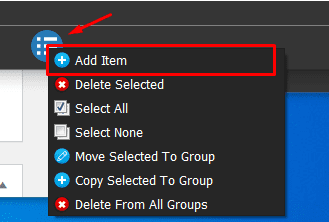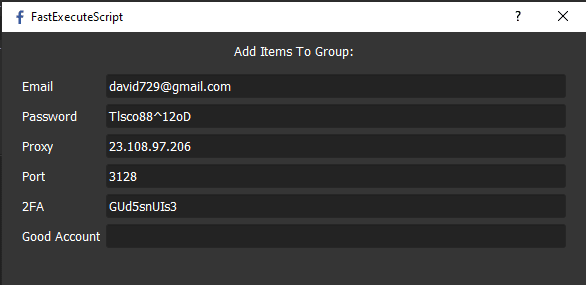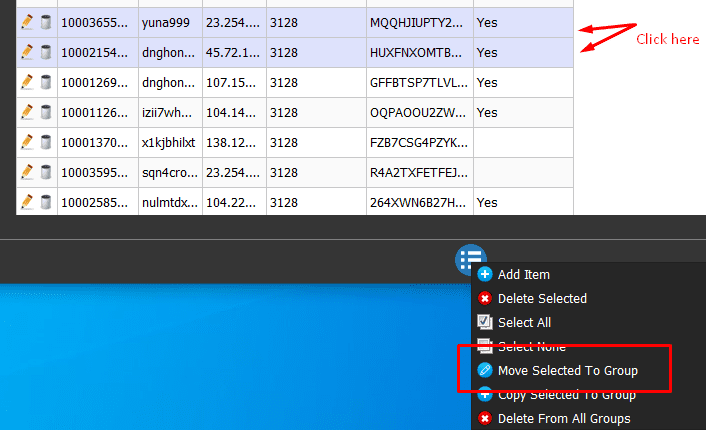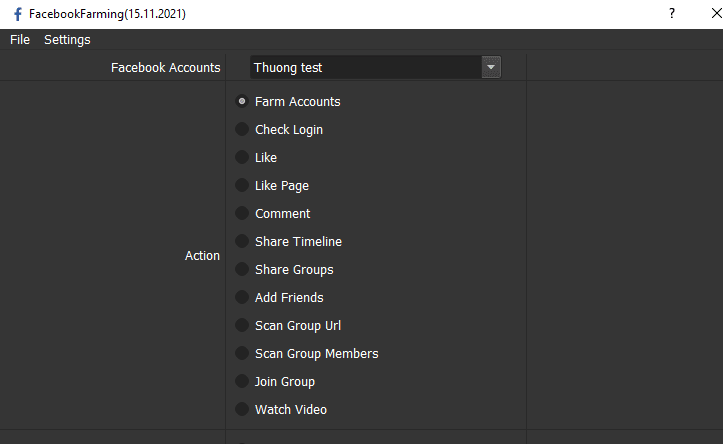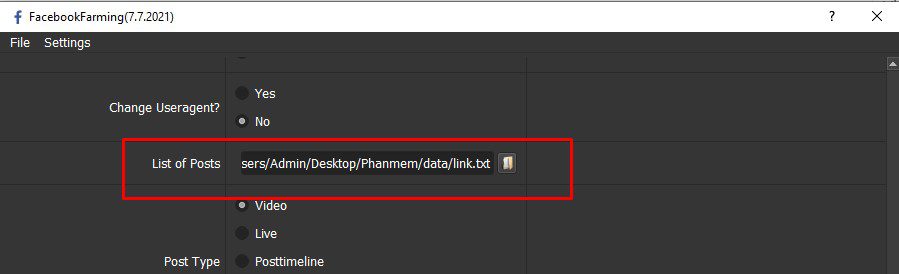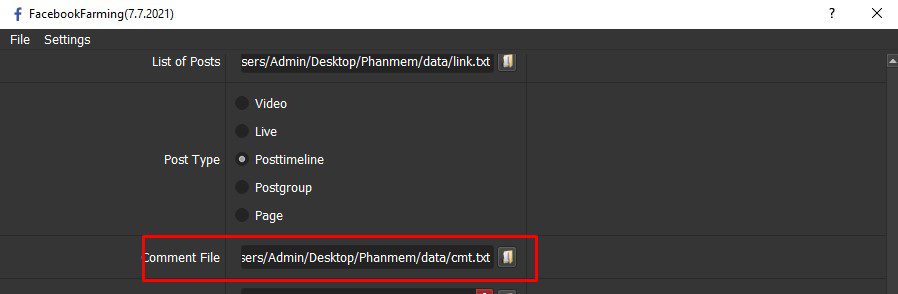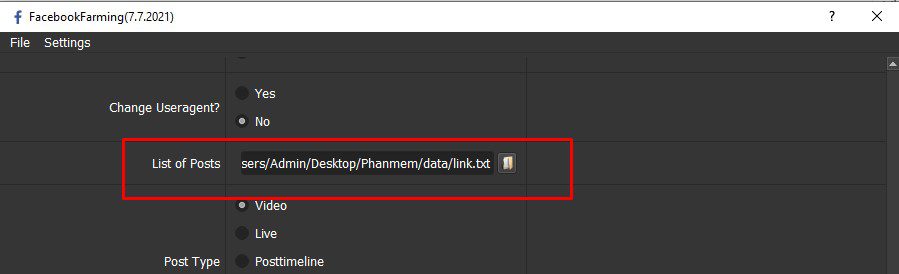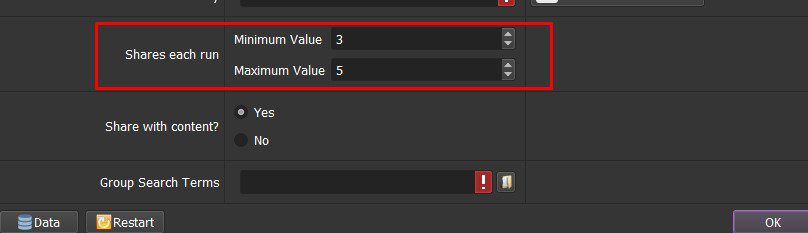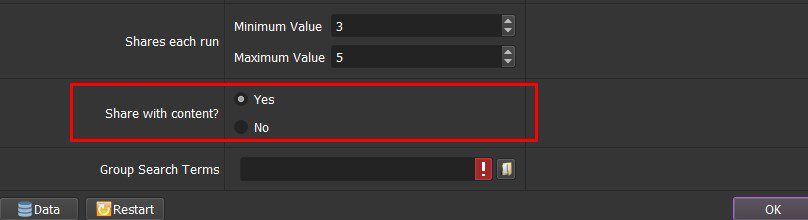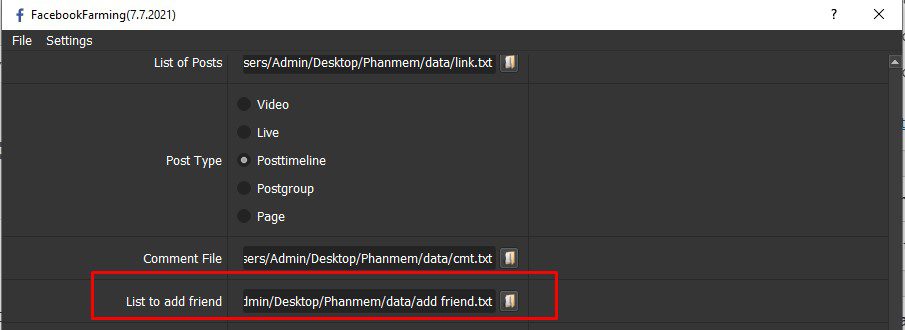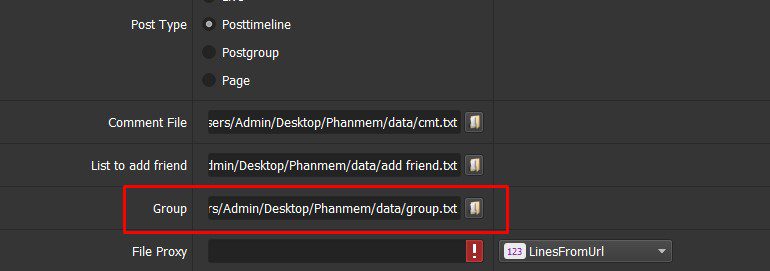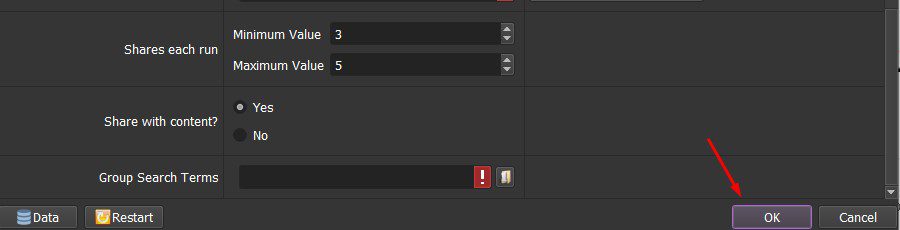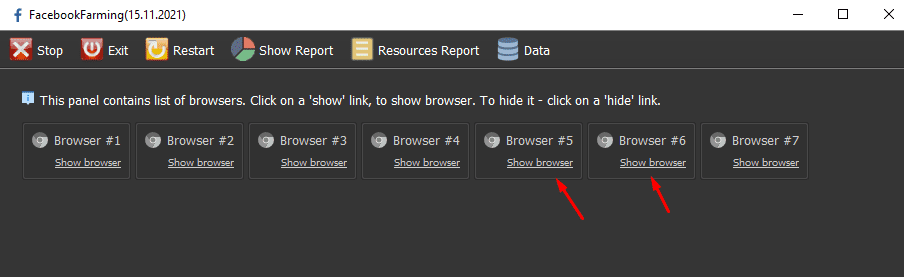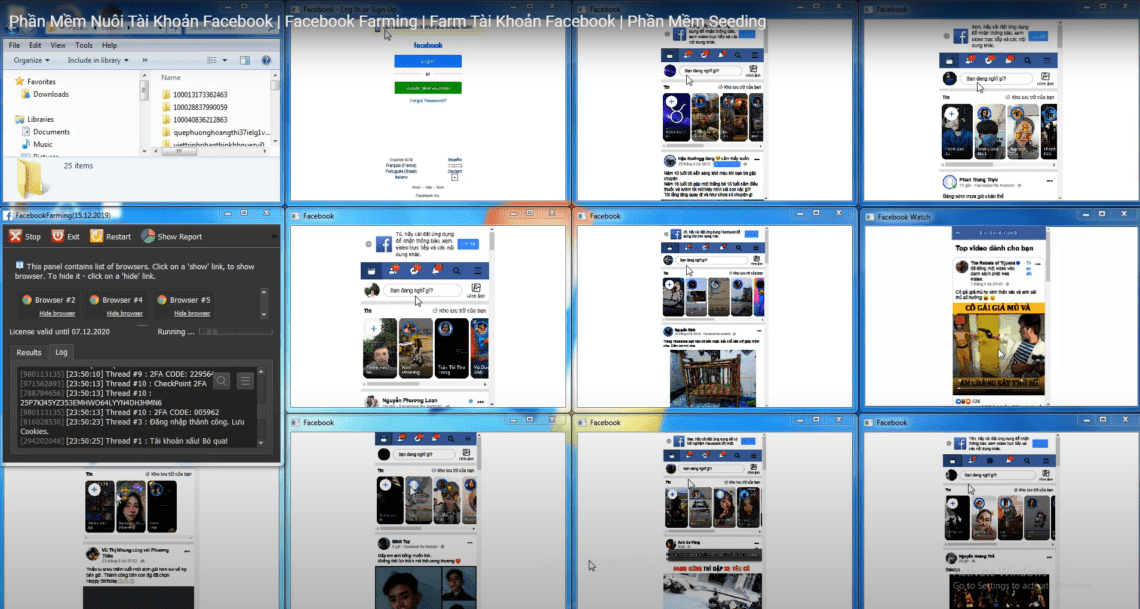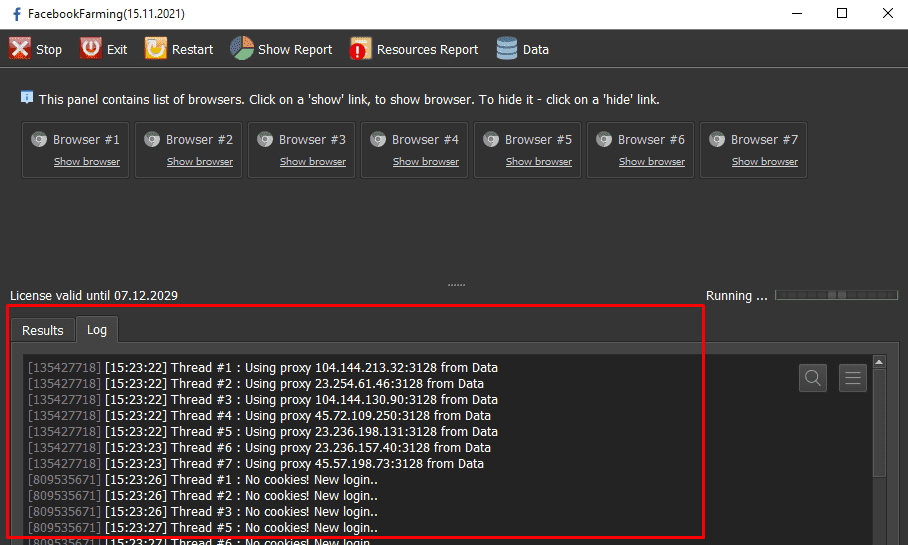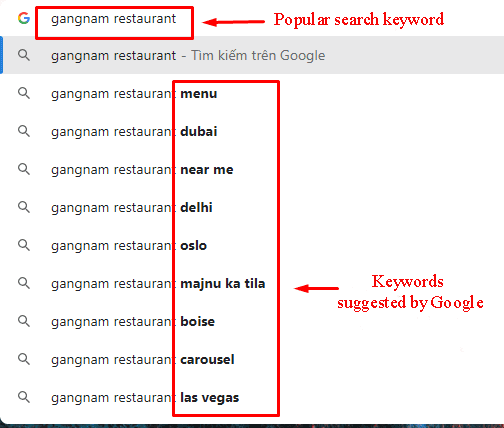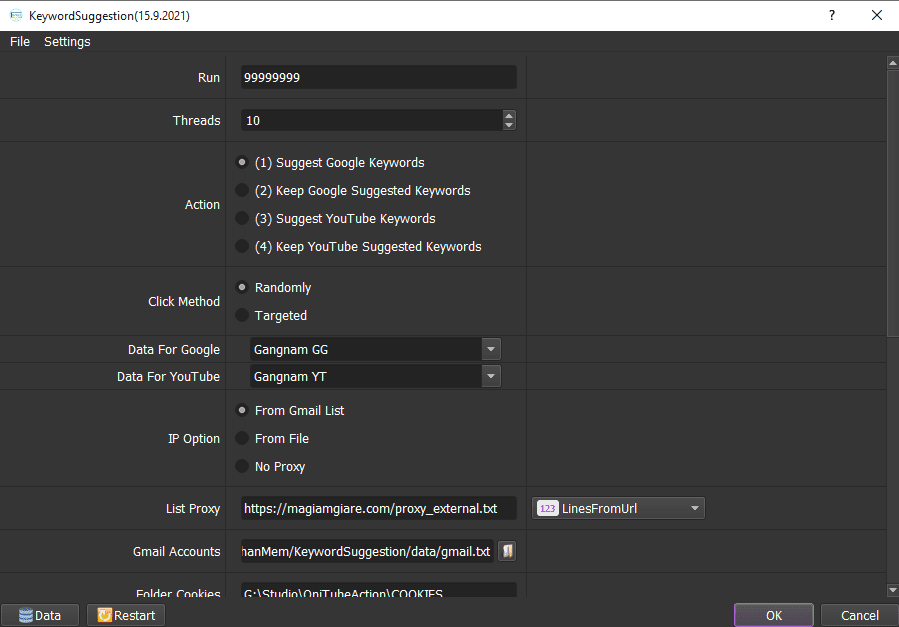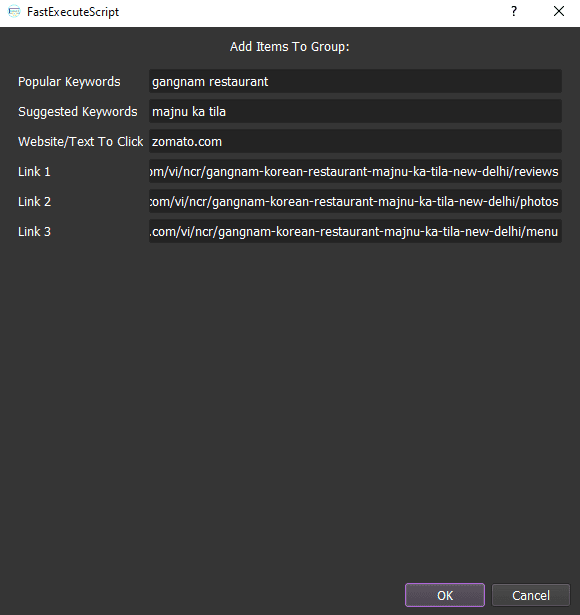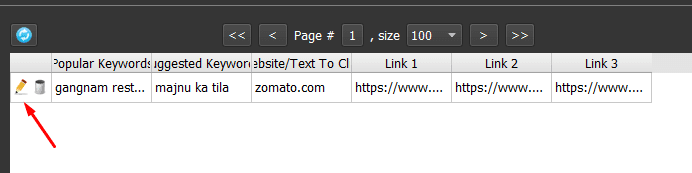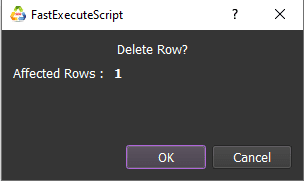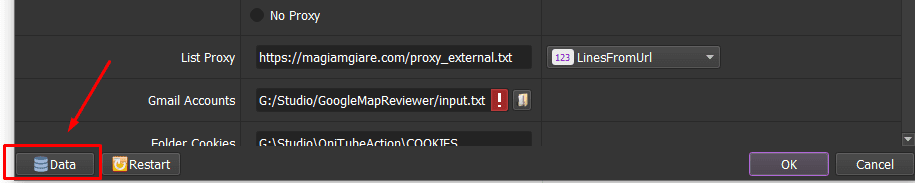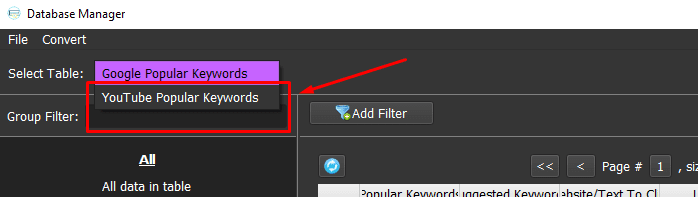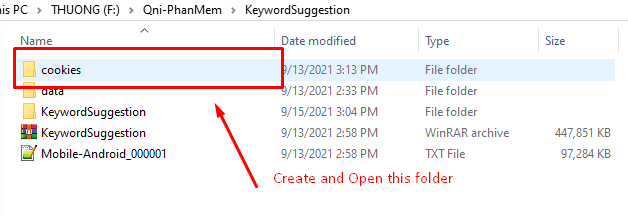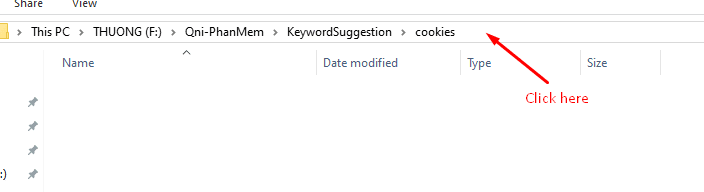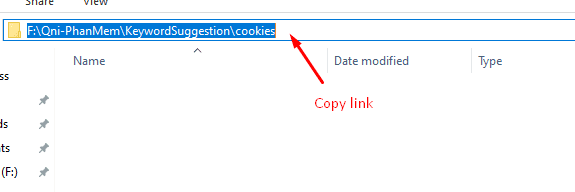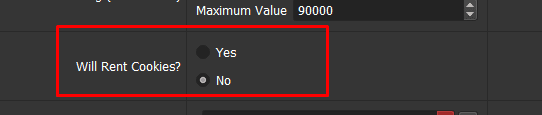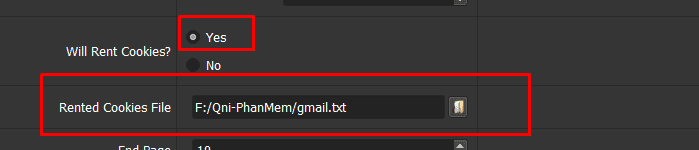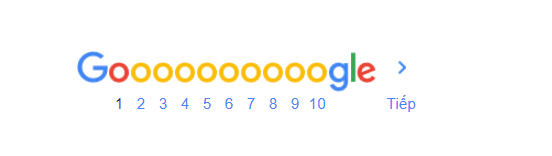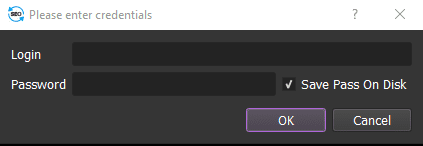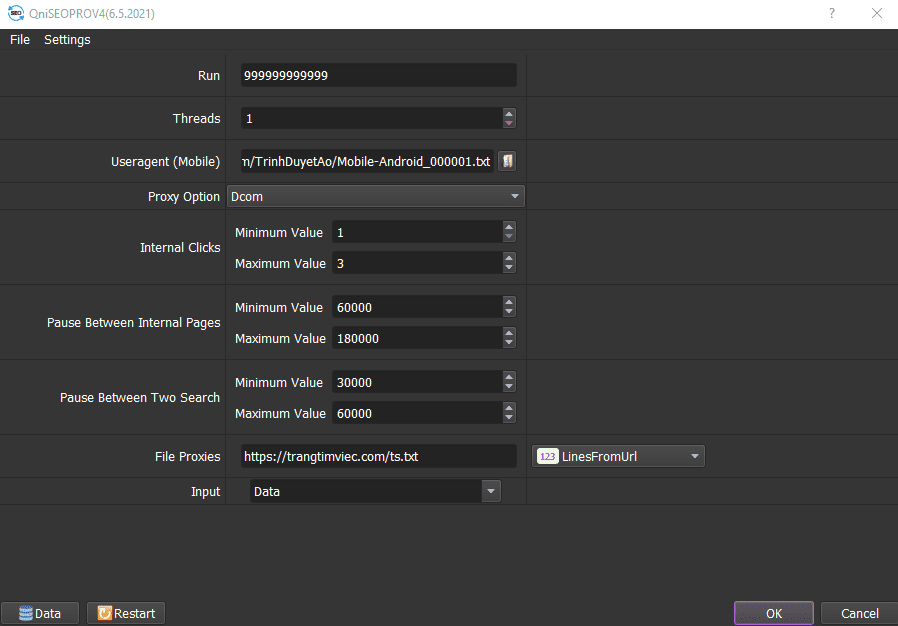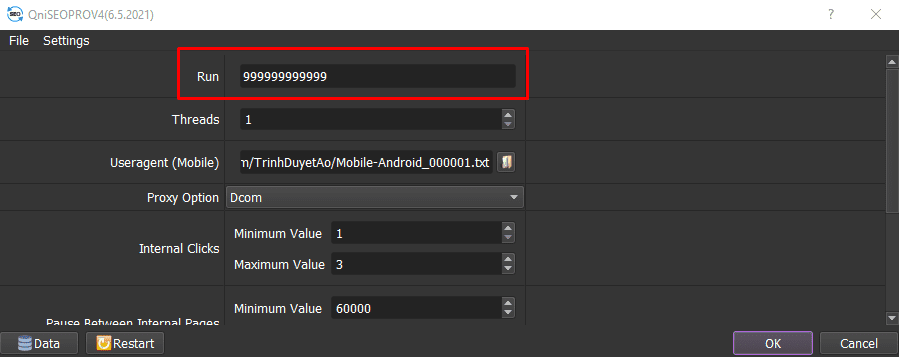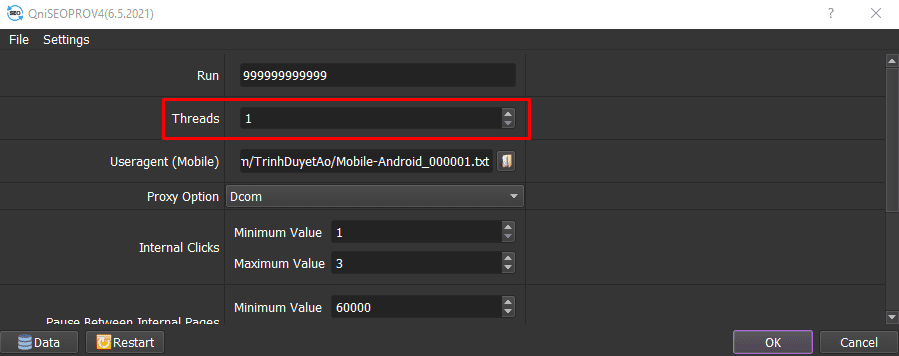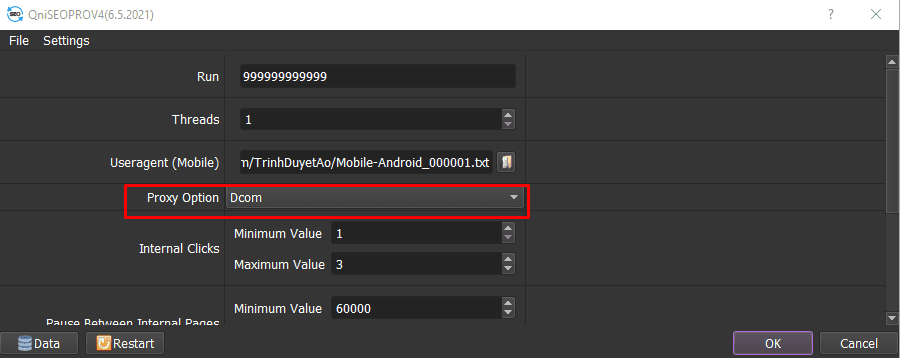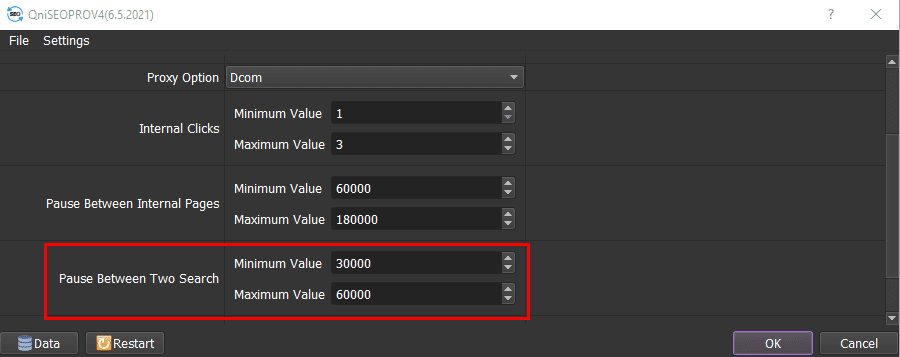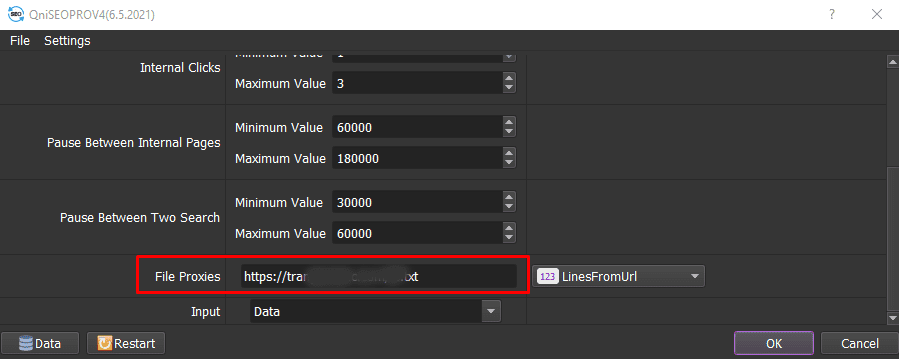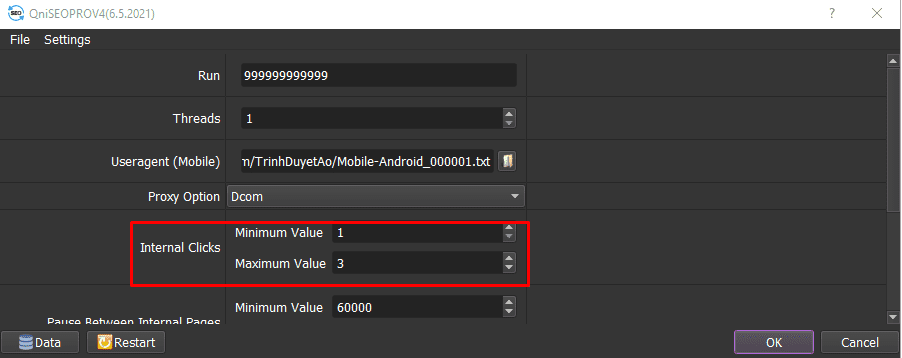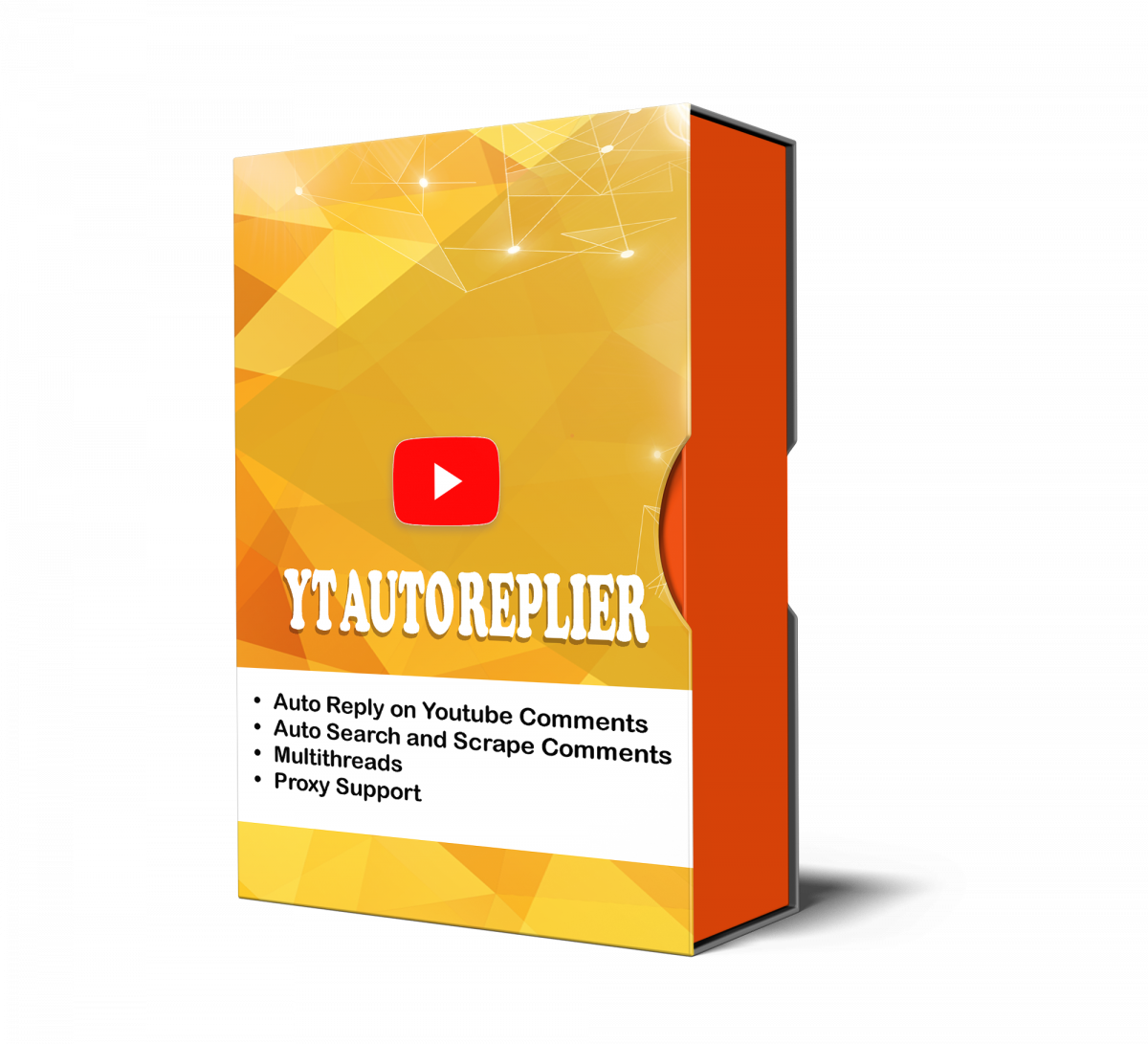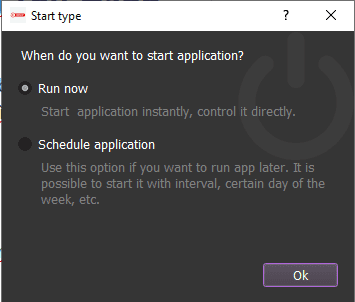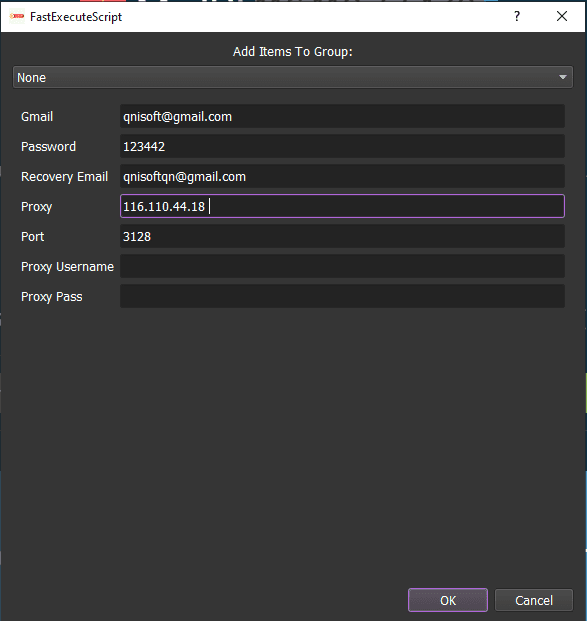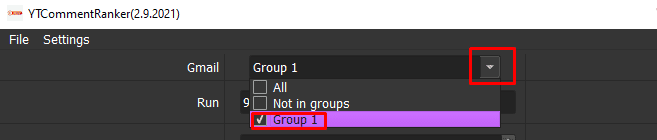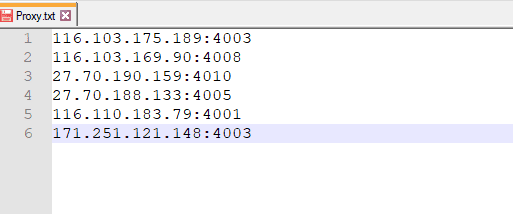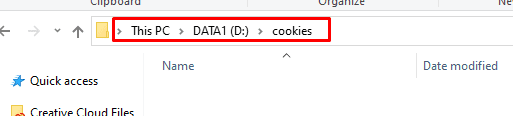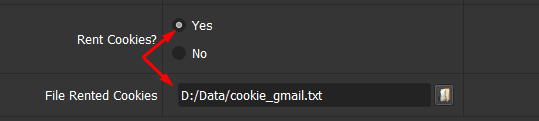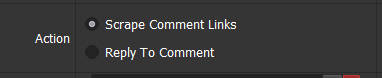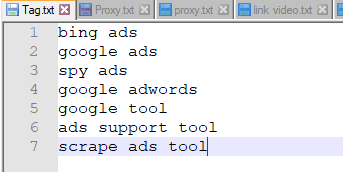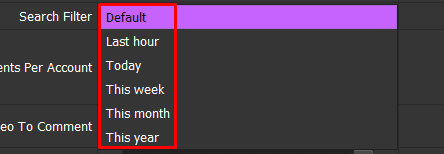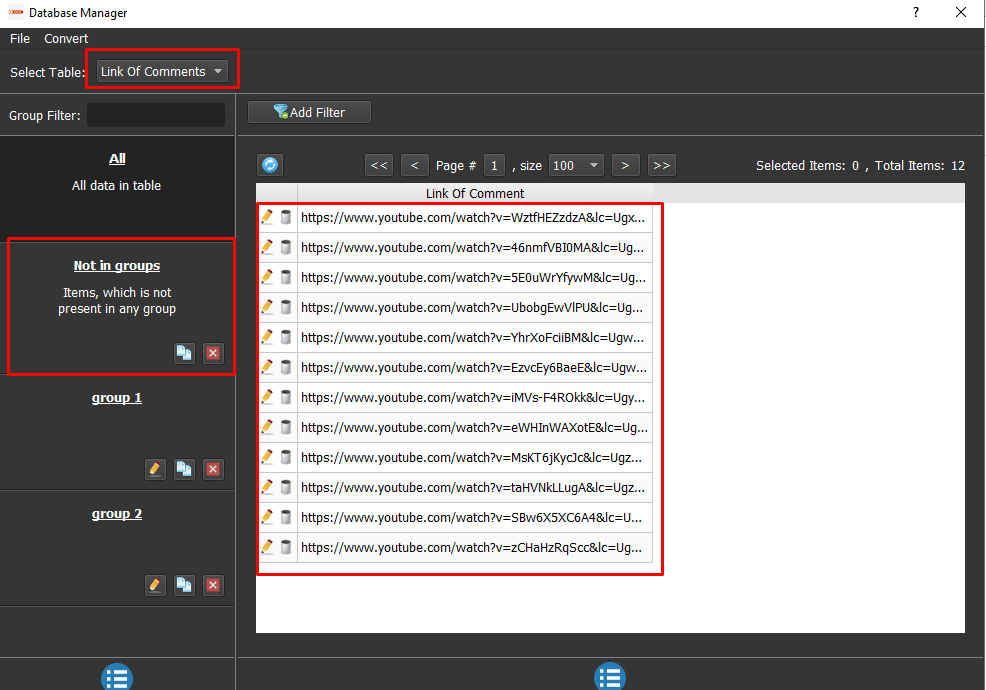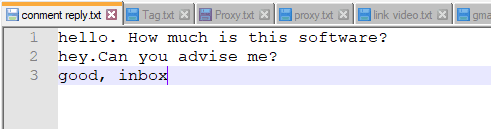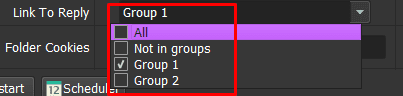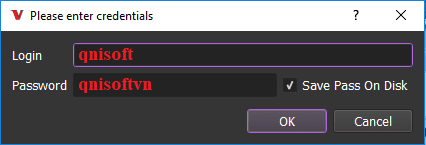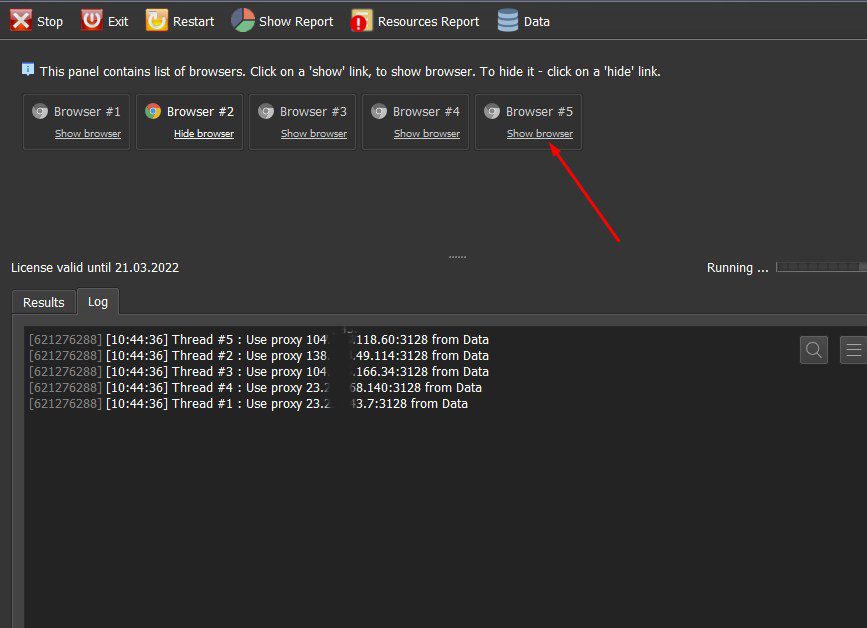Facebook is the most popular social networking all over the world. Creating and managing a large number of Facebook accounts can help you get access to as many as customer as you want, thereby increasing your revenue and profit. You can earn money in a faster and easier way from our Facebook account creator bot.
OUTSTANDING FUNCTIONS OF FACEBOOK ACCOUNT CREATOR SOFTWARE
- Create Facebook accounts from various sources (Phone, Gmail, TempMail)
- Runs with multiple threads
- Can use rotated proxy to run
- The software is easy to use
- Frequently update
- Save time and cost
HOW TO USE THE FACEBOOK ACCOUNT CREATOR BOT?
When you buy FacebookCreator software, we will provide you with 3 links, consisting of software link, desktop useragent file and mobile useragent file. Download all these files and unzip the FacebookCreator2021.rar then run the FacebookCreator2021.exe. to open the software.
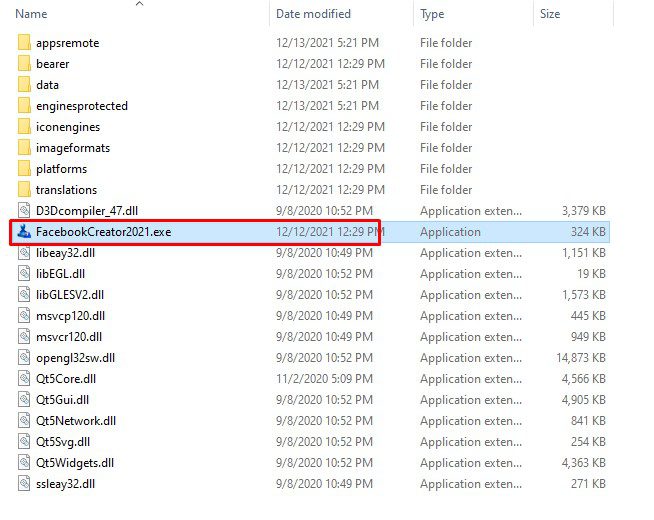
Enter the provided license username and password into Login and Password.
Click OK to login.

You choose one of two ways:
- Run now: Run the software instantly
- Schedule: Schedule the application to run at specific time
>>Learn more: How to use Schedule Function.
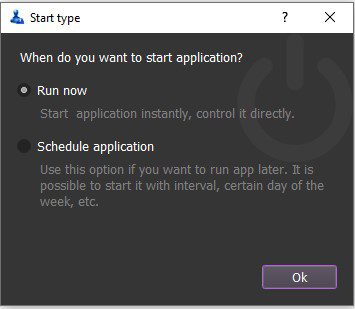
This is the interface of the Facebook account creator bot
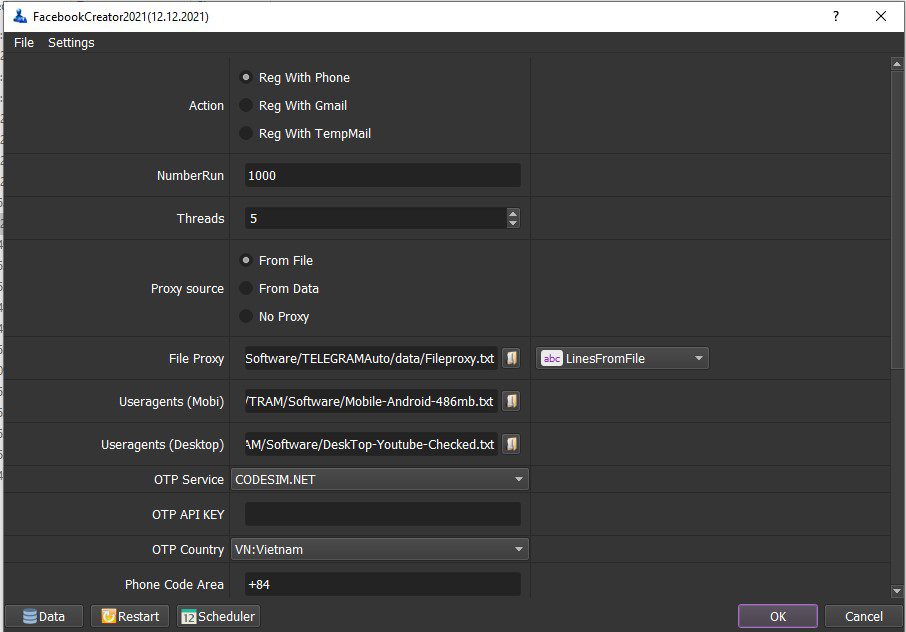
A. BASIC SETTING – FACEBOOK ACCOUNT CREATOR BOT
These are fields that you need to set up before running any function of this Facebook account creator software.
A1. Action
Select one of the following ways to register the Facebook accounts:
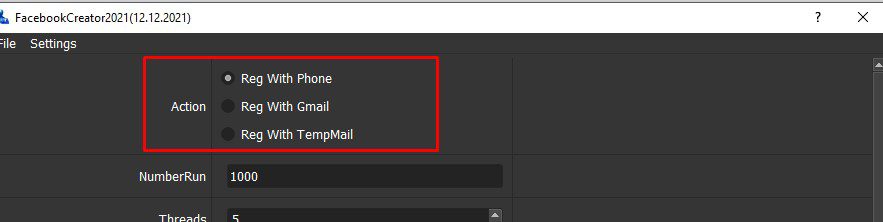
A2. Run
This is the number of times that you want the software to run. You can leave it as the default.
Note: If you put “99999”, the software will run continuously till you stop it manually.
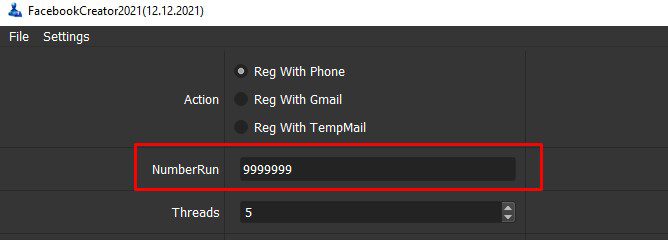
A3. Threads
The number of threads is the number of tabs, accounts, or windows that run at the same time.
Each thread will open a separate browser which has different fingering and IP. Provide number of threads that complies with your computer configuration.
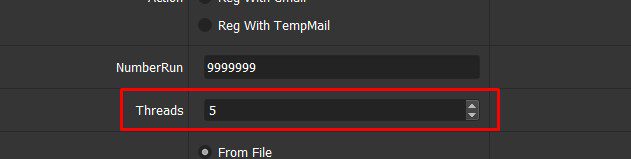
A4. Proxy Source
To avoid being locked out of your Facebook accounts, you should use proxies.
>> You can rent safe and cheap proxy from this website https://saferproxy.com/
A4.1. From File
At Proxy Source, select From File
Next, at File Proxy section:
- In case you select Lines From File, you create a text file in which you will put the proxies one per line. Click on => select the proxy file created.

- In case you select Lines From Url, you paste the proxy address link into File proxy section as shown

Note: Proxy format is IP:Port:Username:Password. Leave username and password empty if your proxy doesn’t have username and password ( Some proxies work with IP authentication instead of using username and password).
A4.2. From Data
At Proxy Source, select From Data
The software will use proxies that were imported with Gmail accounts. Kindly refer to B2.2. Data in Reg with Gmail to learn how to import data into software.
A4.3. No proxy
At Proxy Source, select No proxy
The software will use the IP of your computer to create Facebook accounts.
Note: If you create too many Facebook accounts on the same IP, your Facebook accounts will be banned. Therefore, this option should be only used to create the number of fewer than 10 Facebook accounts.
A5. Useragent (Mobi & Desktop)

Click on => select the useragent files that were provided.
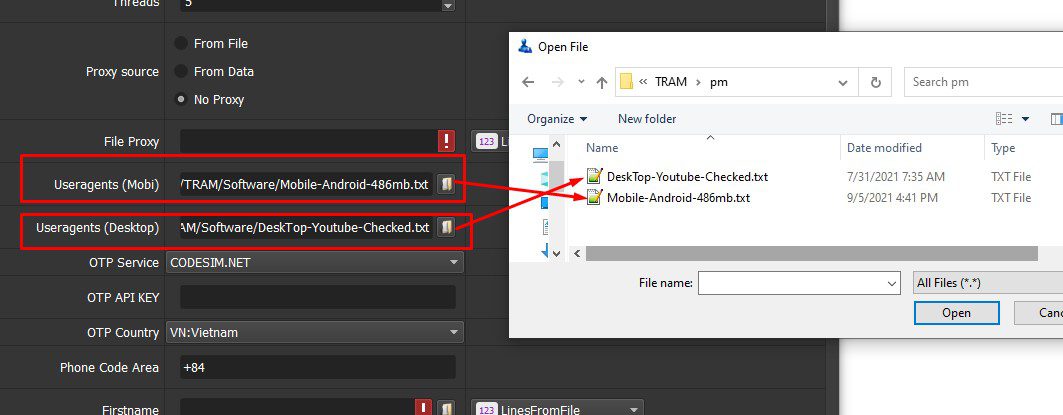
A6. First Name and Last Name
There are 2 ways for you to choose:
- Select RandomString at Firstname and Lastname, the software will create Facebook account with First Name and Last Name as default.
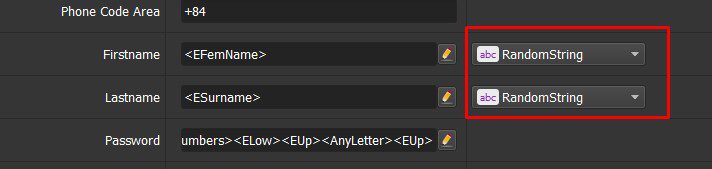

Click on =>@test to see the First Name and Last Name as software’s default as shown
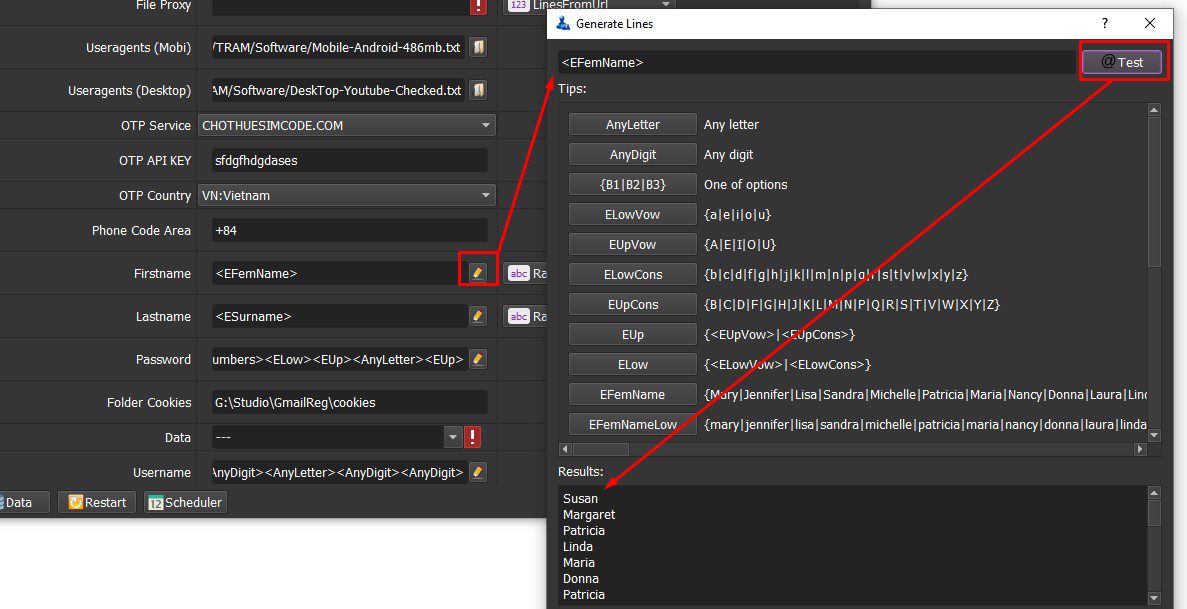
- Customize Last Name and First Name: You create a text file which contains names that you want the software create. Next, create LinesFromFile at Firstname and Lastname. Then, click on => select the text file created.
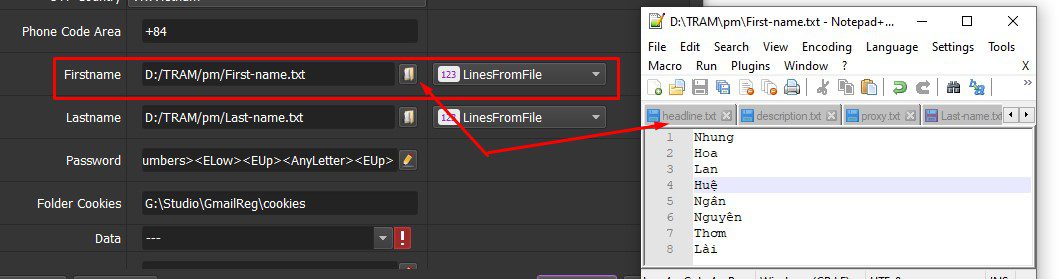

Password will be created as default. Click on => select the text file created.

Click on =>@test to see the First Name and Last Name as software’s default as shown
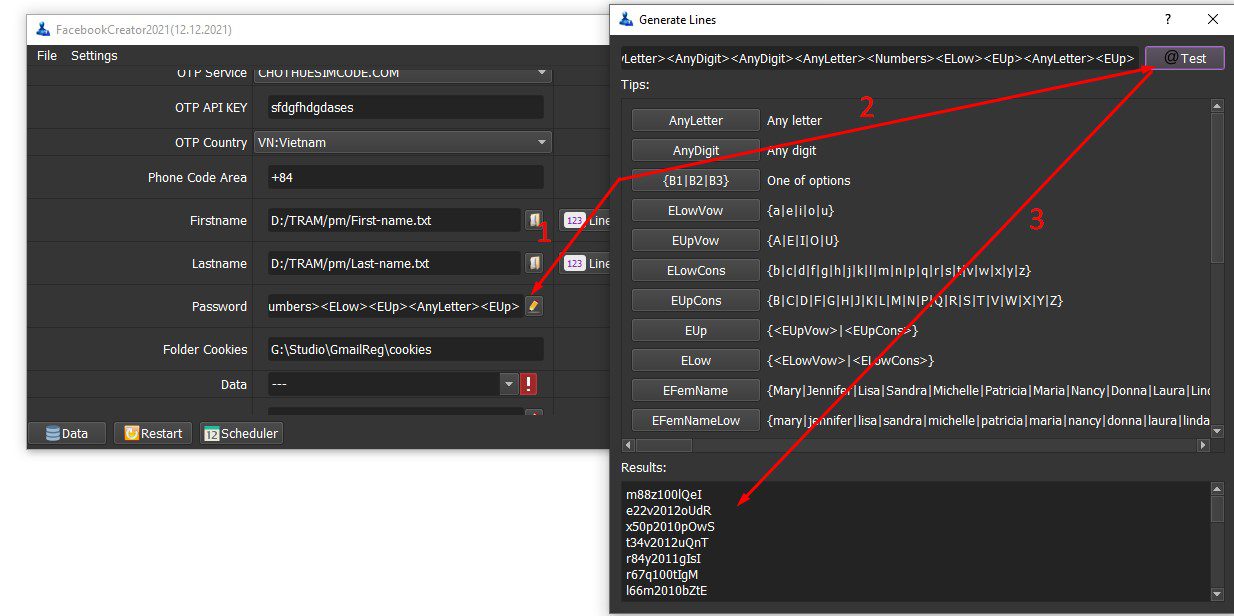
A7. Folder Cookies
Folder Cookies is a place where the software will store cookies and profiles of the accounts. Software will use cookies and profiles for the next runs without logging back into accounts. Create a new Cookies folder on any hardware disk that you want to save cookies and profile and get the path to put into the setting as shown
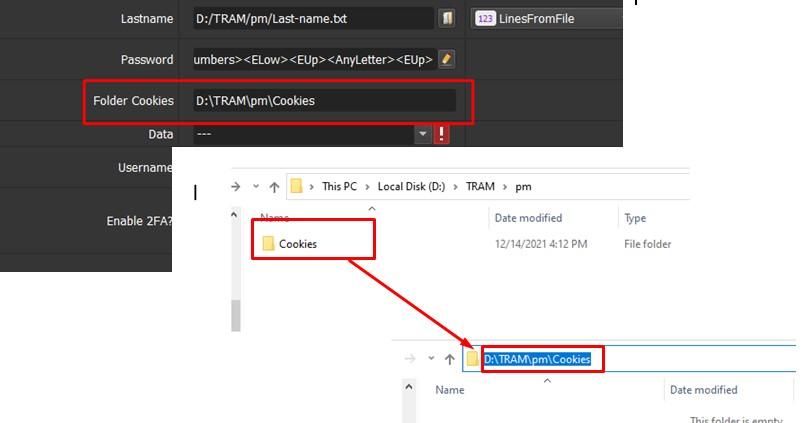
A8. Enable 2FA
Select Yes in case you want the Facebook accounts created to be in 2-Factor Authentication. Otherwise, select No.
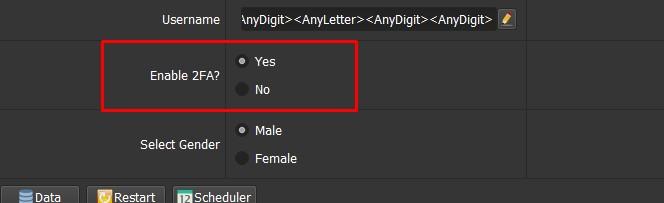
A9. Select Gender
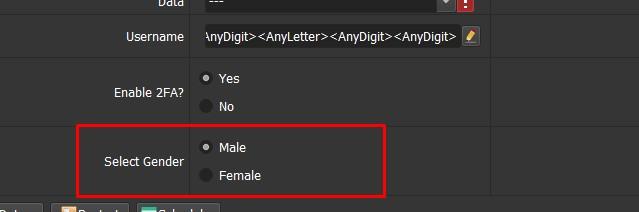
B. HOW TO CREATE FACEBOOK ACCOUNTS IN BULK FROM VARIOUS SOURCES?
B1. Register Facebook accounts with Phone number
B1.1. Action
At Action, select Reg with Phone
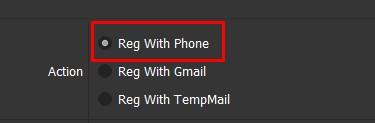
B1.2. OTP Service/OTP API Key/OTP Country/Phone Code Area
Remember to set up all of following fields in case you run the function Reg with Phone.
- OTP Service: select one of the OTP code suppliers that had been integrated to created Facebook accounts.
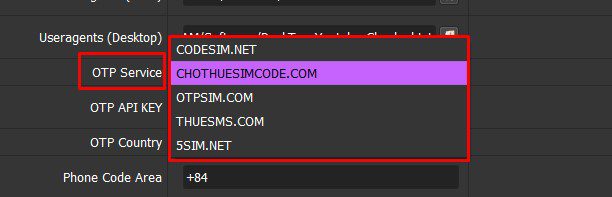
- OTP API Key: paste the API code that you receive from the API code supplier into the OTP API Key section.
For example, we rent sim code from chothuesimcode.com and enter the API as shown
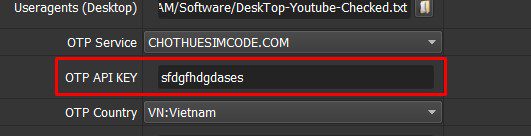
- OTP Country: select the appropriate county.
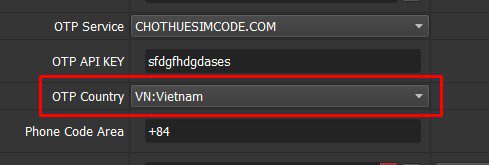
- Phone Code Area: enter the phone code of country that is appropriate to OTP country mentioned above.
For example, we enter +84 as we select Vietnam as OPT Country.
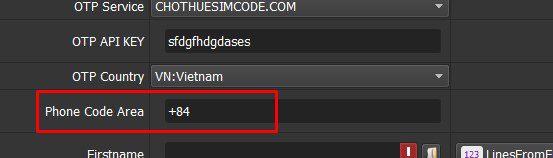
Finally, click OK.
B2. Create Facebook accounts with Gmail accounts
B2.1. Action
At Action, select Reg with Gmail
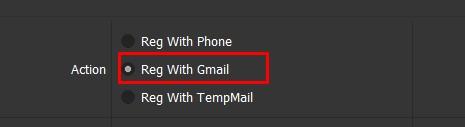
B2.2. Data
You need to import Gmail accounts into the Data section of the software.
>> Refer to HOW TO IMPORT DATA to learn how to import data.
Note: The file which contains Gmail accounts includes: Gmail, password, recovery email, IP, port. You import data as the Template.
B3. Create Facebook accounts with Temporary Mail
At Action, select Reg with Temp Mail
The software will automatically get a mail from the web https://10minutemail.net/?lang=en to create a Facebook account. However, you can only use it once because the web provides temporary mail and the system will automatically delete this mail after 10 minutes.
C. HOW TO GET RESULT FROM THE SOFTWARE?
C. HOW TO GET RESULT FROM THE SOFTWARE?
Facebook accounts which were created by the software will be saved in Database Manage and in the Folder Cookies created in A8. Folder Cookies mentioned.
C1. Database Manage
All accounts created will be saved in a group called Not in group.
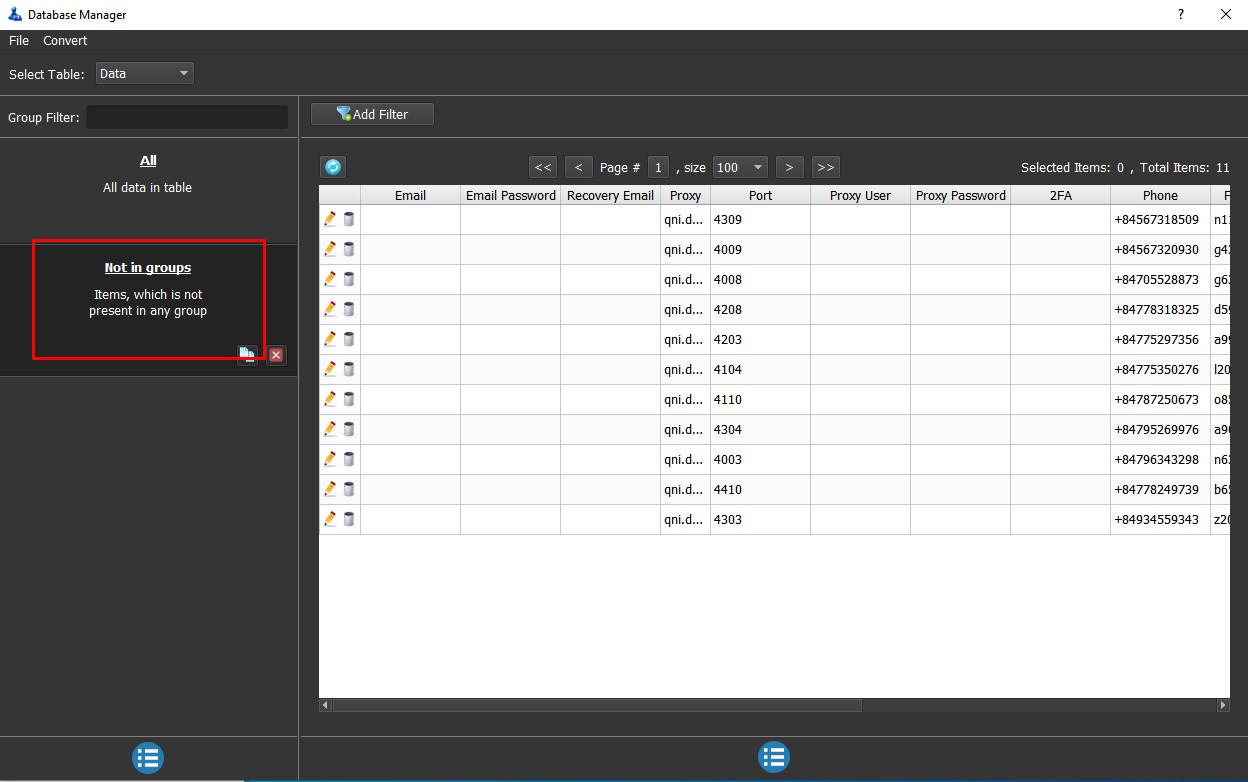
For exporting these created accounts, you click Convert =>select Export Csv => select the disk that you want to save these accounts.
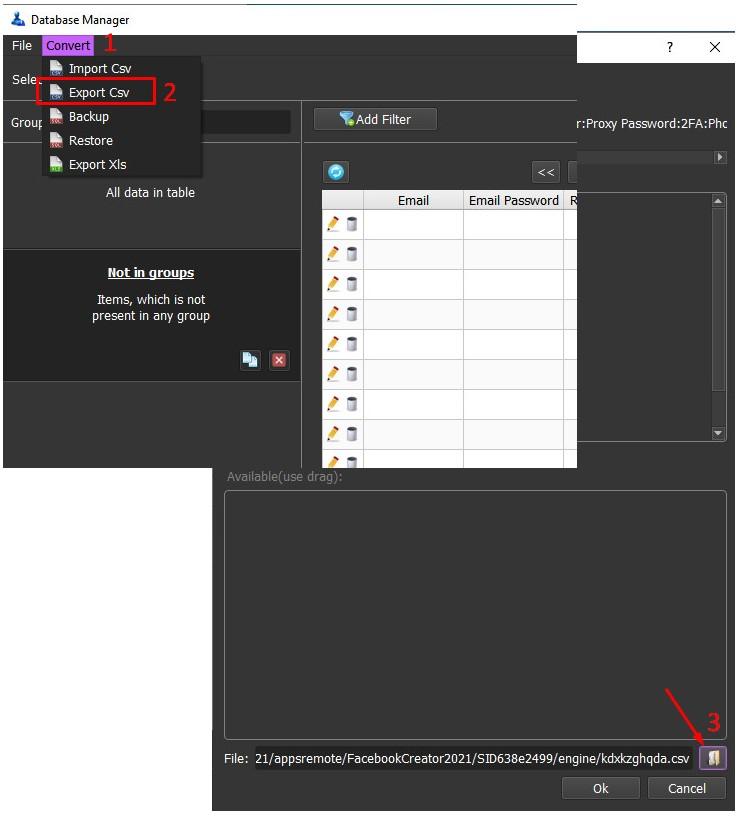
C2. Cookies
The software will automatically create a RegisteredAccounts file in the Cookies Folder to save all created accounts.
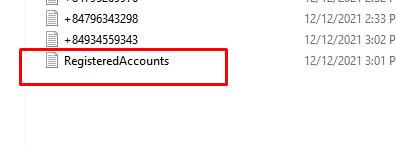
Facebook accounts which were created by the software will be saved in Database Manage and in the Folder Cookies created in A8. Folder Cookies mentioned.
C1. Database Manage
All accounts created will be saved in a group called Not in group.

For exporting these created accounts, you click Convert =>select Export Csv => select the disk that you want to save these accounts.

C2. Cookies
The software will automatically create a RegisteredAccounts file in the Cookies Folder to save all created accounts.
Tutorial Video
Thank you for following this Tutorial, we hope it will be useful for you!
Contact info
Email: autobotsoft@gmail.com
FaceBook: https://www.facebook.com/autobotsoftsupport
Skype: live:.cid.78c51cd4e7238ae3
YouTube: https://www.youtube.com/channel/UCGftS8E3vX7IaUwg4GgDWDQ
Twitter: https://twitter.com/autobotsoft


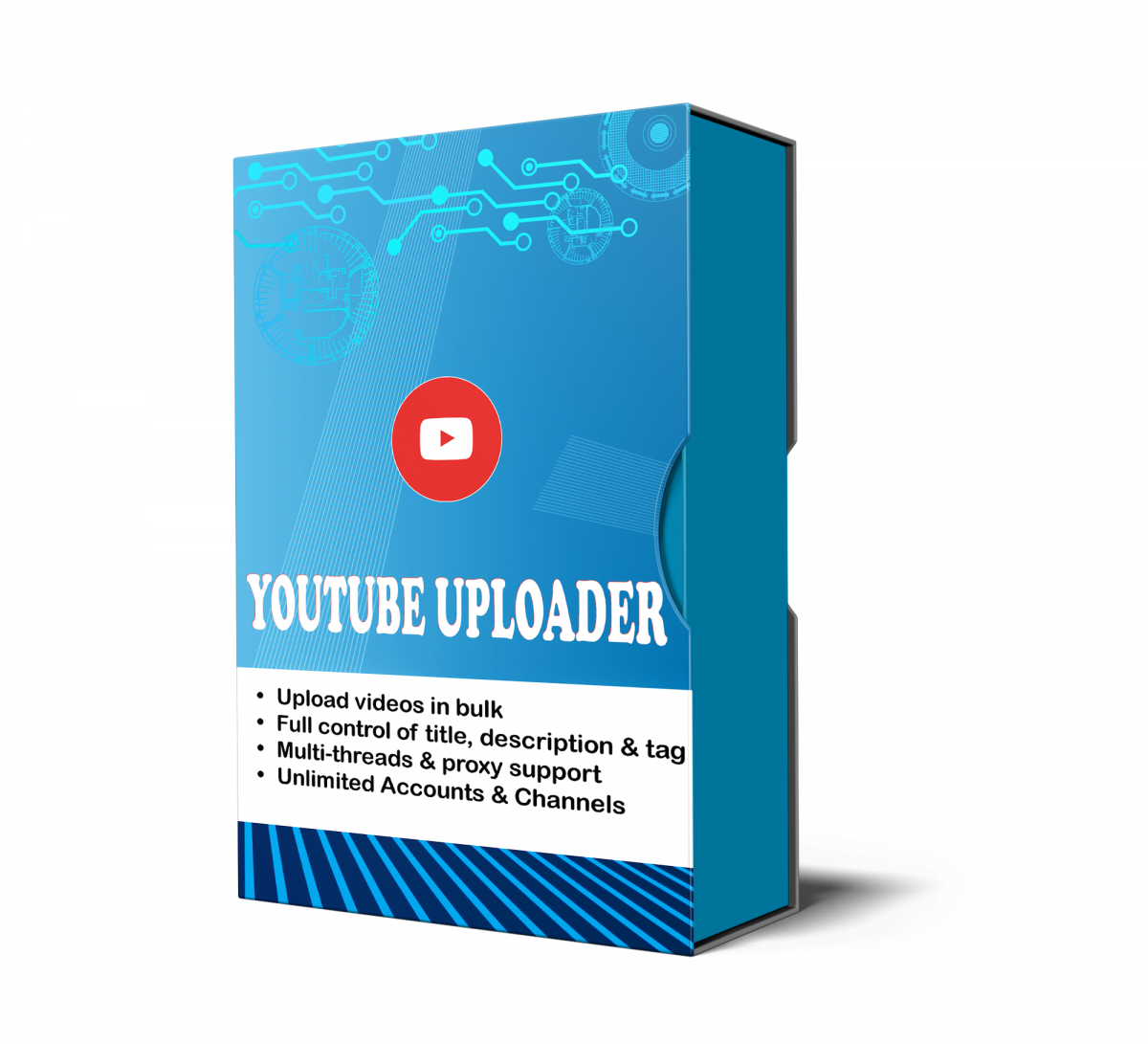
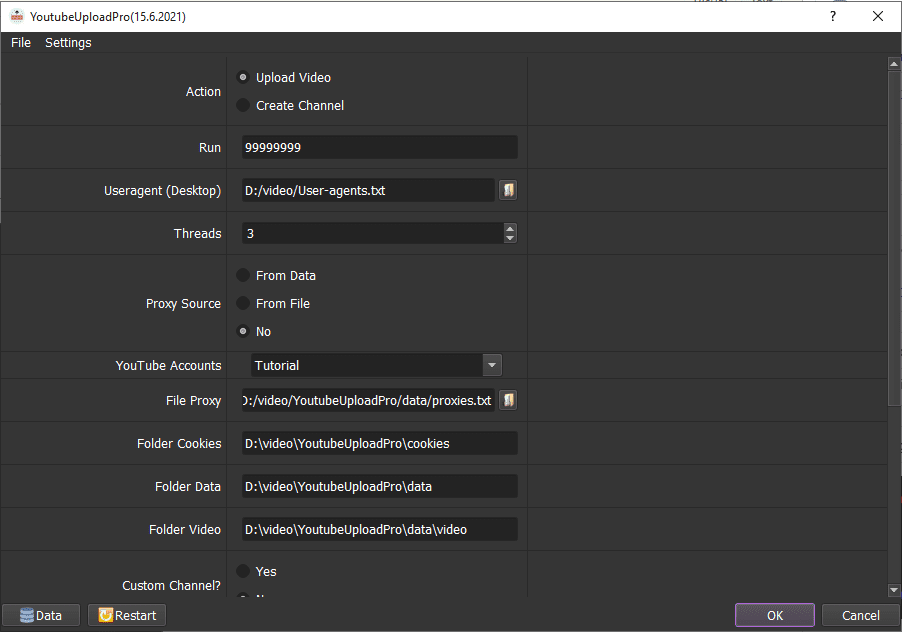 Đây là giao diện chính của phần mềm. Để cài đặt phần mềm upload Youtube bạn thực hiện như sau:
Đây là giao diện chính của phần mềm. Để cài đặt phần mềm upload Youtube bạn thực hiện như sau: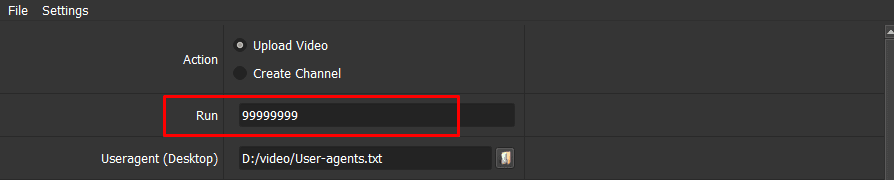


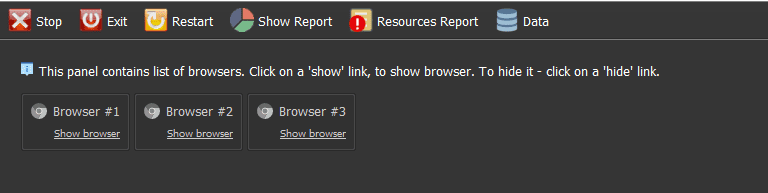
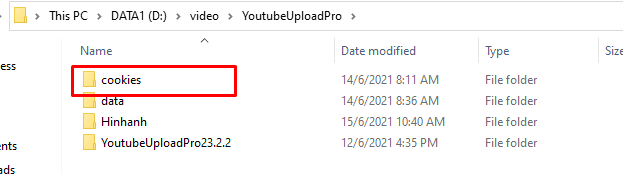






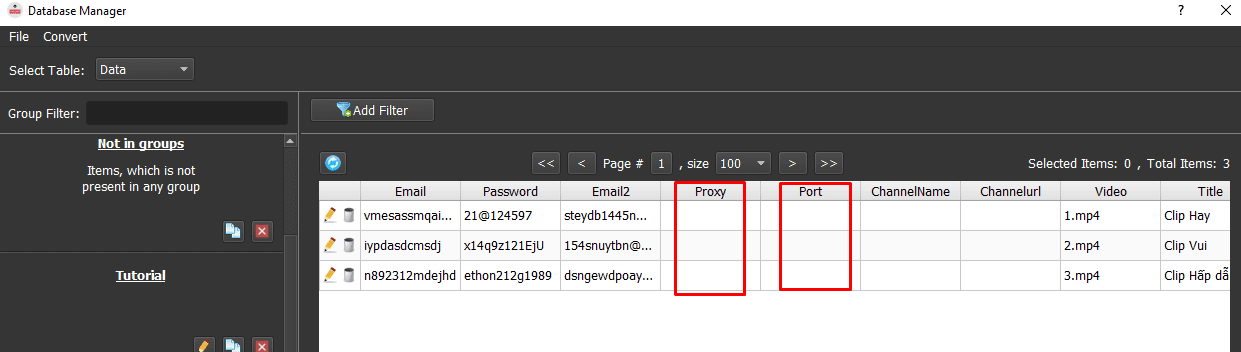

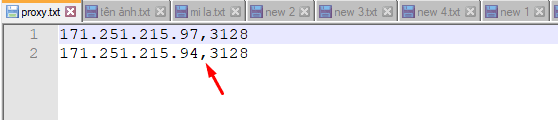

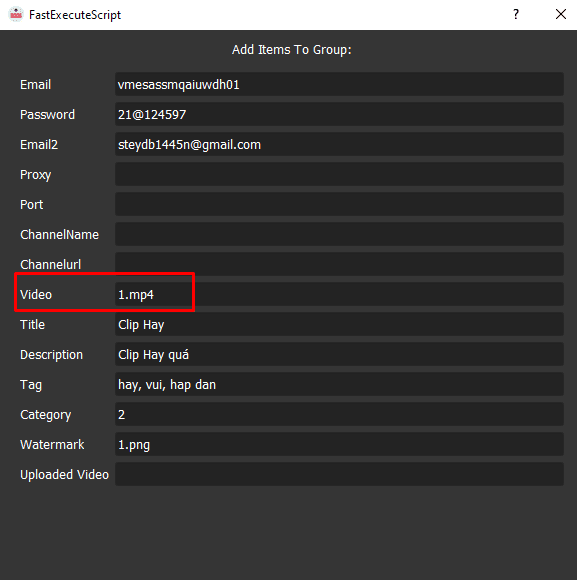
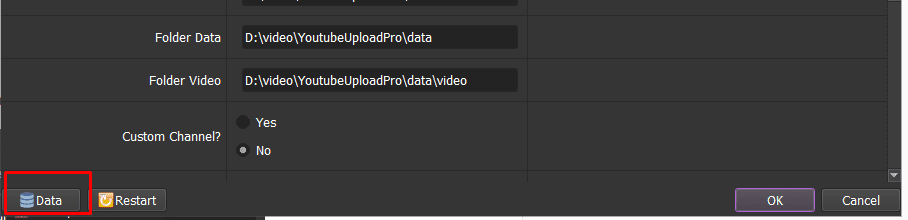
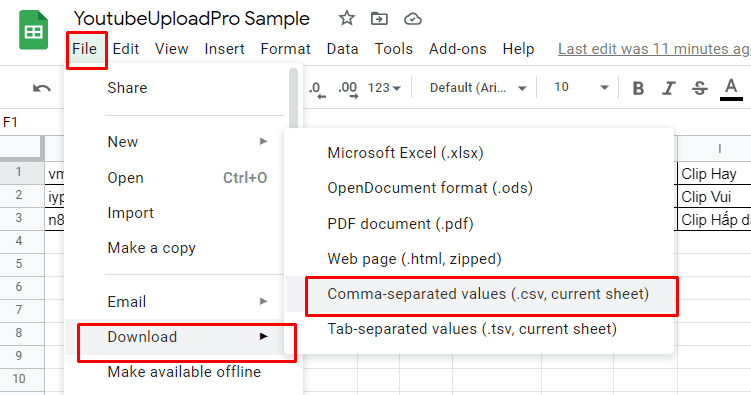
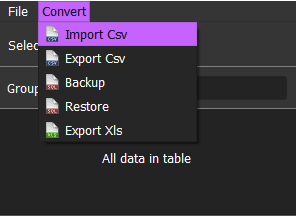
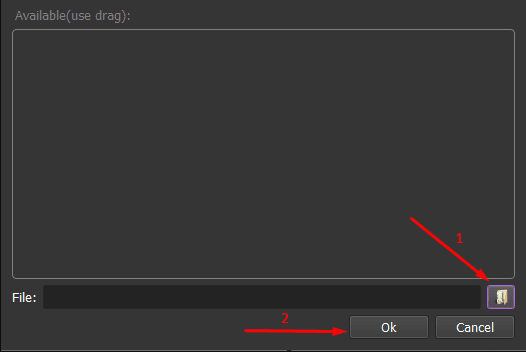

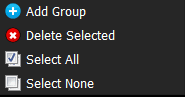
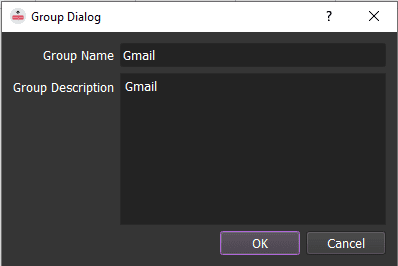
 bên góc phải hộp thoại > chọn Add Item.
bên góc phải hộp thoại > chọn Add Item.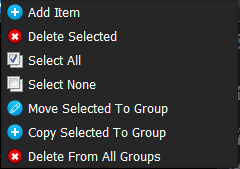
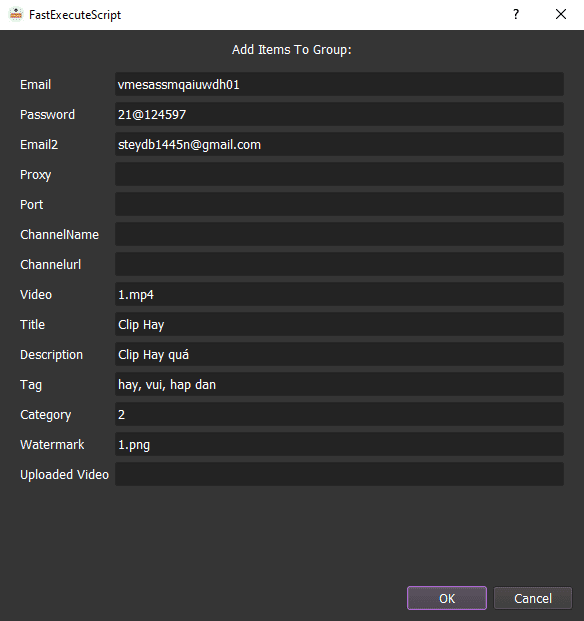
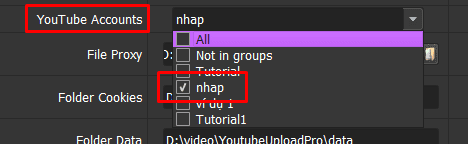
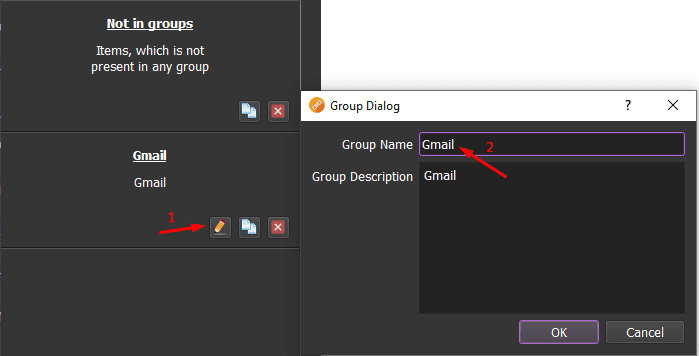
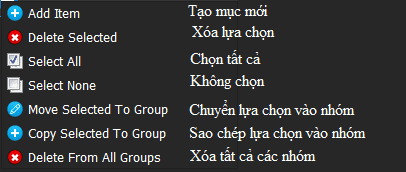
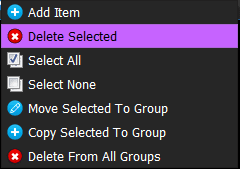 Hoặc nếu muốn xóa hết tất cả các Email trong một nhóm, bạn chọn Select All > Delete Selected.
Hoặc nếu muốn xóa hết tất cả các Email trong một nhóm, bạn chọn Select All > Delete Selected.