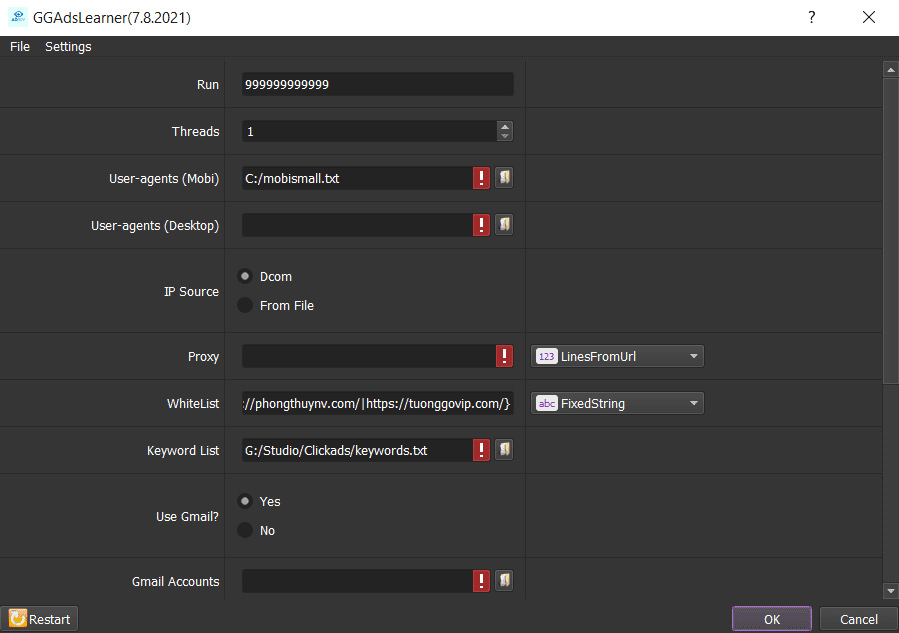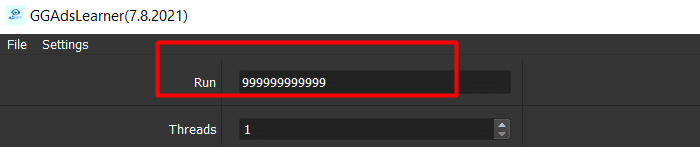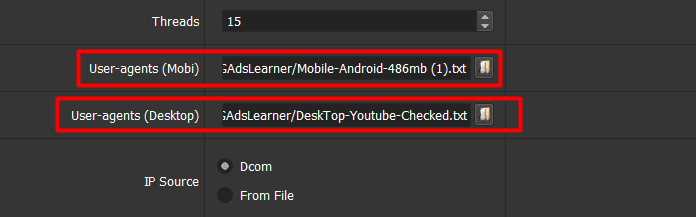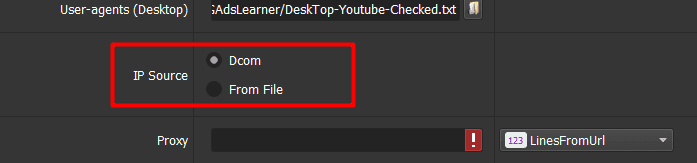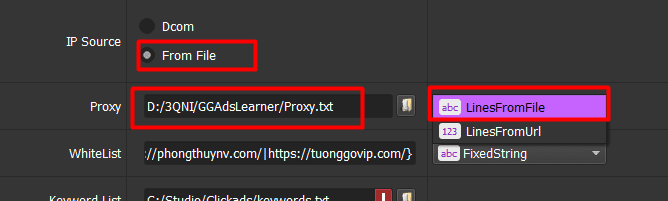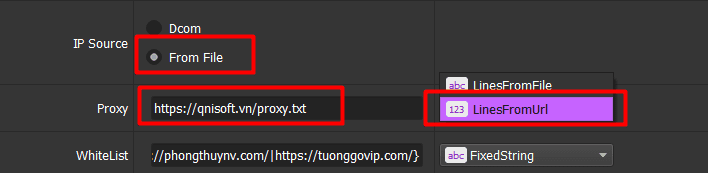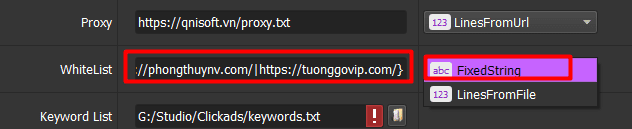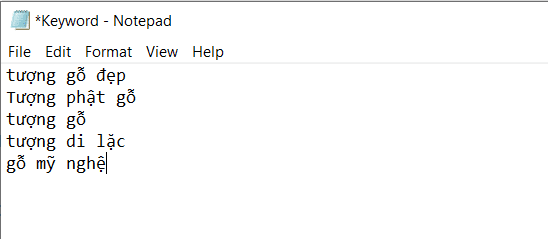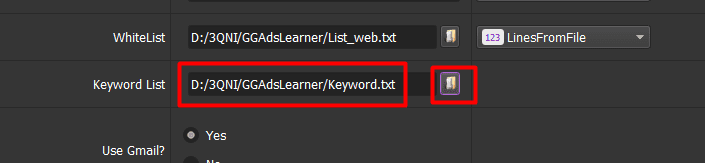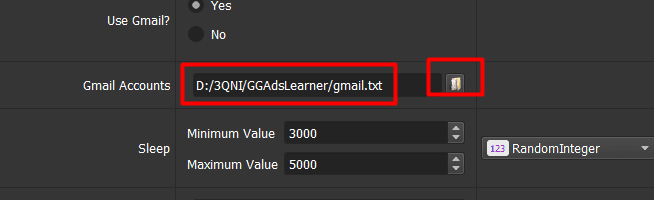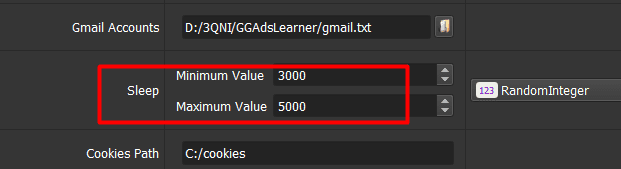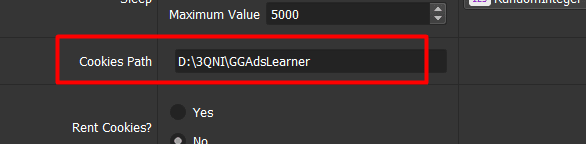BingAdsLearner tool helps users collect information about campaigns running ads to analyze and create the most effective advertising content. In particular, it is possible to track everyone’s opponents to be able to come up with the most reasonable running campaign. Moreover, our BingAdsLearner tool helps to track users’ competitors so that they can propose the most reasonable running campaign.
A. Main features of BingAdsLearner Tool
- Multi-threads
- Support using Dcom or Proxies to change IP easily
- Scrape Bing ads title, description
- Scrape Bing ads landing page
- Spy Your Competitor’s landing page.
Tutorial Video:
B. How to download BingAdsLearner Tool?
When you buy BingAdsLearner software, we will provide you with 3 links: software link, desktop useragent file and mobile useragent file. Download all these files and unzip the BingAdsLearner.rar then run the .exe file to open the software.
The following screenshot will show you all setting parameters of the software:
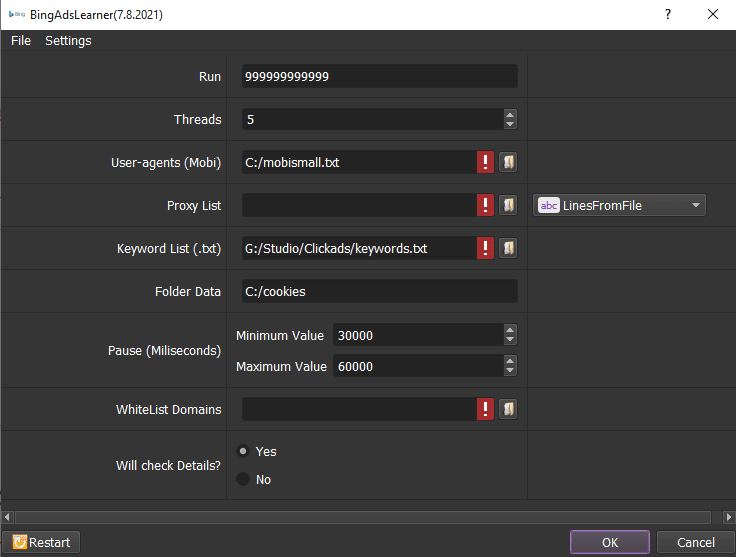
C. Introduction Of Each Function of BingAdsLearner Tool
C1. Run
This is the number of times that you want the software to run. You can leave it as the default.

C2. Threads
The number of threads is the number of tabs, accounts, or windows that run at the same time.
Each thread corresponds with a window that is opened. Provide number of threads that complies with your computer configuration.
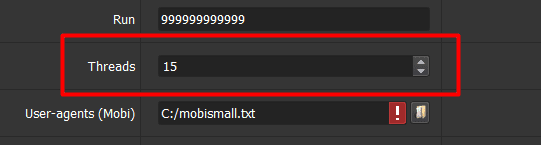
C3. Useragent (Mobi)
Click on  ==> select the useragent files that were downloaded as mentioned in Section B.
==> select the useragent files that were downloaded as mentioned in Section B.

C4. Proxy List
To avoid being locked out of your accounts, you should use proxies.
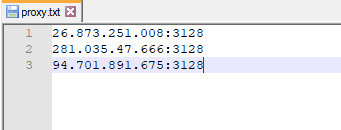
If you choose From File, create a text file in which you will put the proxies one per line (for the LinesFromFile section), or paste the proxy address link (for LinesFromUrl section).
Each proxy per line in format: IP:Port:Username:Password. Leave username and password empty if your proxy doesn’t have username and password (Some proxies work with IP authentication instead of using username and password).


C5. Keyword List
Create a text file containing keywords that you need to search in Bing:
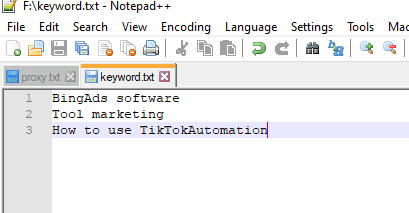
Click ![]() => select the text file containing keywords.
=> select the text file containing keywords.

C6. Folder Data
Create a Data folder and get the path to put into the setting as shown:

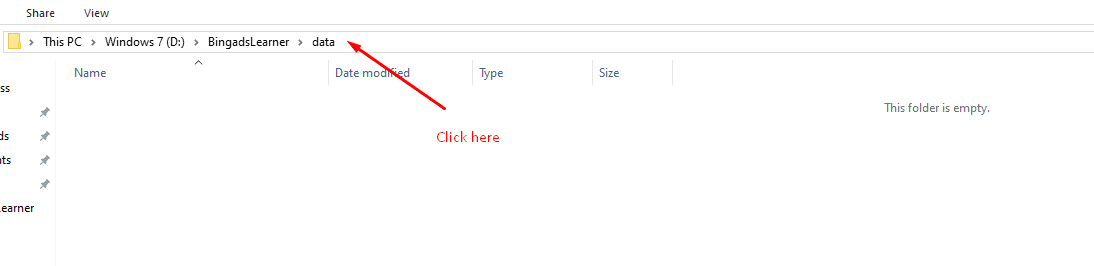

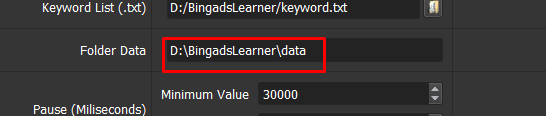
C7. Pause (Milliseconds)
Pause is time waiting between two actions.
Note: Unit is millisecond (For example 30000 = 30 seconds).
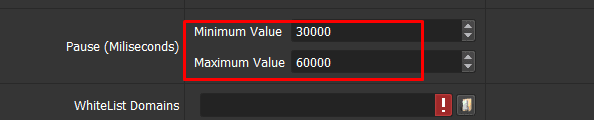
C8. WhiteList Domains
Create a text file which contains links of websites that don’t need to be scrapped data on Bing.
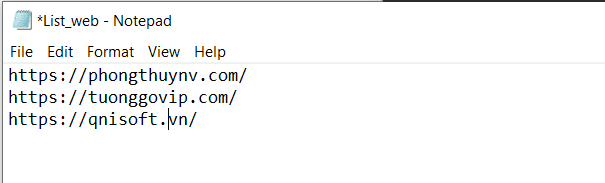
Click ![]() => select the text file containing links of websites.
=> select the text file containing links of websites.
C9. Will check Details?
Select Yes to check details of Websites running ads. Otherwise, choose No.
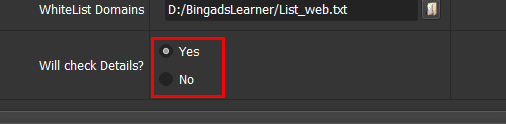
Checked all items, click OK to run the software.
Select Show browser to see the running of the software.
Contact info
Email: autobotsoft@gmail.com
FaceBook: https://www.facebook.com/autobotsoftsupport
Skype: live:.cid.78c51cd4e7238ae3
YouTube: https://www.youtube.com/channel/UCGftS8E3vX7IaUwg4GgDWDQ
Twitter: https://twitter.com/autobotsoft