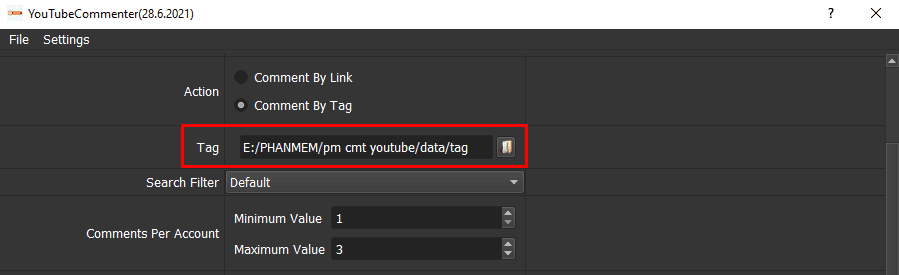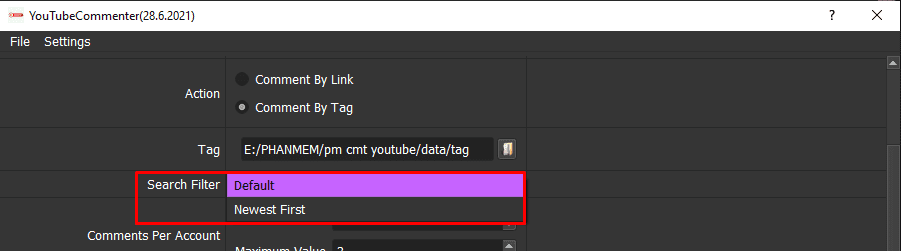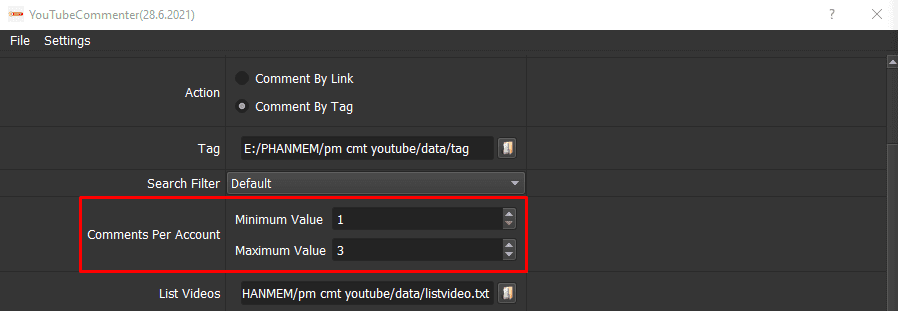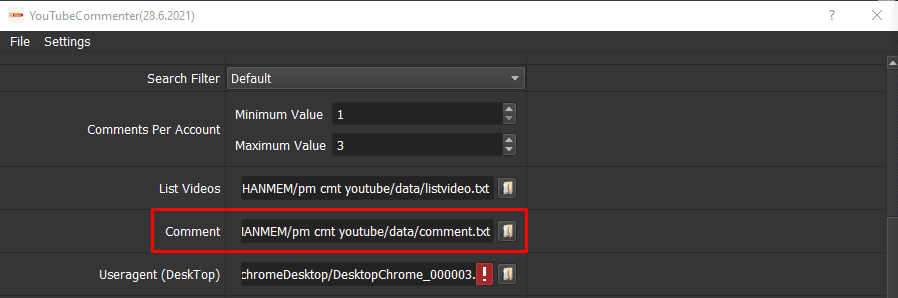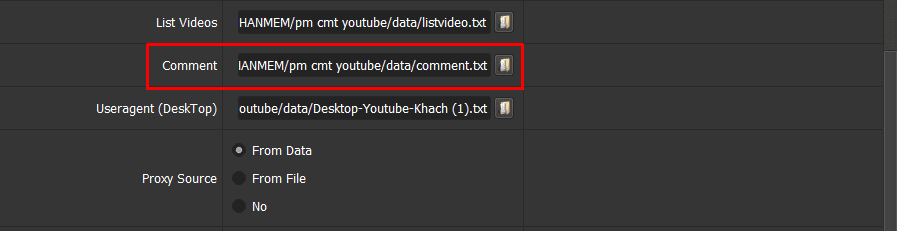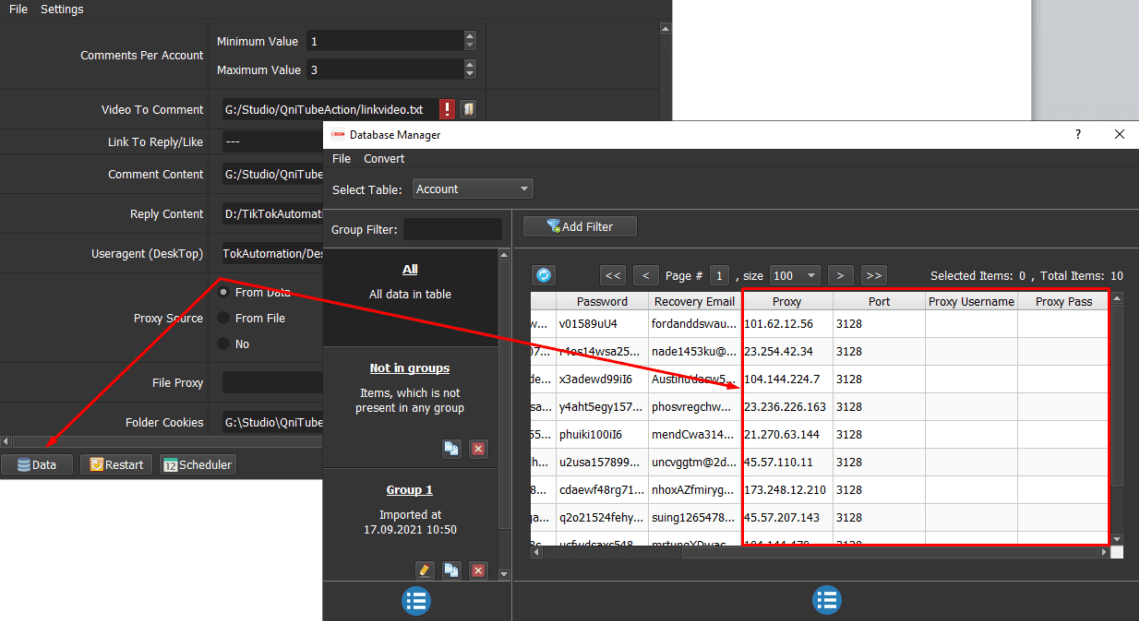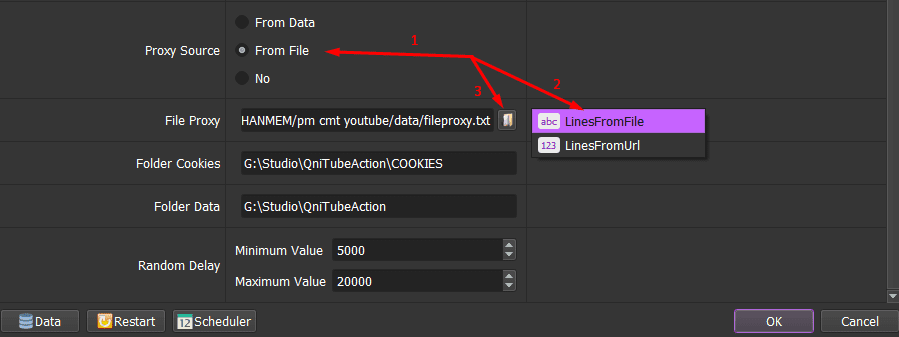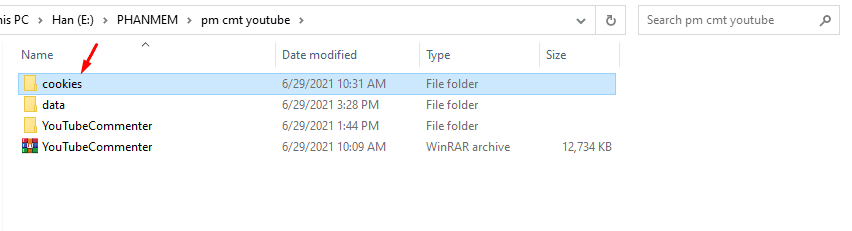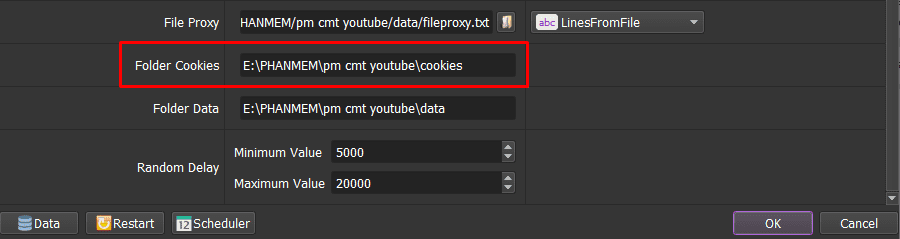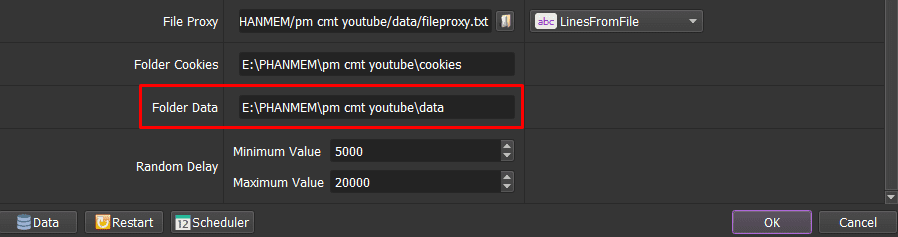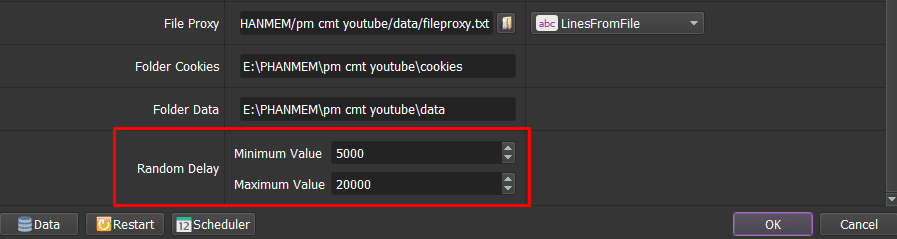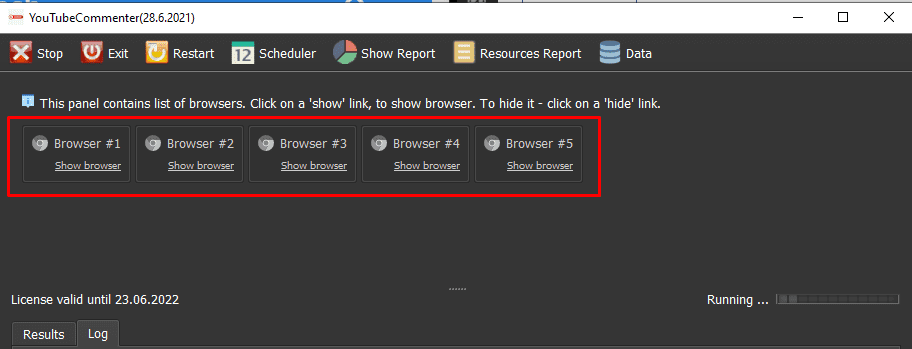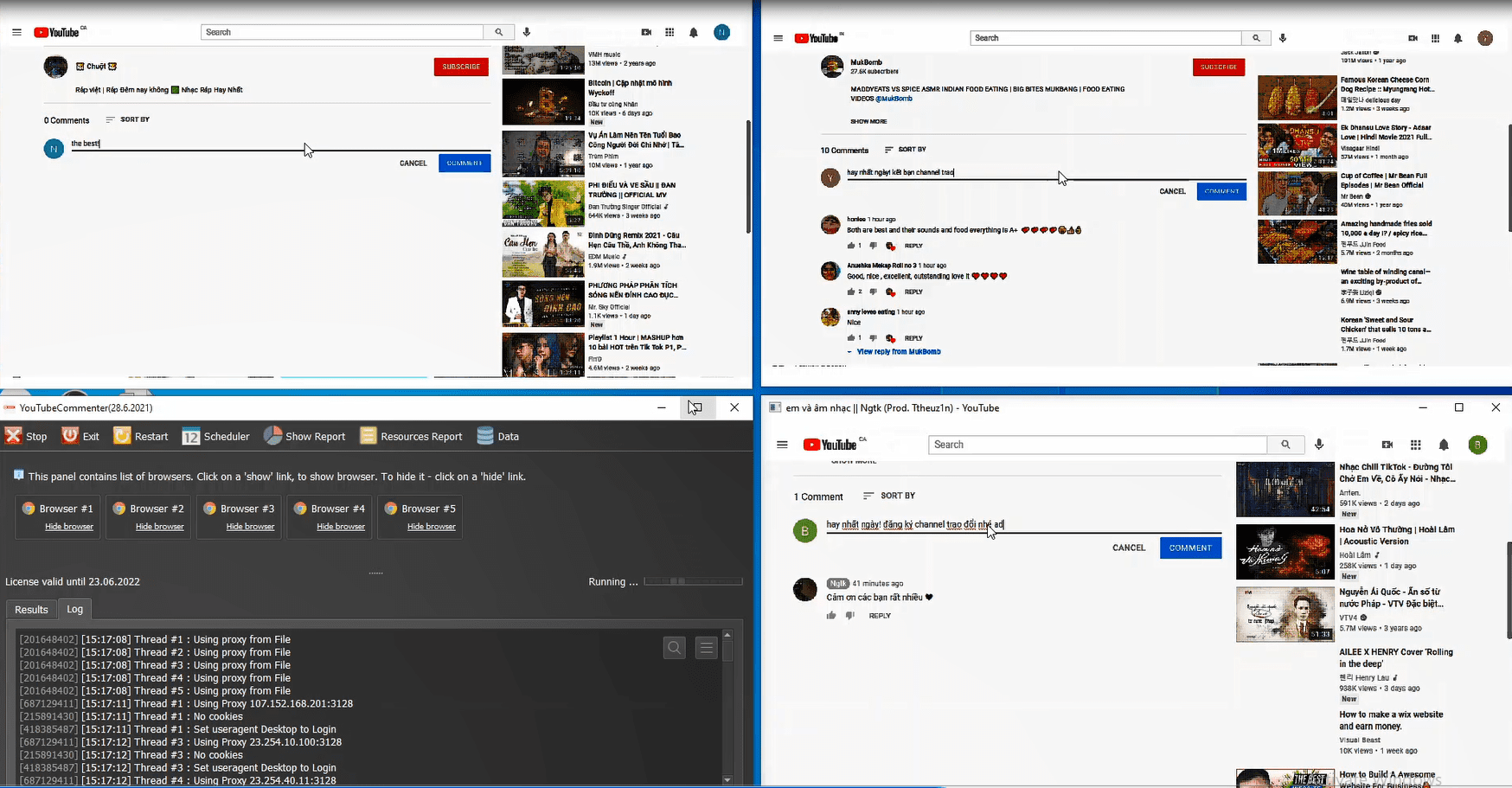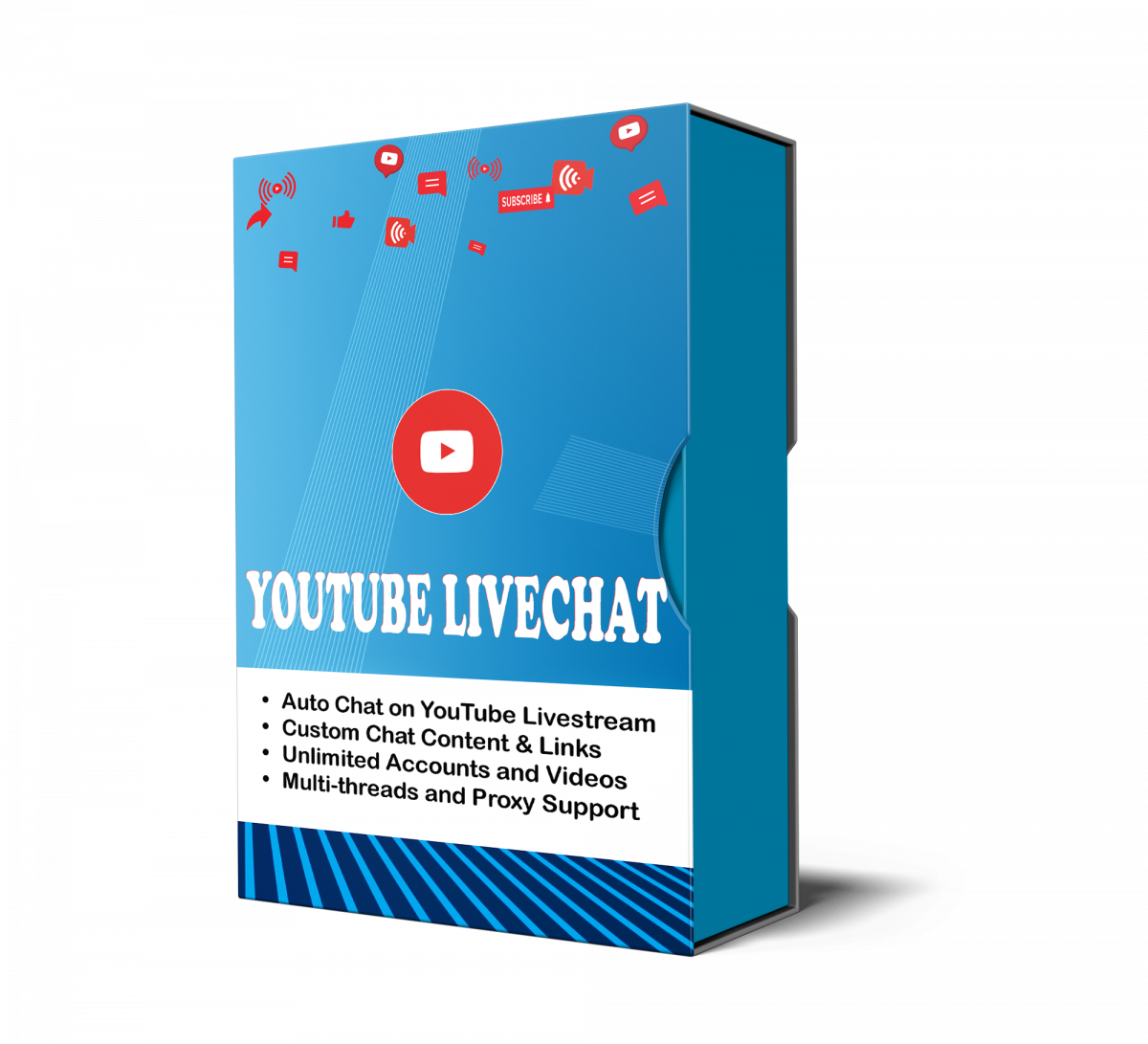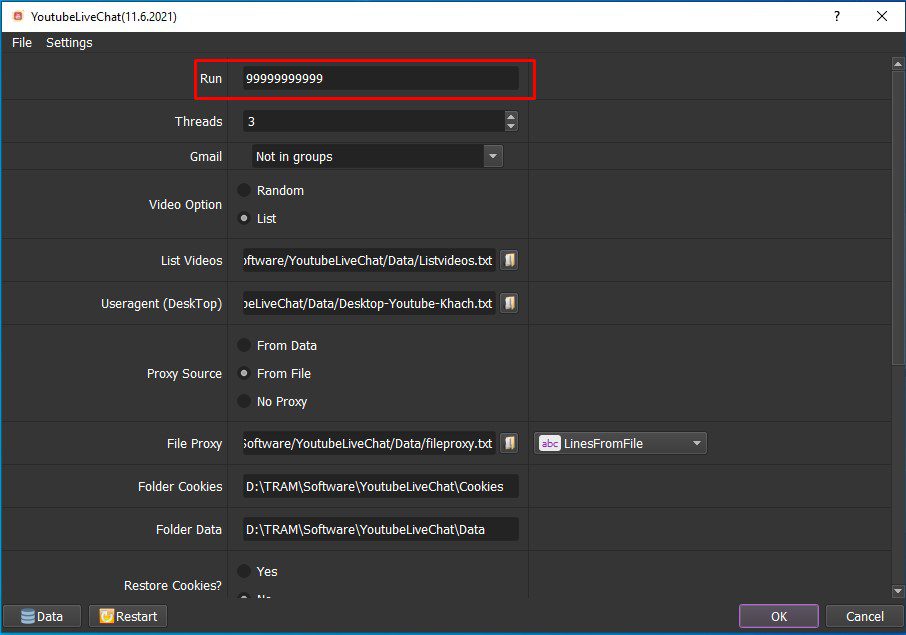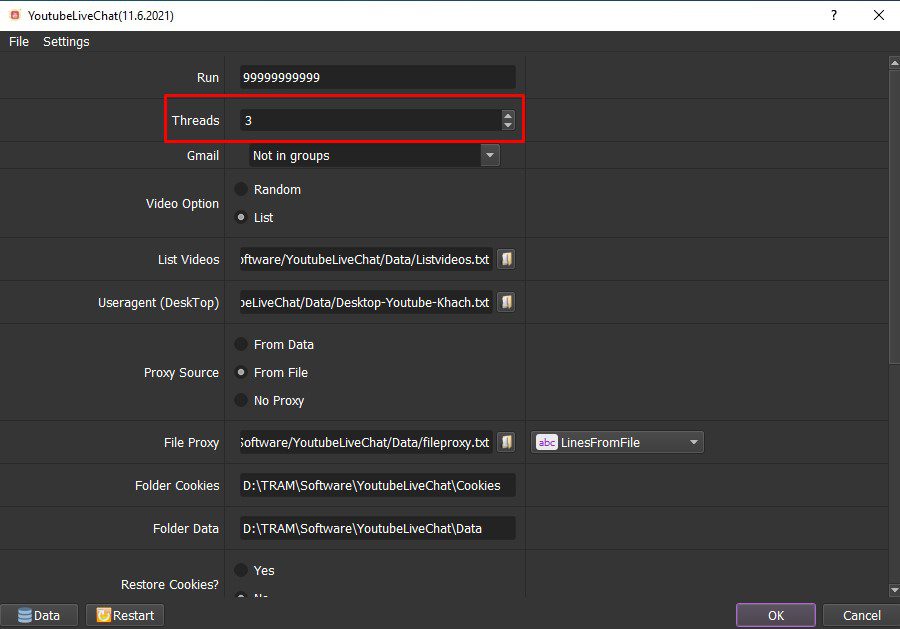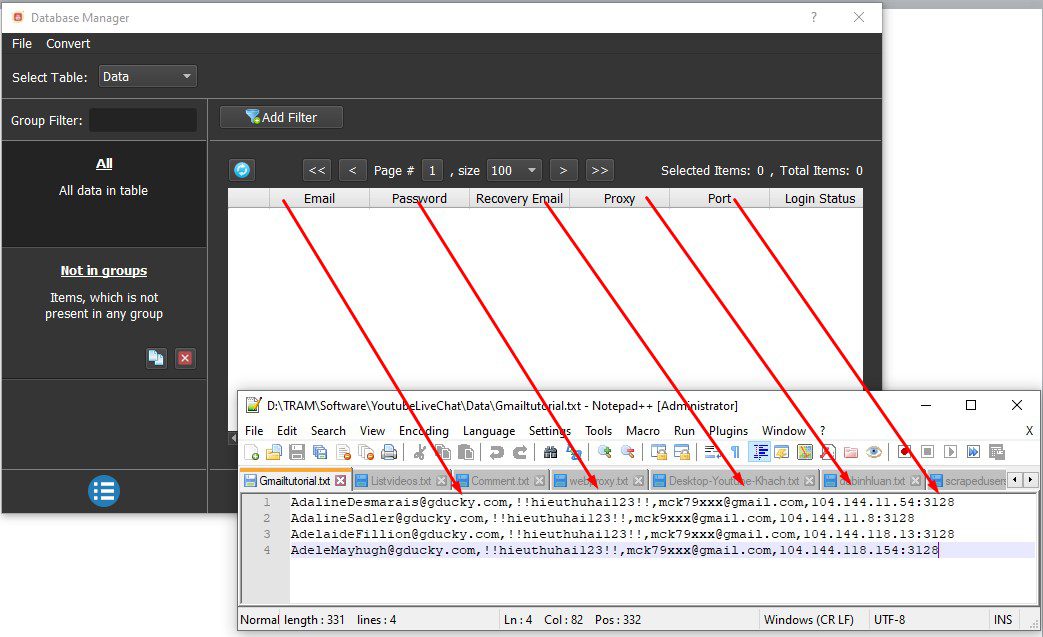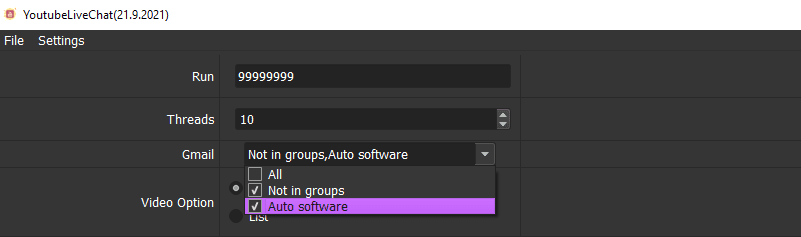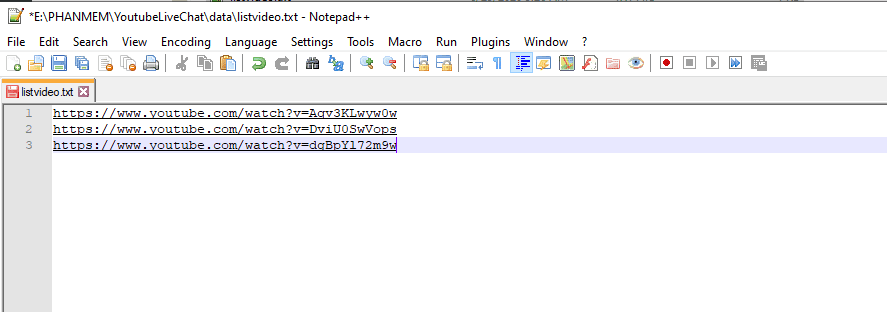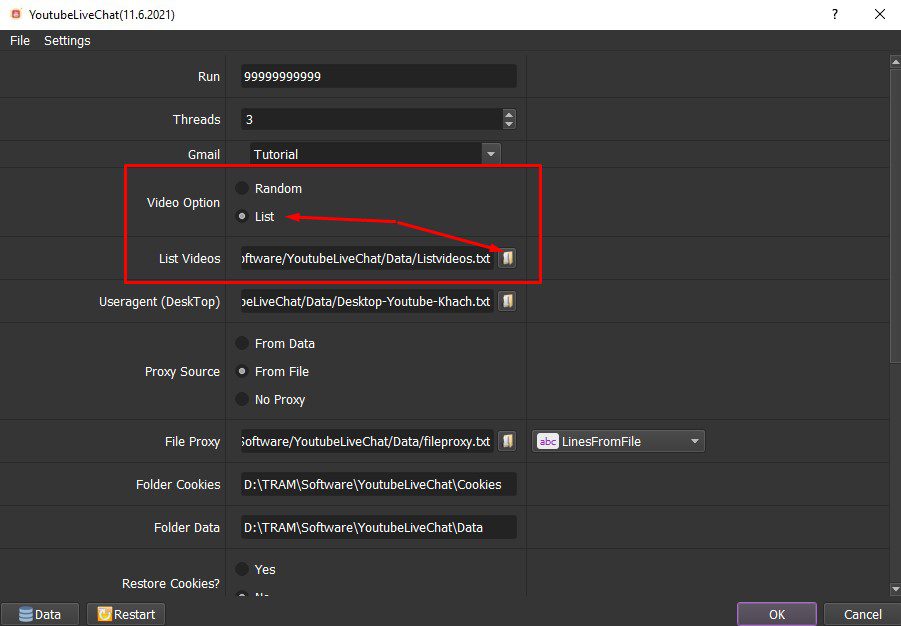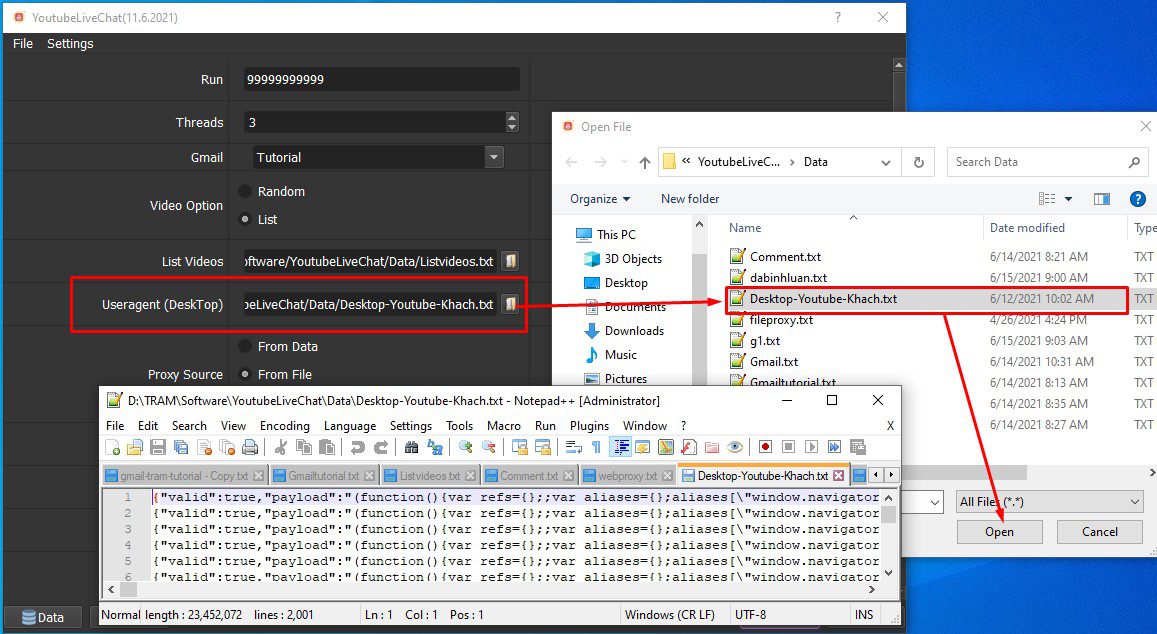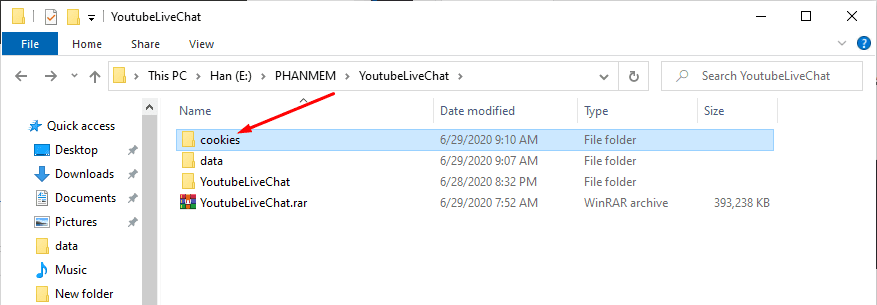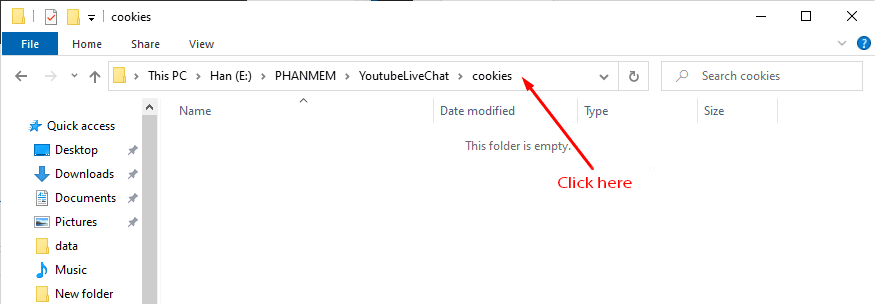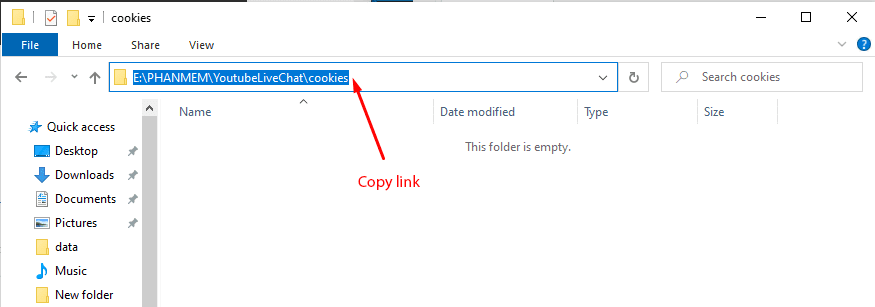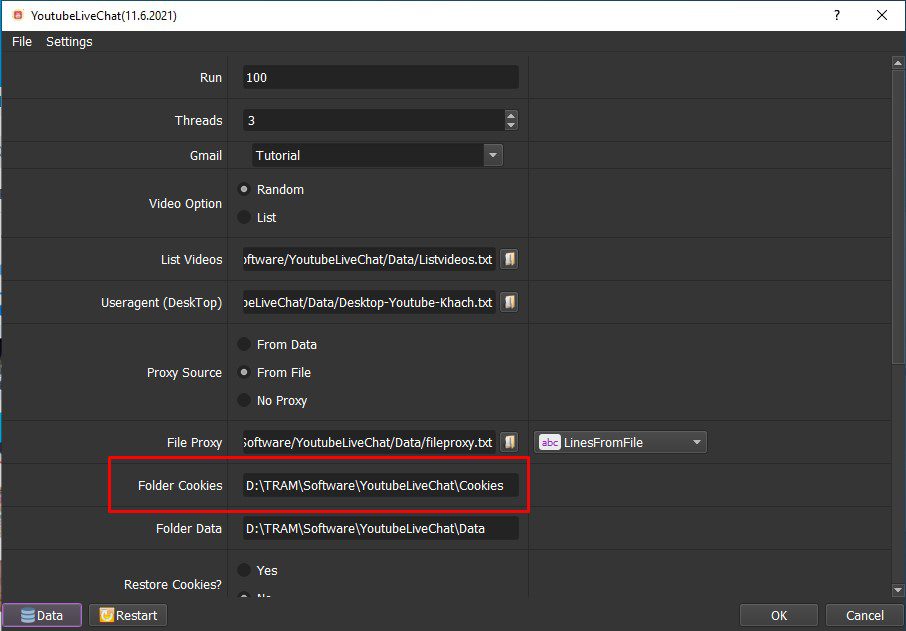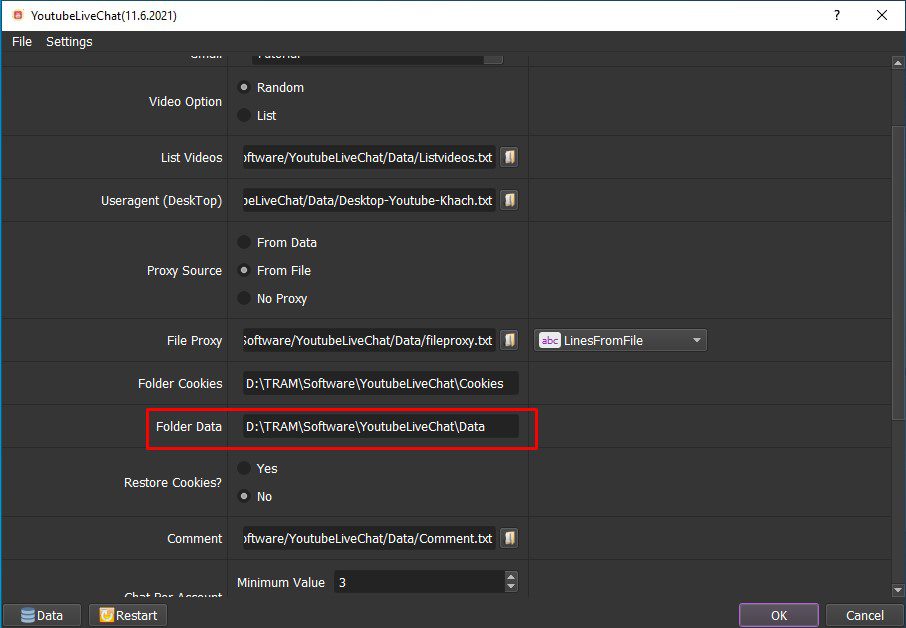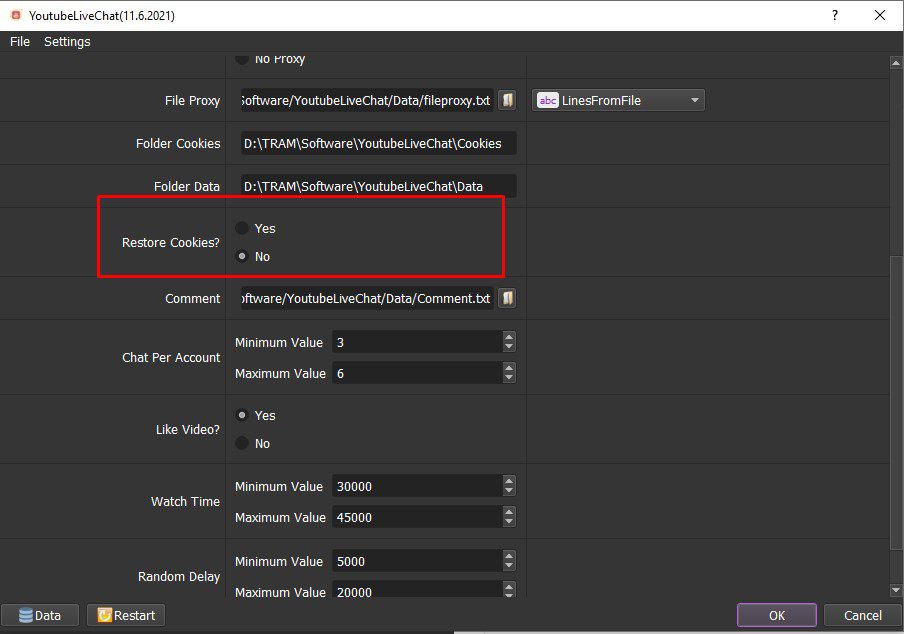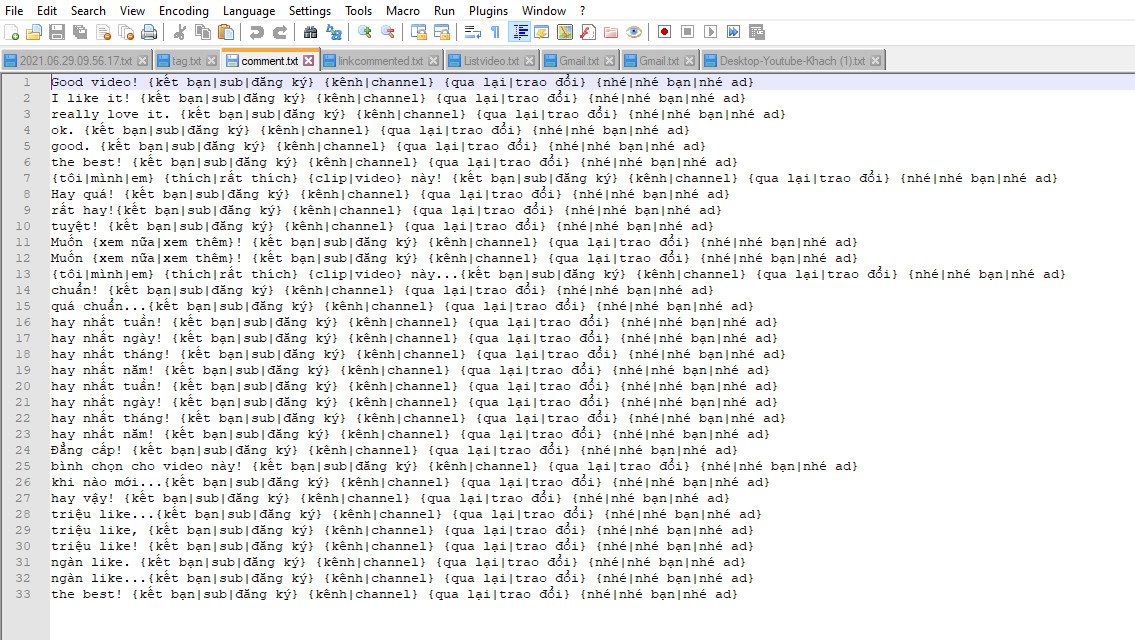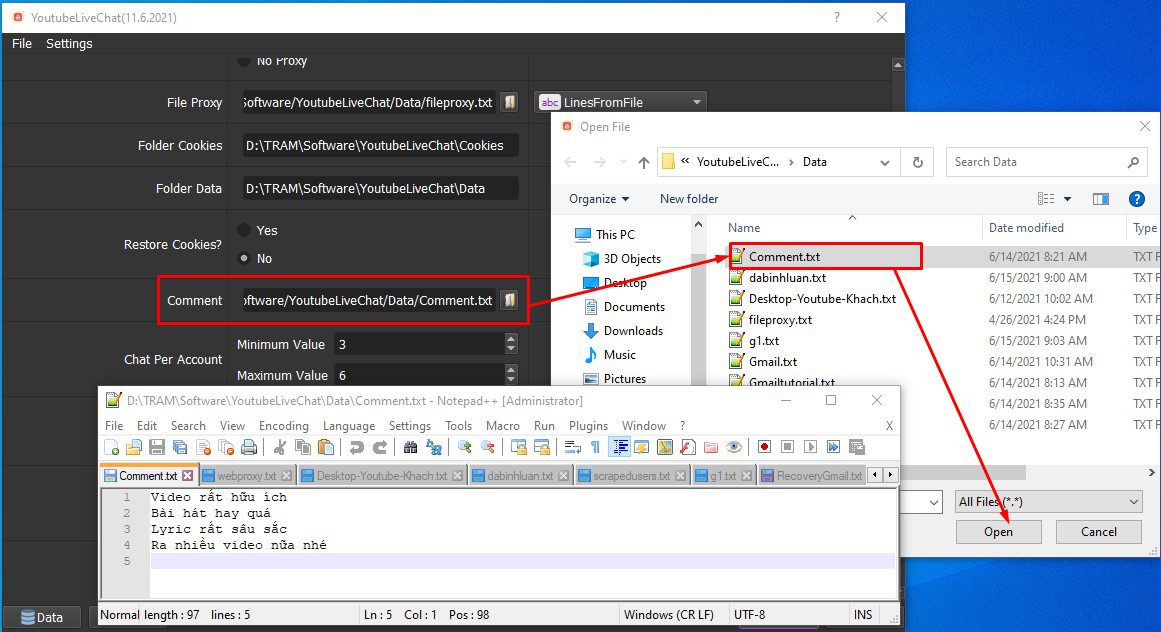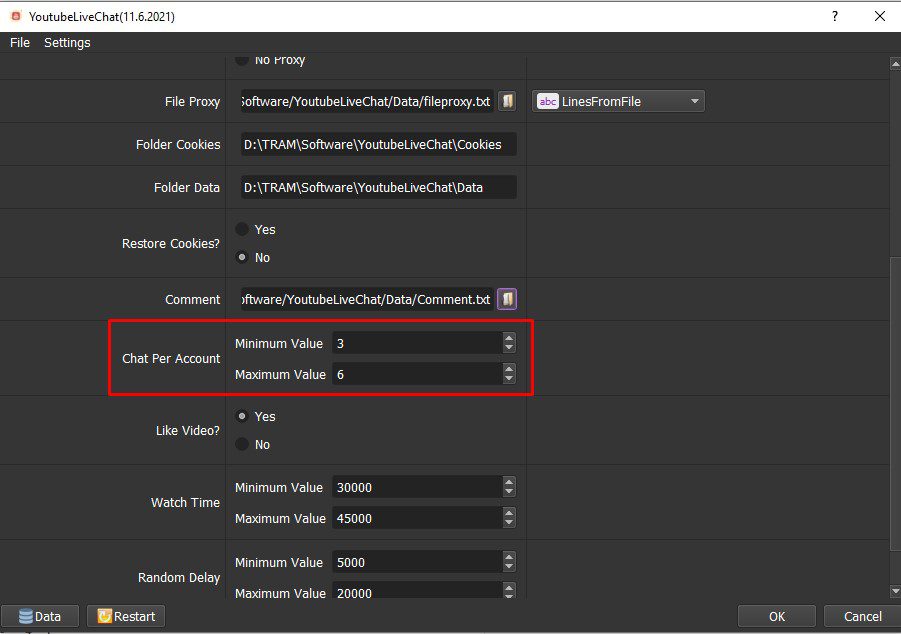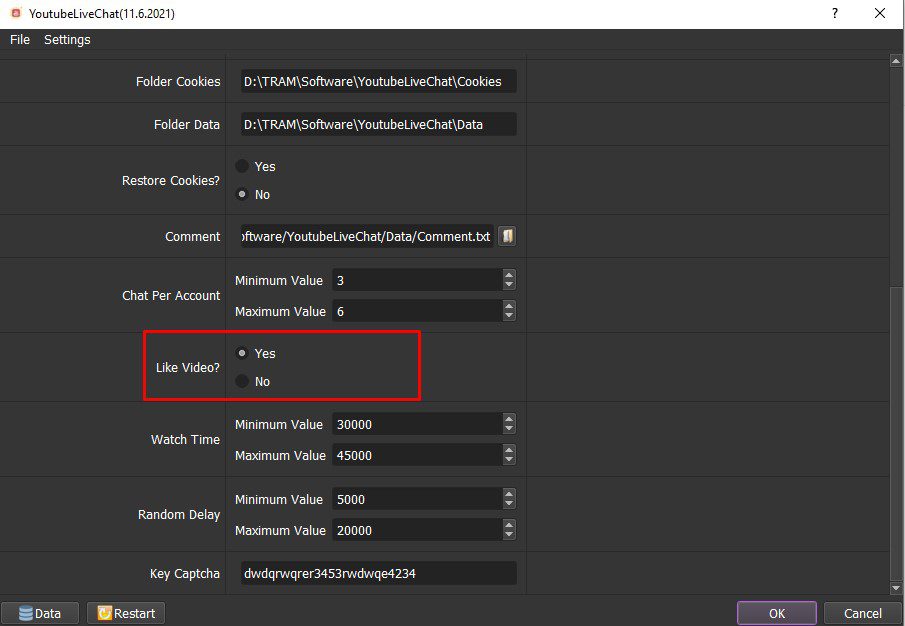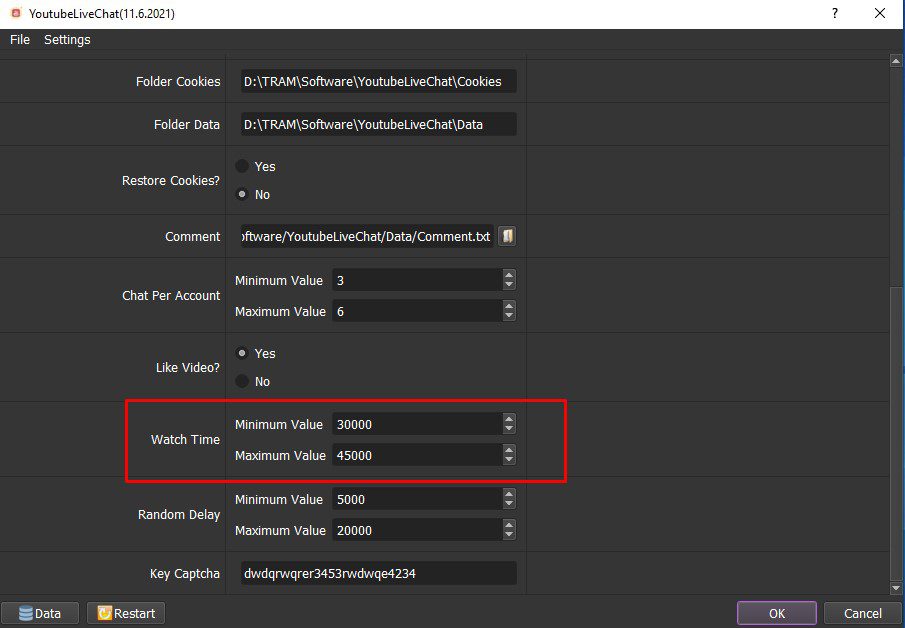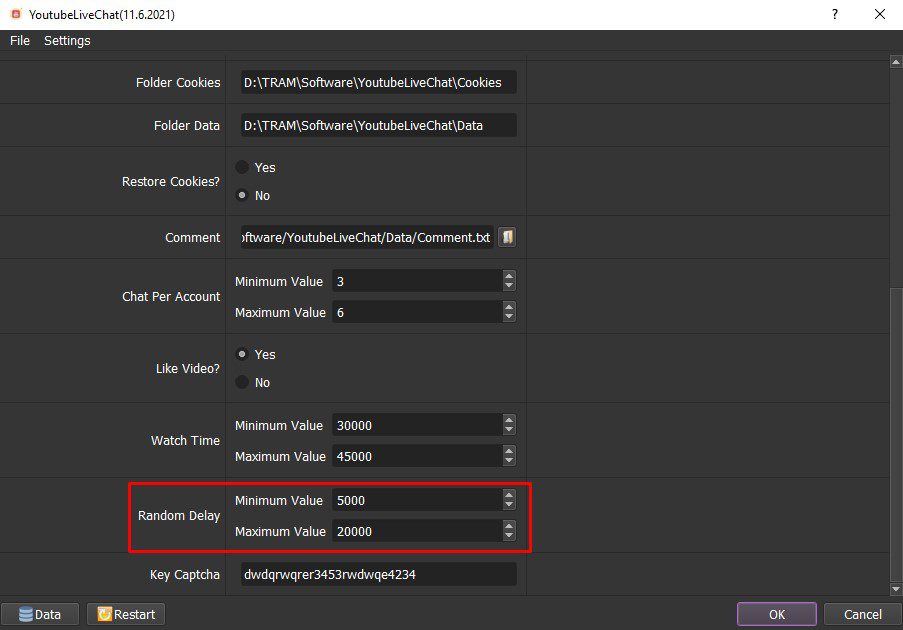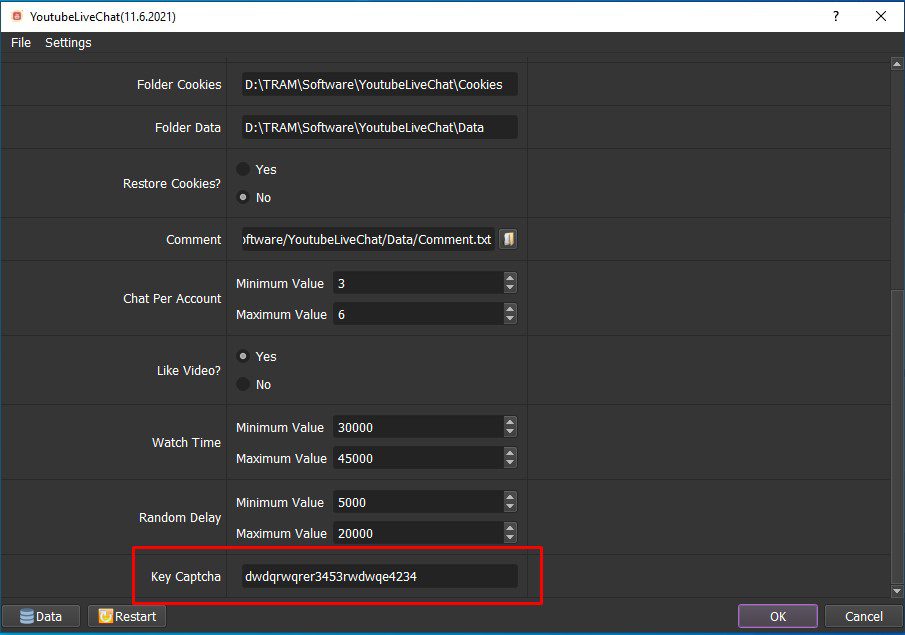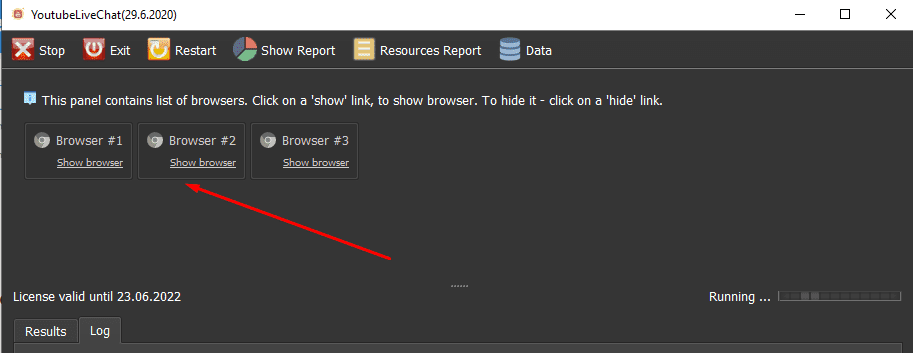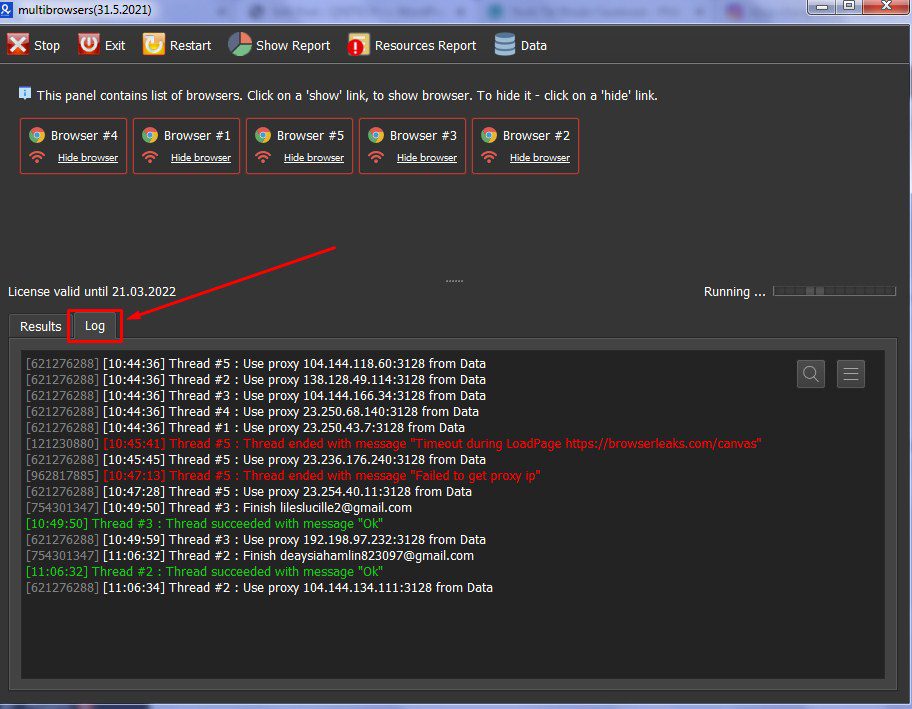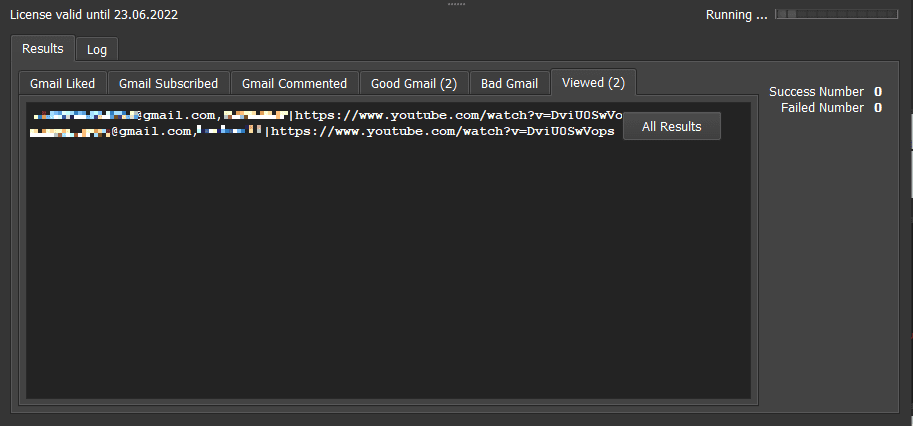YoutubeCommenter is the fastest and simplest tool and solution to auto comment on YouTube, which increases comments for your own videos or helps you comment on viral videos. This function is also one of the most widely used marketing methods today. Your comments will automatically be commented on videos with the same business line as you or related to the products and services you provide.
- Multi-threads
- Support using Proxies to change IP
- Emulated thousands of different devices
- Auto Comment on the list of video
- Auto search and comment by keyword
- Support Spintax when editing comment
- Customize the rest time after each run
- Schedule the software to run.
How to use YouTubeCommenter Bot – Auto comment on YouTube?
Login
When you buy YouTubeCommenter software, we will provide you with 3 links: software link, desktop useragent file and mobile useragent file. Download all these files and unzip the YouTubeCommenter.rar then run the .exe file to open the software.
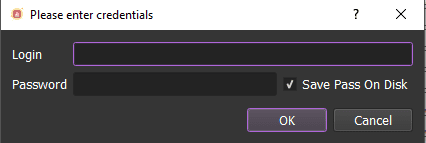
Click OK to login.
You choose one of two ways:
- Run now: Run the software instantly
- Schedule: Schedule the application to run at specific time
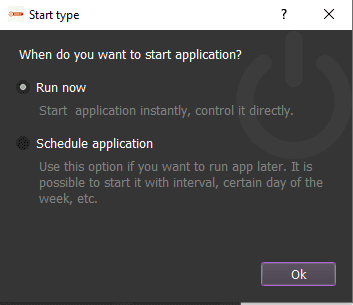
If you choose Run Now, the following screenshot will show you all setting parameters of the software:
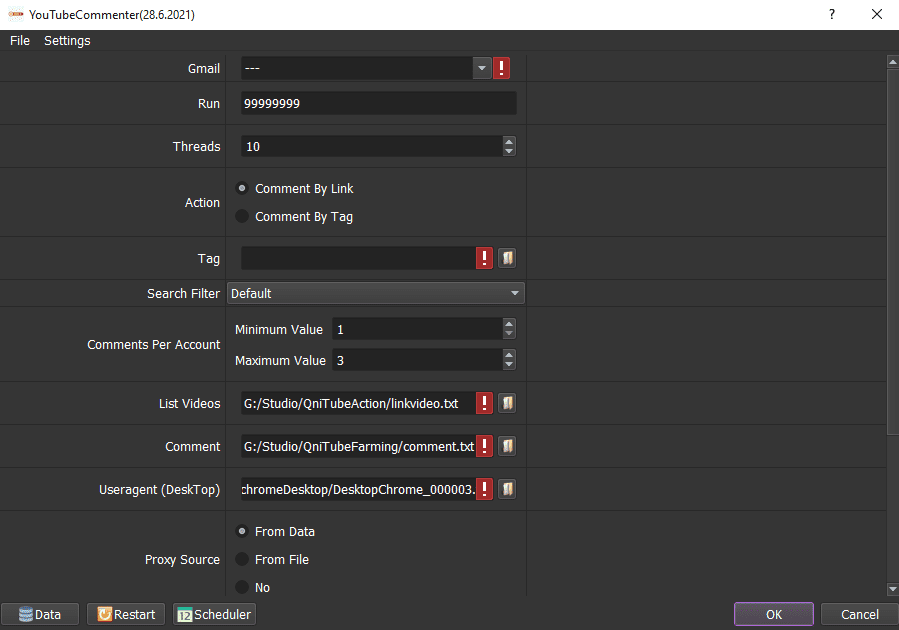
A- Run Now
A1. Gmail
>> Refer to HOW TO IMPORT DATA
Note: The data imported contains Gmail,password,recovery email,proxy,port. You import data as Template
Finally, select the group to run in the Gmail section.
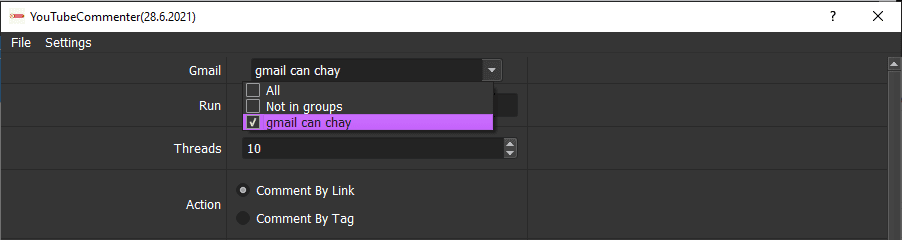
A2. Run
This is the number of times that you want the software to run. You can leave it as the default.
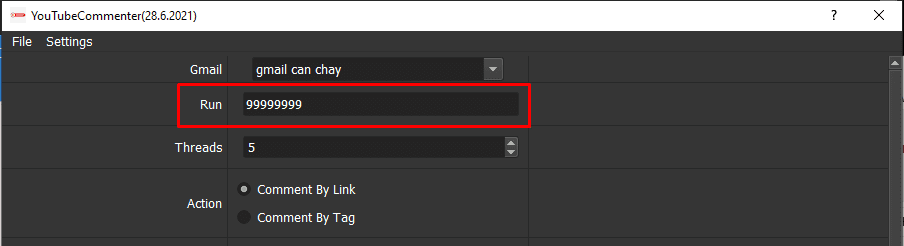
A3. Threads
The number of threads is the number of tabs, accounts, or windows that run at the same time.
Each thread corresponds with a window that is opened. Provide number of threads that complies with your computer configuration.
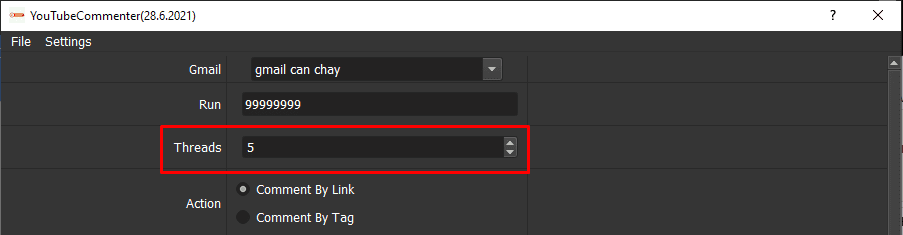
A4. Action
Choose one of two ways:
- Comment By Link: This function supports you to increase comments by links of video.
If you choose this function, do as the following:
Create a text file which contains links of video that you want to comment.
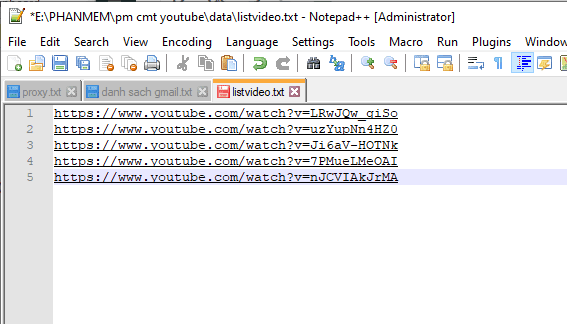
Each link is a line in the txt file.
Click  => select the text file that contains link of video.
=> select the text file that contains link of video.
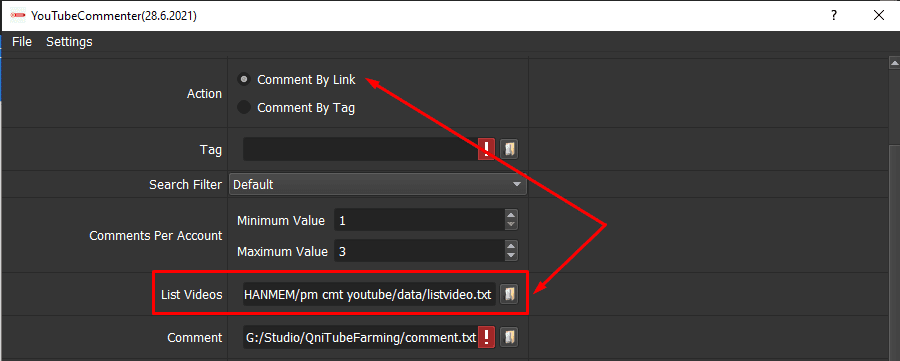
- Comment By Tag: comment on viral Youtube videos by keywords.
If you choose this function, do as the following:
Create a text file which contains keywords that you want to search in the txt file as picture:
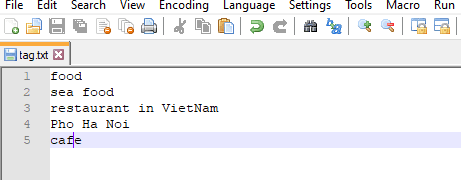
Note: Each link is a line in the txt file.
Click  => Select the text file that contains keywords.
=> Select the text file that contains keywords.
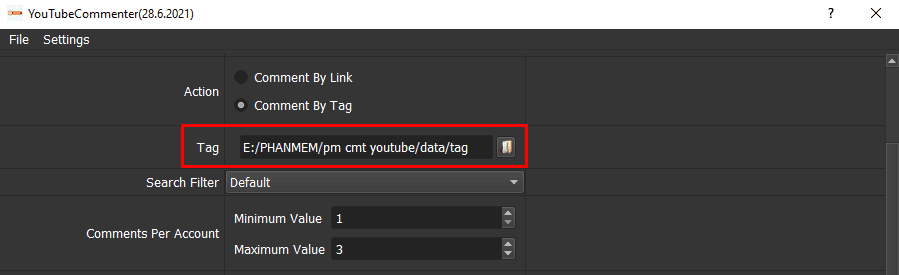
Choose one of two functions to search for keywords: Default (choose one of the first ten videos) and Newest First (choose newest video).
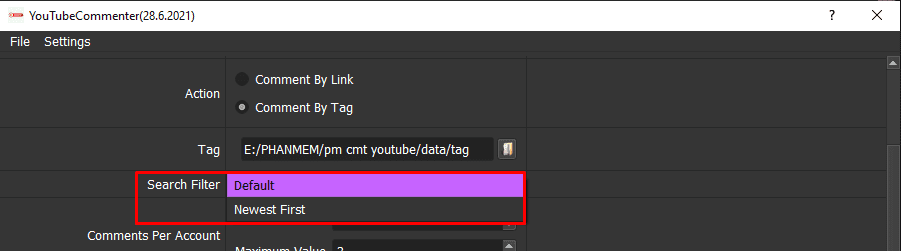
Set up the number of comments per account:
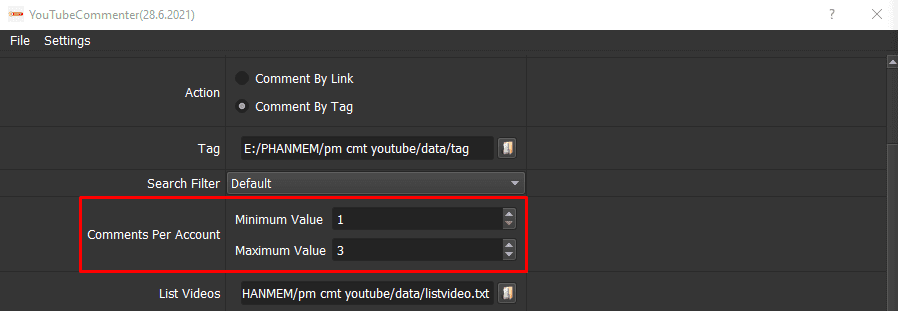
A5. Comment
Create a text file containing comments.
You can use Spintax format:

Click  => select the text file containing comments.
=> select the text file containing comments.
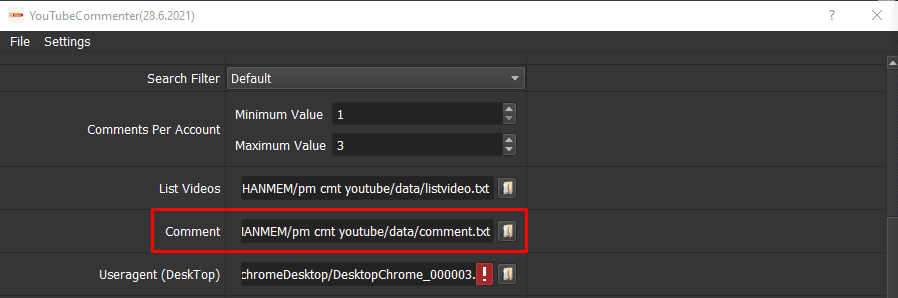
A6. Useragents
Click on  ==> select the useragent files that were downloaded as mentioned in Login.
==> select the useragent files that were downloaded as mentioned in Login.
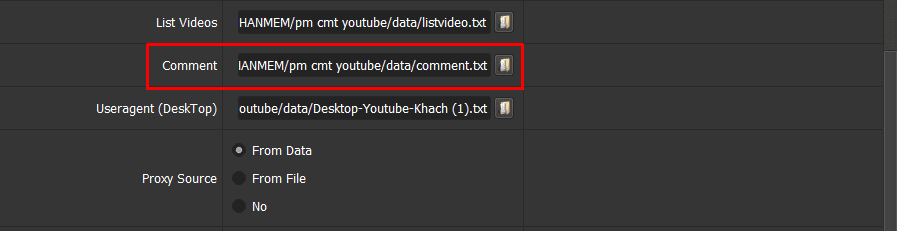
A7. Proxy Source
To avoid being locked out of your Youtube accounts, you should use proxies.
Choose one of 3 ways:
Click on Data in the left corner of the software, the account management panel will appear as shown below.
Input “IP” in Proxy column and “Port” in Port column.
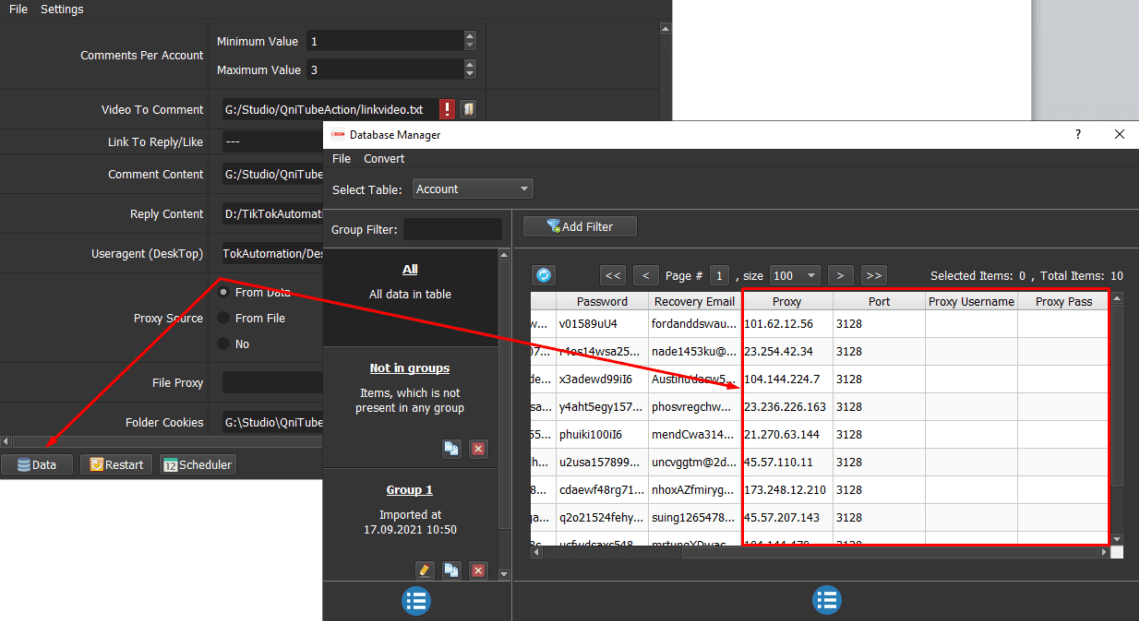
– Option 01: Create a text file (.txt format) which contains proxies. Each proxy per line in format: IP:Port:Username:Password. Leave username and password empty if your proxy doesn’t have username and password (Some proxies work with IP authentication instead of using username and password).

Select LinesFromFile click  => select the text file containing proxies.
=> select the text file containing proxies.
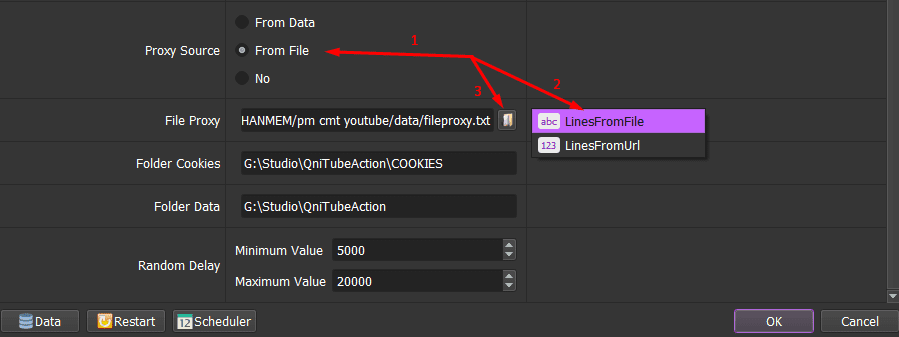
– Option 02: paste the proxy address link (for LinesFromUrl section).

If you don’t have Proxy, choose No Proxy to run the software. Running so many Youtube accounts on the same IP can lead to your accounts locked.
A8. Folder Cookies
Folder Cookies is a place where the software will store cookies and profiles of the accounts. Software will use cookies and profiles for the next runs without logging back into accounts. Create a new Cookies folder on any hardware disk that you want to save cookies and profile and get the path to put into the setting as shown: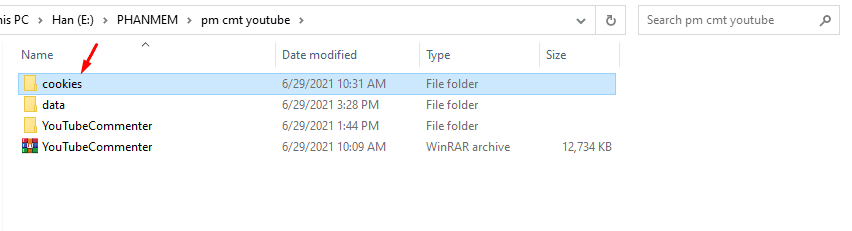
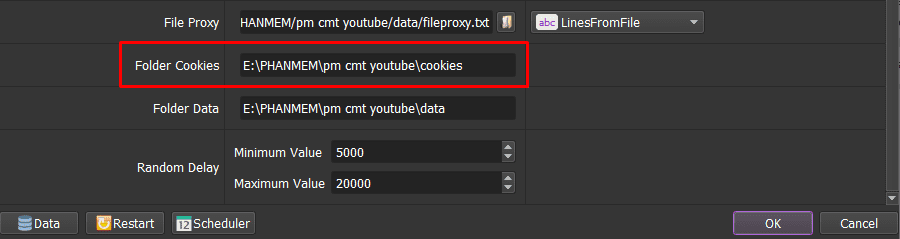
A9. Folder Data
Do the same as Folder cookies.
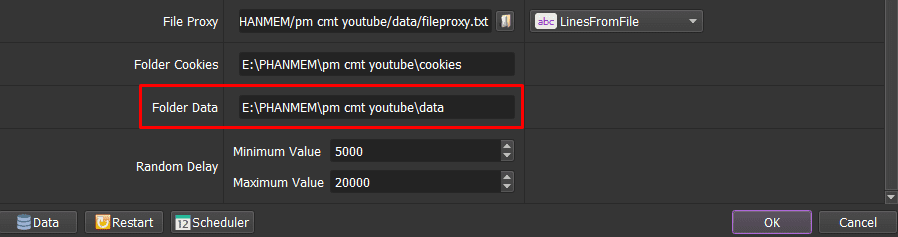
A10. Random Delay
Random delay is time waiting between two actions.
Note: Unit is millisecond (For example 30000 = 30 seconds).
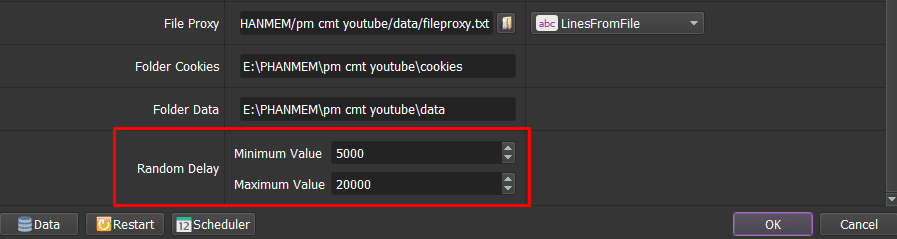
Check all items, click OK to run the software.
Select Show browser to see the running of the auto comment on YouTube software.
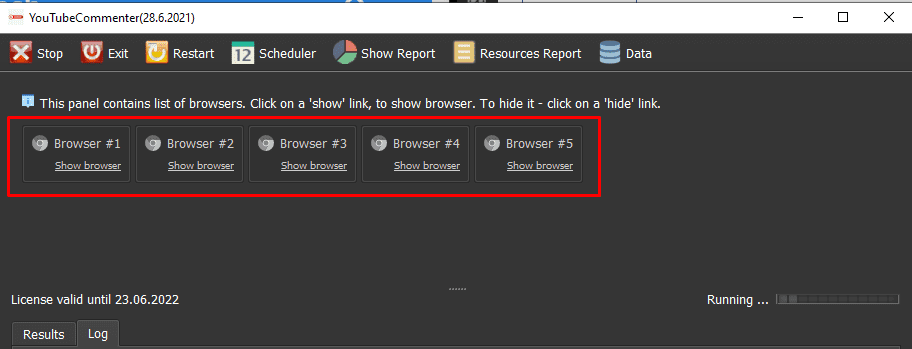
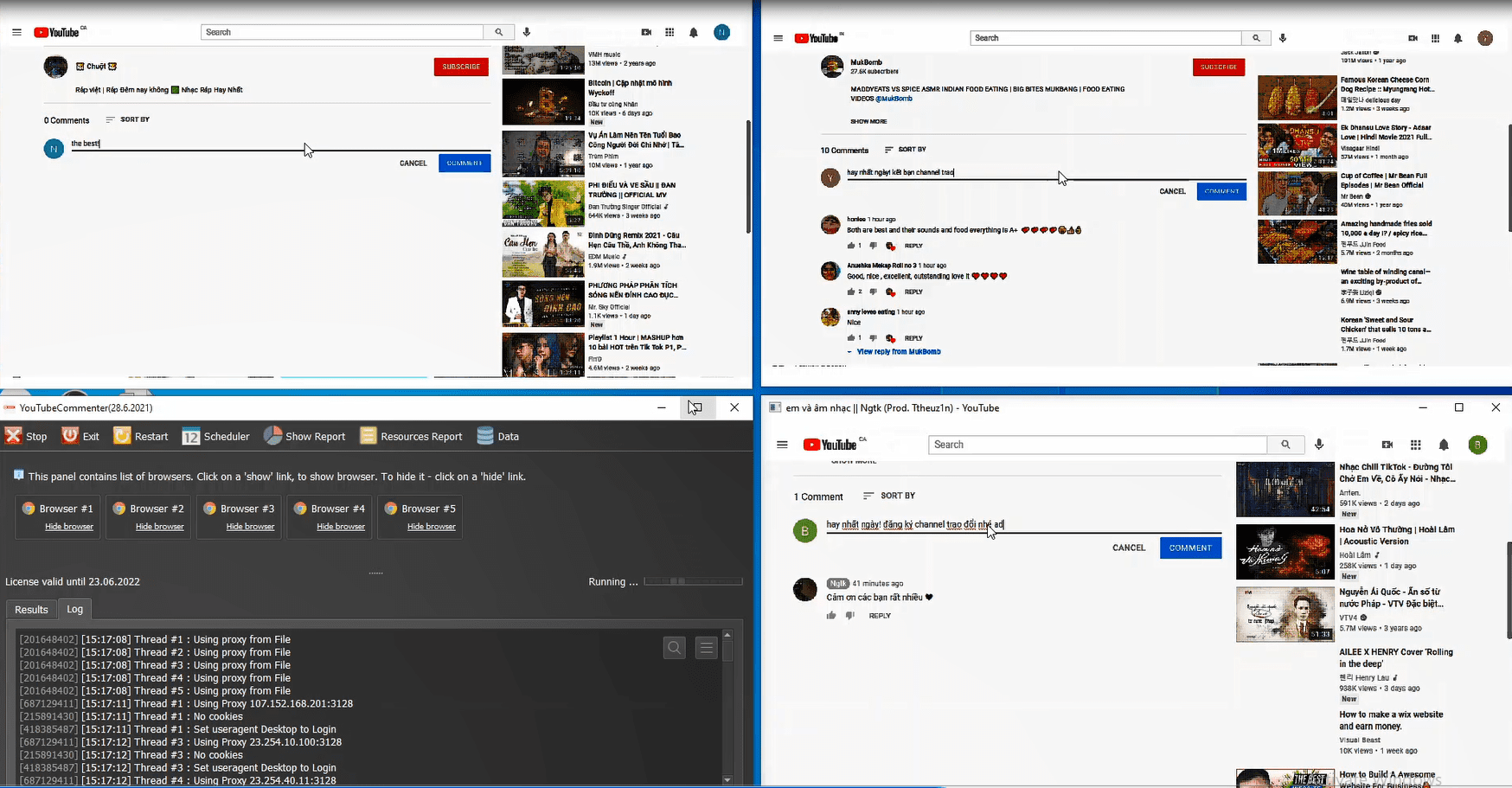
B- Schedule application
You read detailed instructions at the link: Schedule application
Contact info
Email: autobotsoft@gmail.com
FaceBook: https://www.facebook.com/autobotsoftsupport
Skype: live:.cid.78c51cd4e7238ae3
Twitter: https://twitter.com/autobotsoft
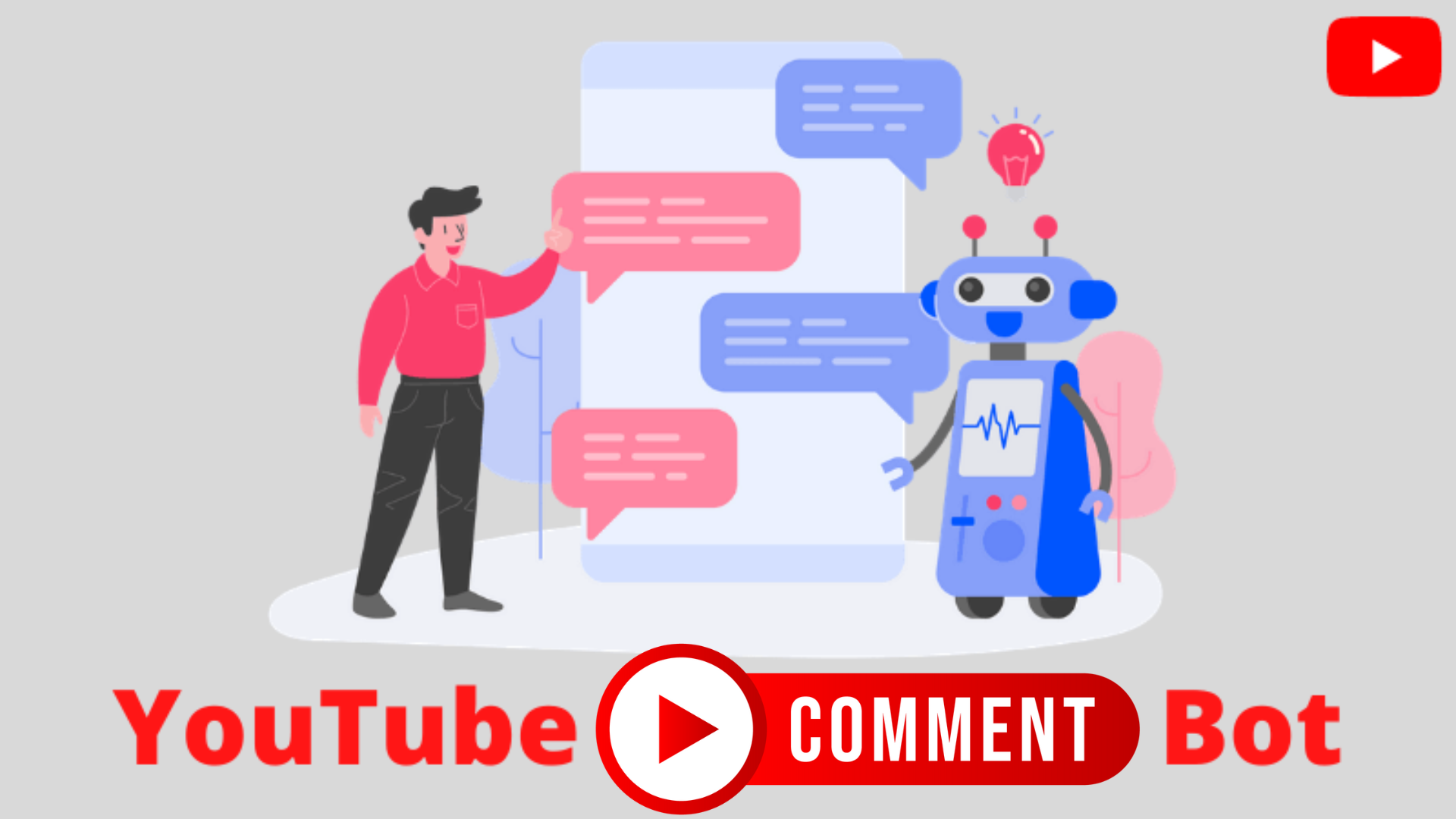

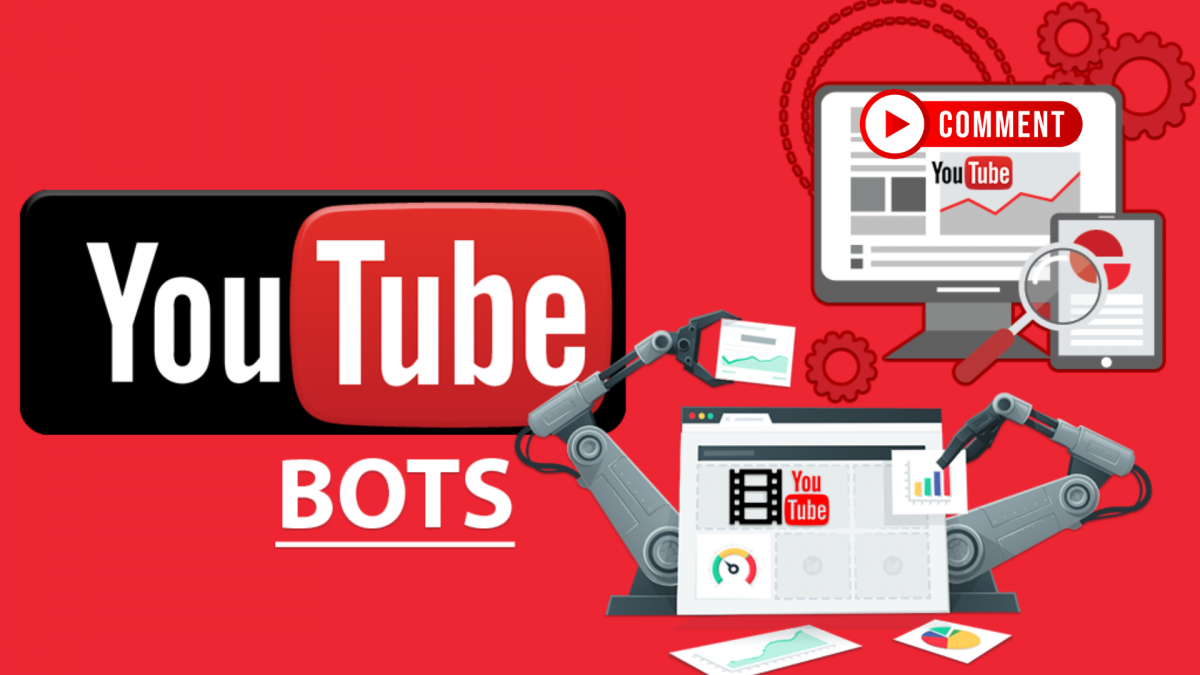
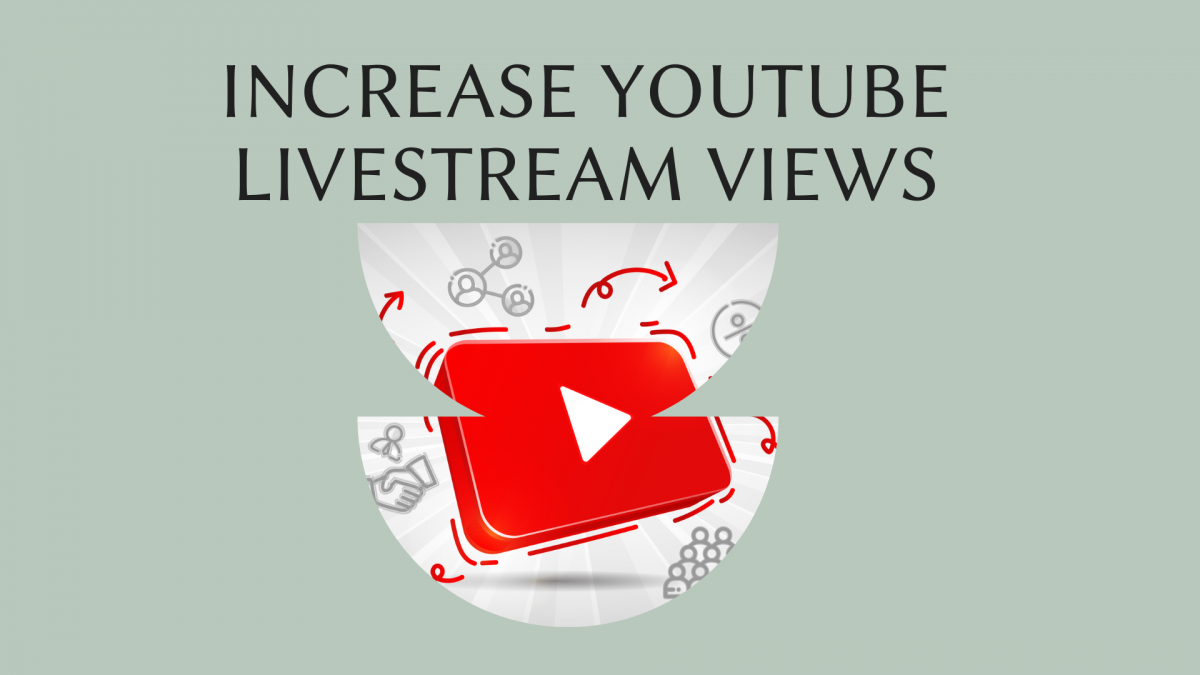

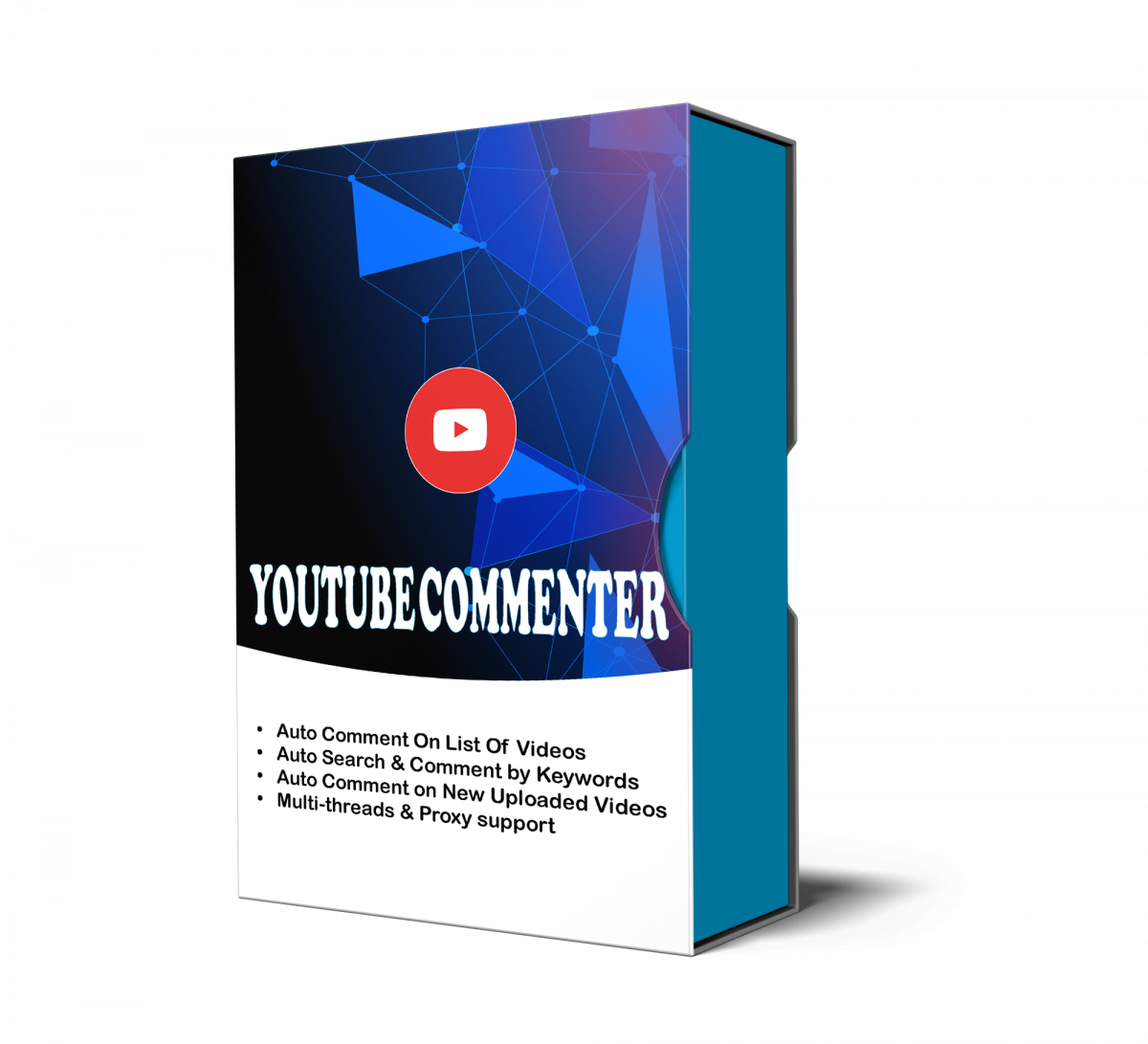
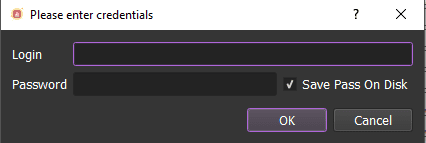
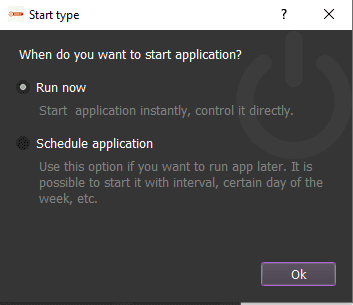
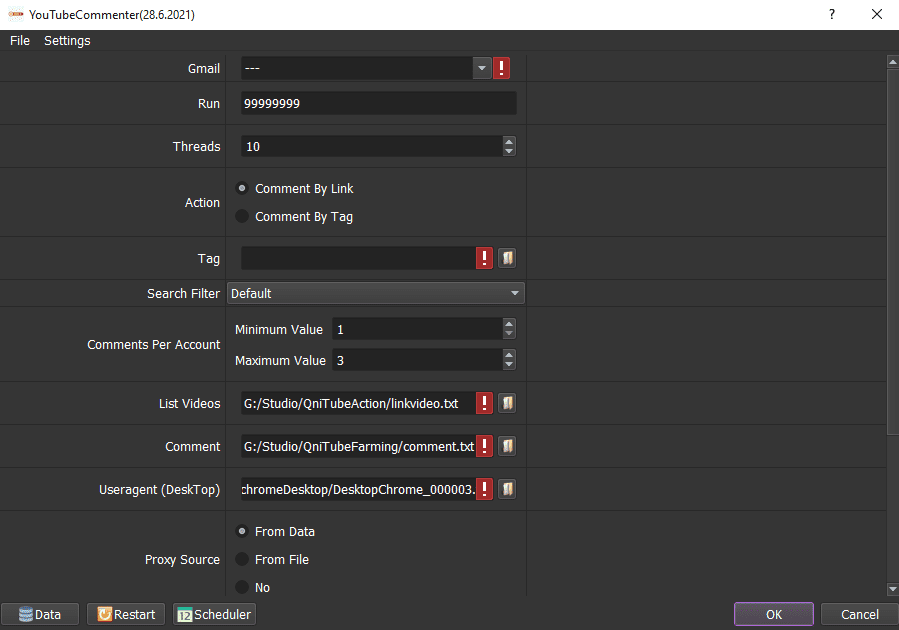
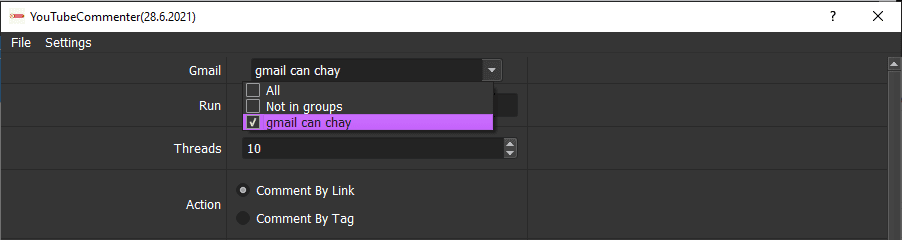
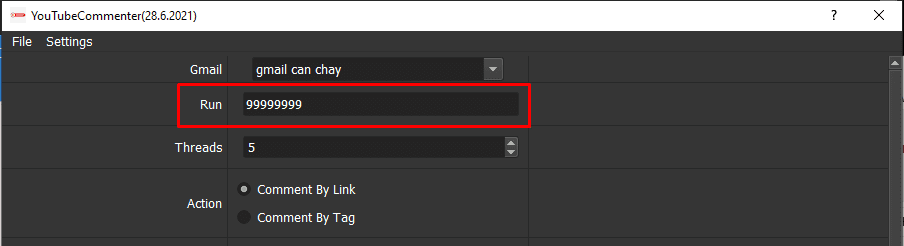
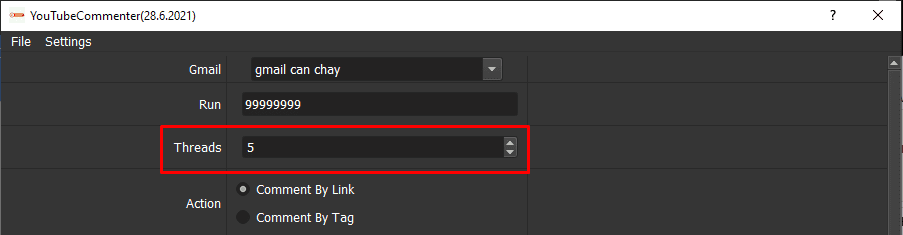
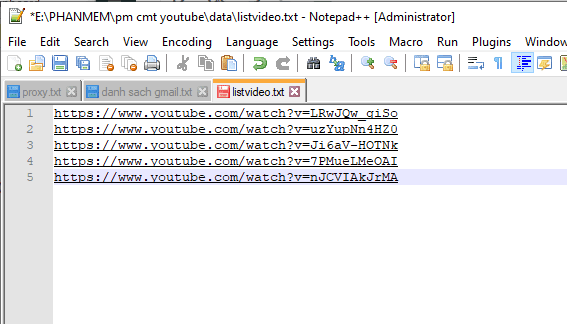
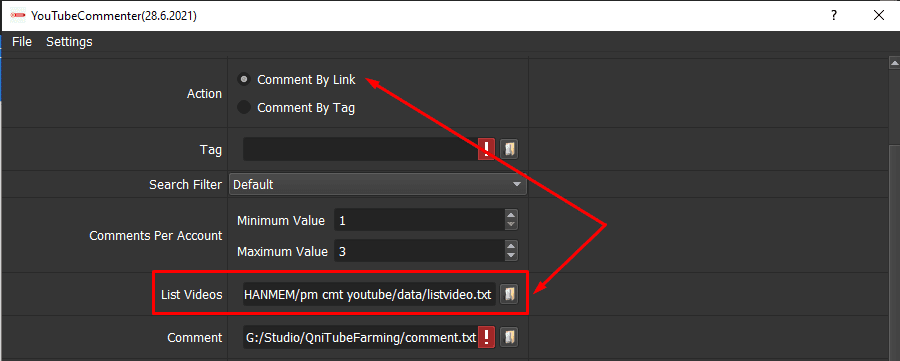
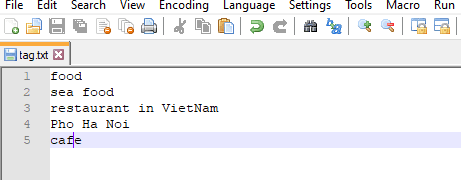
 => Select the text file that contains keywords.
=> Select the text file that contains keywords.